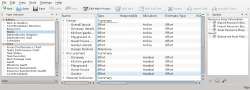Plan/Manual/Main Work Space: Difference between revisions
mNo edit summary |
m Fix minor typos |
||
| Line 3: | Line 3: | ||
{| | {| | ||
|The Main Work Space is normally organized with the View Selector to the left and the data view to the right. | |The Main Work Space is normally organized with the View Selector to the left and the data view to the right. | ||
As usual you will also find the Menu bar and | As usual, you will also find the Menu bar and Toolbar at the top, and the Status bar at the bottom. | ||
Since both the View selector and the Scripts docker are dockers they can be moved to different border, floated or hidden. To show a hidden docker, use the '''Settings->Dockers''' menu entry. | Since both the View selector and the Scripts docker are dockers they can be moved to the different border, floated or hidden. To show a hidden docker, use the '''Settings->Dockers''' menu entry. | ||
||[[Image:Plan_work_space.png|250px|thumb]] | ||[[Image:Plan_work_space.png|250px|thumb]] | ||
|} | |} | ||
| Line 15: | Line 15: | ||
* Editors holds the editors that you need to define and schedule your project. | * Editors holds the editors that you need to define and schedule your project. | ||
* Views holds views that are used for inspecting your project. | * Views holds views that are used for inspecting your project. | ||
* Execution holds views that are especially useful during execution of your project. | * Execution holds views that are especially useful during the execution of your project. | ||
* Reports holds views for report generation. | * Reports holds views for report generation. | ||
| Line 21: | Line 21: | ||
==Schedule Selector== | ==Schedule Selector== | ||
The Schedule Selector enables you to select the schedule all the views (e.g. [[Plan/Manual/Task Gantt View|Gantt View]]) shall display values from. Tasks | The Schedule Selector enables you to select the schedule all the views (e.g. [[Plan/Manual/Task Gantt View|Gantt View]]) shall display values from. Tasks which has not been scheduled in the selected schedule are not normally shown in any of the views. (They are shown in editors, of course.) | ||
==Status Bar== | ==Status Bar== | ||
The status bar shows messages and progress information. Most notably is the currently selected schedule shown at the right of the status bar. Note that most of the views in the ''Views'' category display information | The status bar shows messages and progress information. Most notably is the currently selected schedule shown at the right of the status bar. Note that most of the views in the ''Views'' category display information depending on the selected schedule, so if the project is not scheduled (''Not Scheduled''), most views will be empty. | ||
---- | ---- | ||
Revision as of 10:17, 1 November 2019
Description
View Selector
The View Selector enables you to select the data view you want to display from the currently listed views. Views are grouped into categories for easier retrieval: Editors, Views, Execution and Reports by default:
- Editors holds the editors that you need to define and schedule your project.
- Views holds views that are used for inspecting your project.
- Execution holds views that are especially useful during the execution of your project.
- Reports holds views for report generation.
Views can also be moved within or across categories, or added to or removed from the View Selector.
Schedule Selector
The Schedule Selector enables you to select the schedule all the views (e.g. Gantt View) shall display values from. Tasks which has not been scheduled in the selected schedule are not normally shown in any of the views. (They are shown in editors, of course.)
Status Bar
The status bar shows messages and progress information. Most notably is the currently selected schedule shown at the right of the status bar. Note that most of the views in the Views category display information depending on the selected schedule, so if the project is not scheduled (Not Scheduled), most views will be empty.