Working with Google Calendar/pt-br: Difference between revisions
(Created page with "Trabalhando com o Google Agenda") |
(Created page with "{{Warning/pt-br|1=Essas instruções não são mais necessárias pois o Google Agenda já vem nativamente com o KDE. Você não precisa mais usar o DAV. No KOrganizer simplesm...") |
||
| Line 1: | Line 1: | ||
<languages /> | <languages /> | ||
{{Warning|1= | {{Warning/pt-br|1=Essas instruções não são mais necessárias pois o Google Agenda já vem nativamente com o KDE. Você não precisa mais usar o DAV. No KOrganizer simplesmente vá em Configurações->Geral->Calendários e filtros do Google}} | ||
{{Note|1= For demonstration purposes, the Google account used in this tutorial is sync.with.kontact@gmail.com}} | {{Note|1= For demonstration purposes, the Google account used in this tutorial is sync.with.kontact@gmail.com}} | ||
Revision as of 21:11, 10 February 2020

Introduction
Integrating Google Calendar with Kontact through DAV resource
To synchronize Google Calendar with Kontact, firstly access the area of Kontact by selecting it in the left navigation bar. Next, open the configuration window by going to
Select the tab on the area to prepare to add the Google calendar. Next, Select the (you may need to add this resource first by clicking and selecting it in the list). After this click when a prompt appears asking to enter your credentials to login to the groupware server.
Another window will appear, and here you can enter the location of your Google Calendar resource. In the Server Configuration area, click on . Now, this opens the last window. Here, ensure that is selected as the Remote calendar access protocol.
The remote URL takes the form: https://www.google.com/calendar/dav/GoogleCalendarID/events/
For your main calendar, the GoogleCalendarID is your Google account (Gmail address). Select . For again use your Google account while the field is your Google account password.
After this information is entered, pressing the button will enable Kontact to sync with Google to discover your calendar. Your calendar should display in the Discovered Collections window below.
Press and allow KDE Wallet integration as for convenience. To add additional calendars, simply click the button to follow the same procedure as above.
Press to finish adding the Google Calendar and then it should start to synchronize with Kontact. In the calendars list below, check the box beside your Gmail address to enable the display of a calendar. To refresh events, simply press F5.
Animated GIF Tutorial
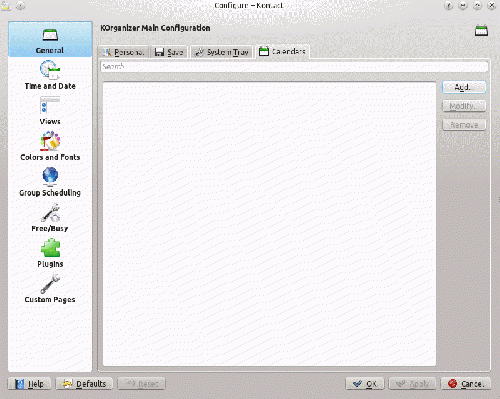
Congratulations, you have successfully setup Google Calendar Integration with Kontact!
