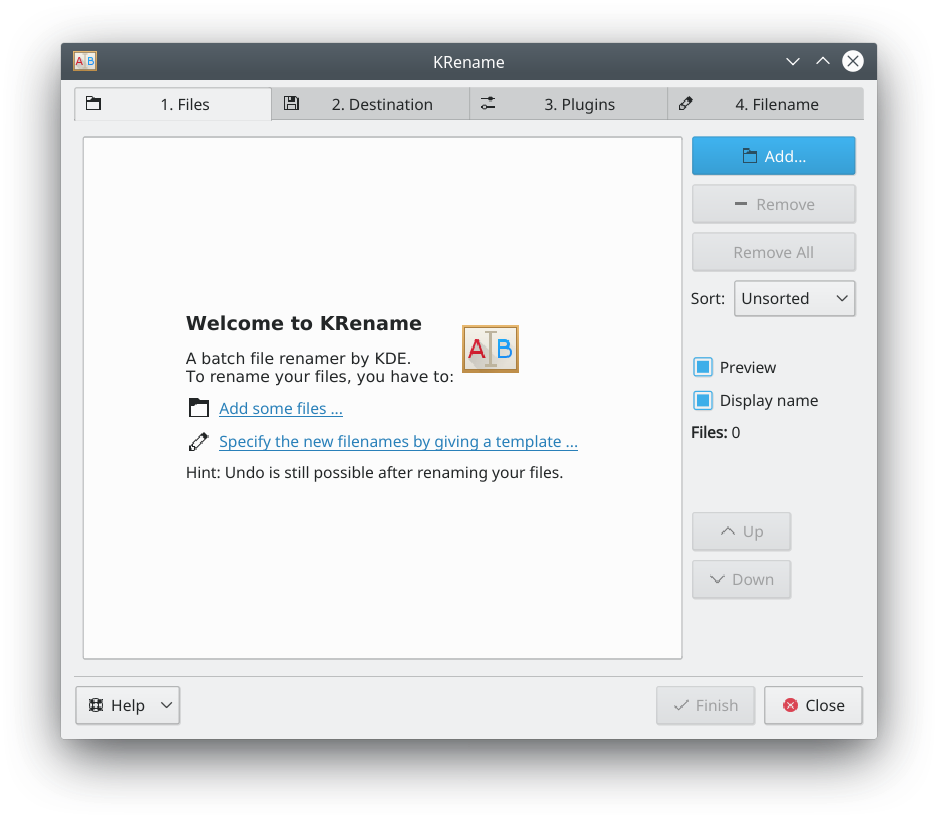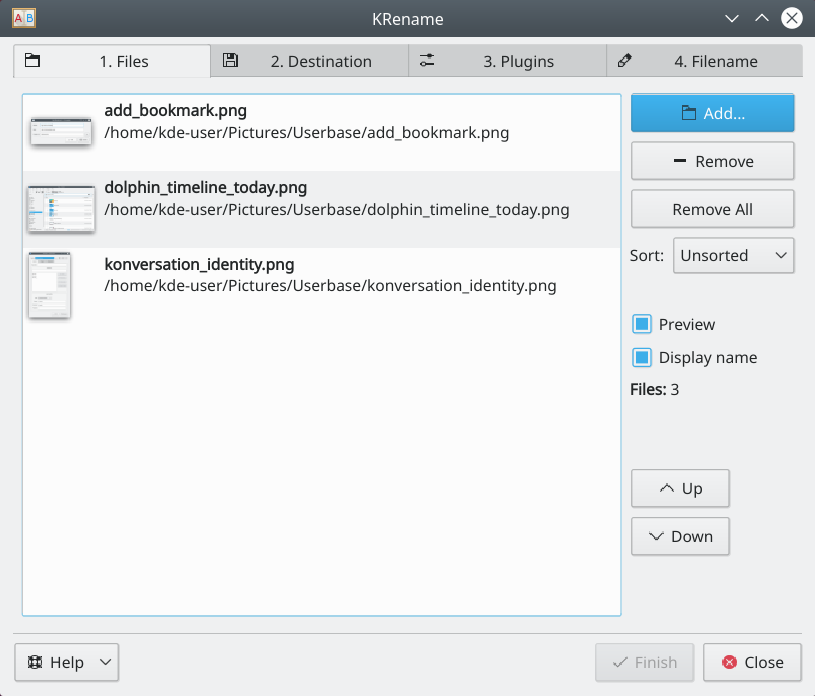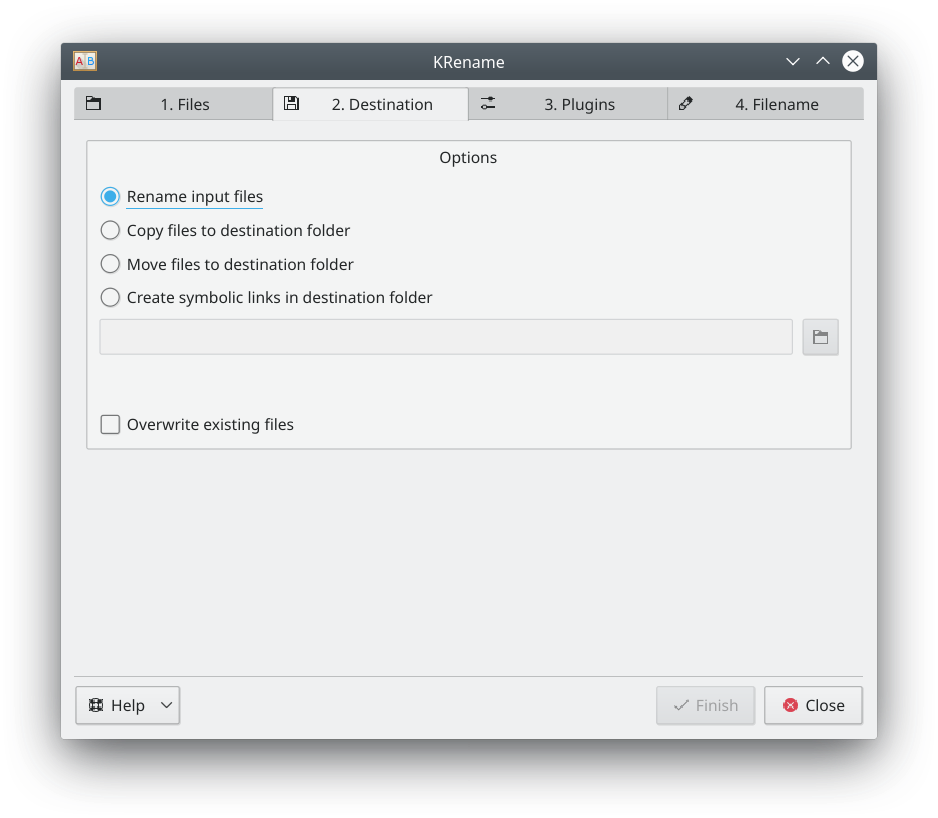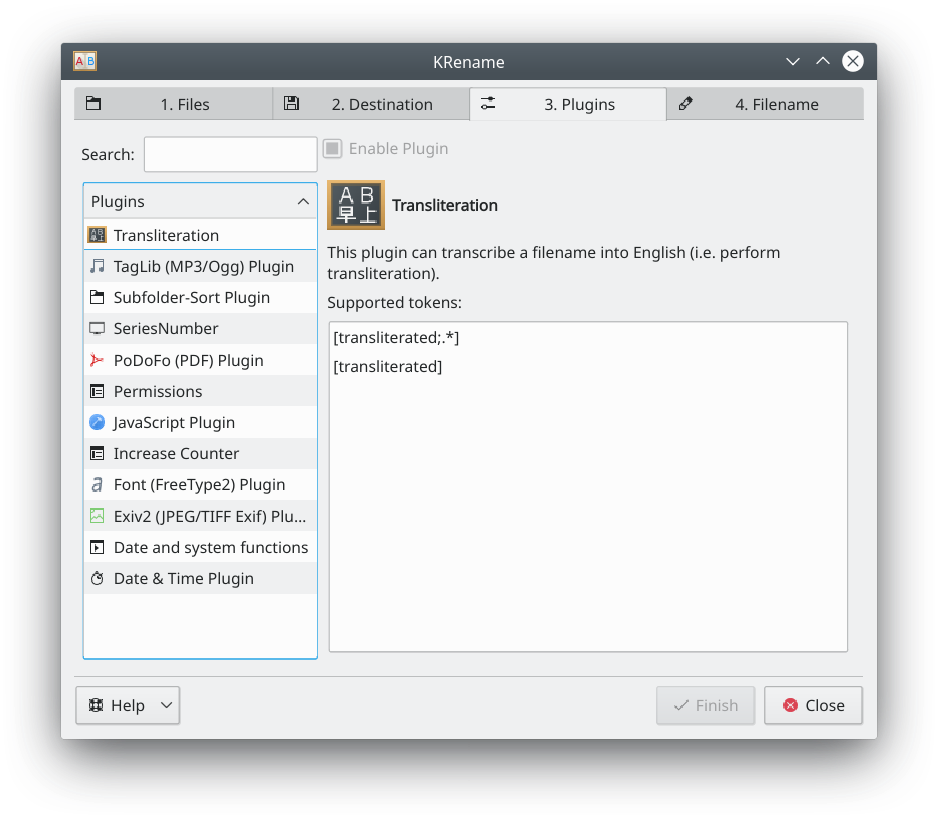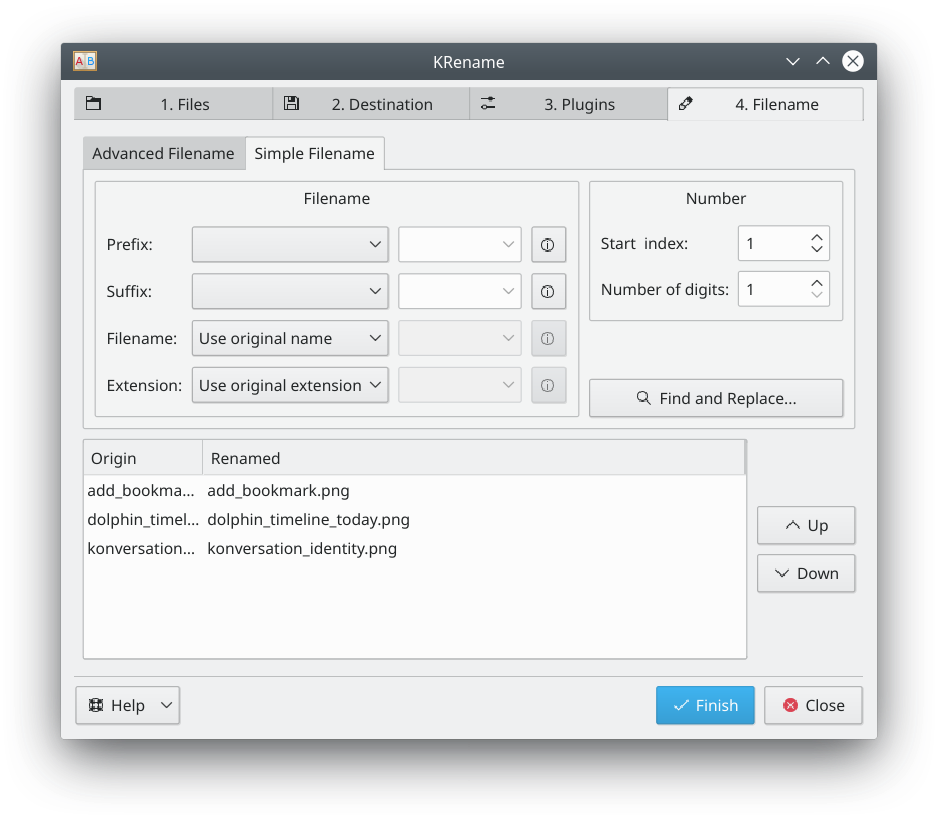KRename/fr: Difference between revisions
Appearance
Created page with "* Des plugins peuvent être utilisés pour renommer les fichiers e utilisant les métadonnées des images, films, musique, ..." |
ChristianW (talk | contribs) Created page with "=== Utilisation === * En commençant par l'onglet Fichiers , '''Ajoutez''' les fichiers à renommer. Image:krename-1.png ** Si vous ne voulez pas un fichier, cliquez sur..." |
||
| Line 18: | Line 18: | ||
* Des plugins peuvent être utilisés pour renommer les fichiers e utilisant les métadonnées des images, films, musique, ... | * Des plugins peuvent être utilisés pour renommer les fichiers e utilisant les métadonnées des images, films, musique, ... | ||
=== | === Utilisation === | ||
* | |||
* En commençant par l'onglet Fichiers , '''Ajoutez''' les fichiers à renommer. | |||
[[Image:krename-1.png]] | [[Image:krename-1.png]] | ||
** | ** Si vous ne voulez pas un fichier, cliquez sur '''Supprimer''' | ||
** | ** Cliquez sur '''Tout supprimer''' pour recommencer à zéro | ||
* In the Destination tab, choose the action to be performed on the files | * In the Destination tab, choose the action to be performed on the files | ||
Revision as of 21:05, 10 May 2020
| Un outil pour renommer plusieurs fichiers. |
Description
KRename est un outil pour renommer vos fichiers simplement.
Fonctionnalité
- Permet de renommer une grande quantité de fichier à la fois.
- Permet de renommer vos fichiers, en seulement rajoutant une séquence de chiffre ou en changeant les majuscules en minuscules (ou minuscules en majuscules)
- Des plugins peuvent être utilisés pour renommer les fichiers e utilisant les métadonnées des images, films, musique, ...
Utilisation
- En commençant par l'onglet Fichiers , Ajoutez les fichiers à renommer.
- Si vous ne voulez pas un fichier, cliquez sur Supprimer
- Cliquez sur Tout supprimer pour recommencer à zéro
- In the Destination tab, choose the action to be performed on the files
- Rename the files, leaving them in the original folder
- Copy the files to another folder, renaming them. The original files are left untouched
- Move the files to another folder, renaming them
- Create symbolic links in another folder. The links use the naming method requested, the original files untouched
- The plugins tab lists the plugins available
- Available plugins are listed in the box on the left. Choosing a plugin displays the tags that are available when renaming files
- Filename
- Choose the naming scheme to use when renaming files
- For Prefix and Suffix, choose Number or Date to add each to the beginning or end of the filename. A custom string may be entered in the box next to the drop-down list
- Choose an option for the Filename or Extension. Using Custom allows the use of the tags provided by plugins
- If using numbers, choose a starting and ending range
- The box at the bottom is a preview of the renamed file
- Choose the naming scheme to use when renaming files
- Click Finish to perform the renaming operation
Auteurs
- Auteur initial : Dominik Seichter <domseichter AT web.de>
- Actuellement maintenu par: Heiko Becker <heirecka at exherbo dot org>