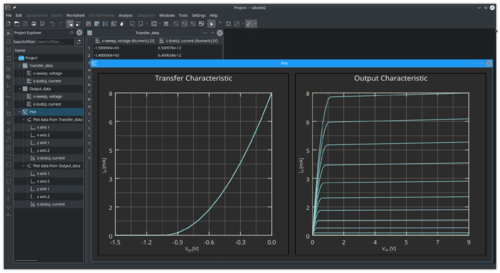LabPlot/Interface: Difference between revisions
| Line 12: | Line 12: | ||
Project and Properties Explorers are the so-called "dock widgets" and their positions inside the main window can be freely changed. The screenshot below shows a different arrangement of the dock widgets where the Project Explorer was put to the bottom of the main window and the Properties Explorer was placed on the right hand side: | Project and Properties Explorers are the so-called "dock widgets" and their positions inside the main window can be freely changed. The screenshot below shows a different arrangement of the dock widgets where the Project Explorer was put to the bottom of the main window and the Properties Explorer was placed on the right hand side: | ||
Also, the dock widgets can be hidden in case more place is required in the main window for other content. Changing of the visibility (show/hide) of the Project and Properties Explorers is done via the actions in the main tool bar. As an example for this, the screenshot below shows the main window with the Properties explorer being hidden so there is more space for the visualization of the imported data: | |||
Also, the dock widgets can be hidden in case more place is required in the main window for other content. Changing of the visibility (show/hide) of the Project and Properties Explorers is done via the actions in the main tool bar. | |||
[[File:LabPlot Main Window Toolbar.png |500px|thumb|center]] | |||
As an example for this, the screenshot below shows the main window with the Properties explorer being hidden so there is more space for the visualization of the imported data: | |||
[[File:LabPlot transistor characteristic curves.png |500px|thumb|center]] | [[File:LabPlot transistor characteristic curves.png |500px|thumb|center]] | ||
Revision as of 16:01, 19 August 2020
Basic Concepts
The interface of LabPlot follows the MDI ("multiple document interface") paradigm. In this approach, multiple child windows reside under a single parent window. The child windows can be either freely moved, minimized and maximized inside of the parent window or are arranged in a tabbed view (also called "tabbed document interface") - more on this in the section MainArea.
Child windows represent the main objects in LabPlot like Spreadsheet, Worksheet, etc. These main objects on the other hand serve as containers for other objects like columns in the spreadsheet or plots in the worksheet, etc. All these objects are organized in parent-child relations to each other and all together build up the "project".
Main Components
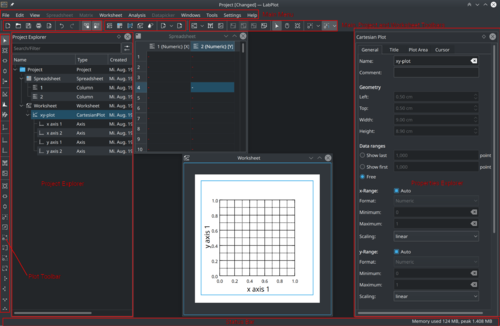
Besides the usual GUI components like the main menu bar, the tool bars and the status bar, the main window of the application consists out of three main components:
Project and Properties Explorers are the so-called "dock widgets" and their positions inside the main window can be freely changed. The screenshot below shows a different arrangement of the dock widgets where the Project Explorer was put to the bottom of the main window and the Properties Explorer was placed on the right hand side:
Also, the dock widgets can be hidden in case more place is required in the main window for other content. Changing of the visibility (show/hide) of the Project and Properties Explorers is done via the actions in the main tool bar.

As an example for this, the screenshot below shows the main window with the Properties explorer being hidden so there is more space for the visualization of the imported data: