Krusader/How To Add Folder Shortcuts on Krusader Toolbar/de: Difference between revisions
Appearance
< Krusader
Created page with "*Geben Sie den gewünschten Namen für das Lesezeichen ein. Klicken Sie auf den {{icon|breeze-go-down}} Knopf für weiter Ordner-Optionen. Klicken Sie auf OK wenn Sie fertig s..." |
Created page with "*Führen Sie auf der Werkzeugleiste einen Rechtsklick aus und wählen Sie <menuchoice>Werkzeugleisten einrichten ...</menuchoice> aus dem Kontexmenü. File:toolbar_settings1..." |
||
| Line 11: | Line 11: | ||
[[Image:Bookman ii screen2.png|center]] | [[Image:Bookman ii screen2.png|center]] | ||
* | *Führen Sie auf der Werkzeugleiste einen Rechtsklick aus und wählen Sie <menuchoice>Werkzeugleisten einrichten ...</menuchoice> aus dem Kontexmenü. | ||
[[File:toolbar_settings1.png|thumb|center| | [[File:toolbar_settings1.png|thumb|center|Kontextmenü der Werkzeugleiste]] | ||
* Select the Bookmark from the "Available actions" list on the left. The text box above the list may be used to find the bookmark by entering part of the name if needed. Change the icon and the text of the new toolbar button if desired. | * Select the Bookmark from the "Available actions" list on the left. The text box above the list may be used to find the bookmark by entering part of the name if needed. Change the icon and the text of the new toolbar button if desired. | ||
Revision as of 21:37, 27 October 2020
Der Werkzeugleiste von Krusader können Ordner-Symbole für einen einfacheren Zugriff hinzugefügt werden.

- Geben Sie den gewünschten Namen für das Lesezeichen ein. Klicken Sie auf den
 Knopf für weiter Ordner-Optionen. Klicken Sie auf OK wenn Sie fertig sind.
Knopf für weiter Ordner-Optionen. Klicken Sie auf OK wenn Sie fertig sind.
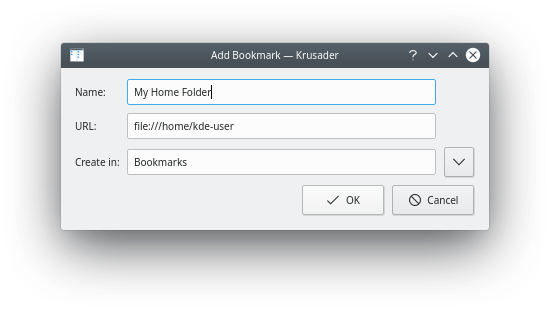
- Führen Sie auf der Werkzeugleiste einen Rechtsklick aus und wählen Sie aus dem Kontexmenü.

- Select the Bookmark from the "Available actions" list on the left. The text box above the list may be used to find the bookmark by entering part of the name if needed. Change the icon and the text of the new toolbar button if desired.
- Click the
 button to add the bookmark to the toolbar. The new item appears in the list on the right
button to add the bookmark to the toolbar. The new item appears in the list on the right
Adding a bookmark to the toolbar
- Click OK to save the changes.


