Archive:Kdenlive/Manual/Projects and Files/zh-tw: Difference between revisions
Appearance
Updating to match new version of source page |
Updating to match new version of source page |
||
| Line 6: | Line 6: | ||
== 專案及內部檔案管理 == | == 專案及內部檔案管理 == | ||
===Interface and Layouts=== | |||
Since version 20.08.0 | |||
[[File:interface layouts.gif]] | |||
These workspaces aim to improve the layout for each stage of video production: | |||
*'''Logging''' for reviewing your footage | |||
*'''Editing''' to compose your story in the timeline | |||
*'''Audio''' for mixing and adjusting your audio | |||
*'''Effects''' for adding effects | |||
*'''Color''' for adjusting and color grading | |||
Check out this [https://www.youtube.com/watch?v=BdHbUUjfBLk video] for more details. | |||
{{Note|Video scopes do not work with DirectX under Windows.}} | |||
===Details=== | |||
<div class="mw-translate-fuzzy"> | <div class="mw-translate-fuzzy"> | ||
Revision as of 11:05, 17 January 2021
專案及內部檔案管理
Interface and Layouts
Since version 20.08.0
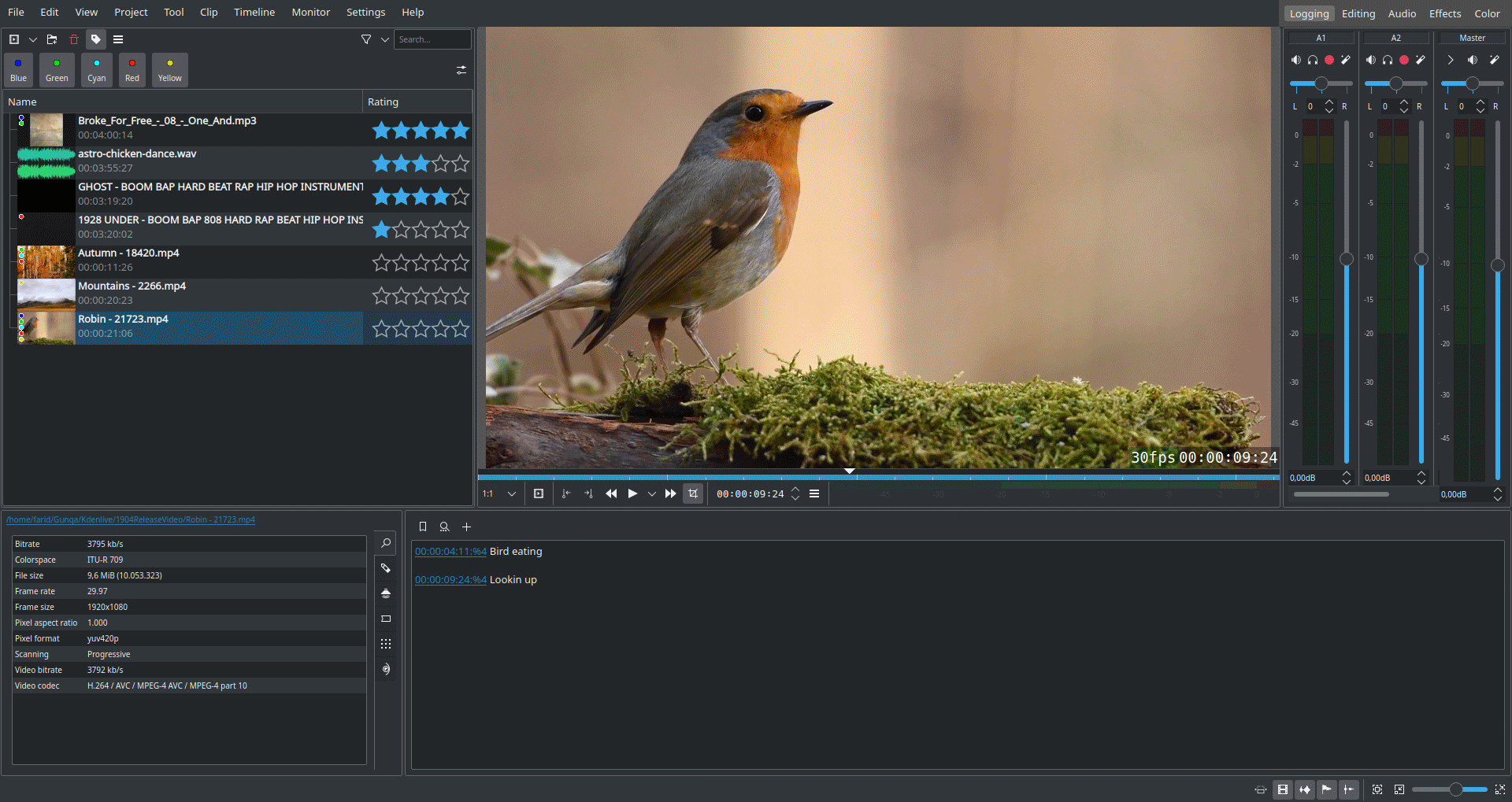 These workspaces aim to improve the layout for each stage of video production:
These workspaces aim to improve the layout for each stage of video production:
- Logging for reviewing your footage
- Editing to compose your story in the timeline
- Audio for mixing and adjusting your audio
- Effects for adding effects
- Color for adjusting and color grading
Check out this video for more details.
Details
檔案結構
在 快速開工裏已經提到過這個主題, 我們建議每一個專案用自己的目錄,不要多專案共用同一目錄. Kdenlive 將產生以下的目錄做為專案的暫存(快取):
proxy/給 已經生成的素材代理 存放
thumbs/放所有使用過的素材的縮小圖
titles/預設的位置來放 字幕 ,存於專案檔之外
.backup/給你的目錄自動備分用backup files
此目錄如果沒在用到可以刪除(例如:節省硬碟空間). Kdenlive 在您下次載入專案時會再次新增備分目錄。
原始的素材可以放在任何地方. 不過,底下對於它們的位置您可以做一些考慮:
- 素材(圖片,短片,聲音)若只用於同一專案, 最好放在專案的子目錄下。這樣能保持重要的檔案集中管理,之後要找檔案比較方便。
- 同時用於多個專案的原材料放在一起,也是便利的考量。我有個專放影片的收藏及專放照片的收藏。



