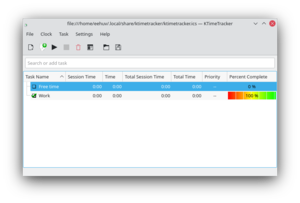KTimeTracker: Difference between revisions
Aspotashev (talk | contribs) No edit summary |
Marked list points as list points |
||
| Line 35: | Line 35: | ||
<!--T:9--> | <!--T:9--> | ||
* | * Organize tasks into subtasks: | ||
'''KTimeTracker''' allows you to organize your work like a todo-list. You can group your work by tasks and subtask. Every subtask can still have a subtask below it, up to some 1000 levels. | **'''KTimeTracker''' allows you to organize your work like a todo-list. You can group your work by tasks and subtask. Every subtask can still have a subtask below it, up to some 1000 levels. | ||
<!--T:10--> | <!--T:10--> | ||
* | * Track your time: | ||
Whenever you start working on a new task, just double-click the corresponding task in your todo-list. You will see a clock appearing next to this task indicating its time is now recorded. | **Whenever you start working on a new task, just double-click the corresponding task in your todo-list. You will see a clock appearing next to this task indicating its time is now recorded. | ||
<!--T:11--> | <!--T:11--> | ||
* | * Edit task history and comments: | ||
'''KTimeTracker''' allows you to edit your task's history and to put a comment for every work-event: | **'''KTimeTracker''' allows you to edit your task's history and to put a comment for every work-event: | ||
<!--T:12--> | <!--T:12--> | ||
| Line 50: | Line 50: | ||
<!--T:13--> | <!--T:13--> | ||
* | * Pause detection: | ||
When going for lunch, it may happen that you forget to stop timetracking before. No problem: the idle time detector in '''KTimeTracker''' will pop up after a configurable amount of time giving you the possibility to revert (as if you said, "I was '''not''' working during this time.") or continue timing (as if you said "I was working during this time."). | **When going for lunch, it may happen that you forget to stop timetracking before. No problem: the idle time detector in '''KTimeTracker''' will pop up after a configurable amount of time giving you the possibility to revert (as if you said, "I was '''not''' working during this time.") or continue timing (as if you said "I was working during this time."). | ||
== Options == <!--T:14--> | == Options == <!--T:14--> | ||
Revision as of 15:30, 7 March 2021
| KTimeTracker is a todo management and time tracking application. |
Overview
KTimeTracker tracks time spent on various tasks.
- Challenge
- You are a software consultant with several customers and many project assignments. When billing your customers, you are required to report how much time you spend on what task.
- Solution
- Use KTimeTracker to hold a list of projects and tasks. Whenever you switch your activity, double-click on the respective task and see how its time gets tracked. At the end of the day (or month) you can obtain a journal how much time you spent on what task.
Get it
You can install KTimeTracker either
- by means of your Linux distribution, or
- by compiling from source code (stable releases, Git repository), or
- with pre-built installers/packages for Windows and macOS for stable releases and nightly snapshots.
Features
The current stable version of KTimeTracker (5.0.1) can:
- Organize tasks into subtasks:
- KTimeTracker allows you to organize your work like a todo-list. You can group your work by tasks and subtask. Every subtask can still have a subtask below it, up to some 1000 levels.
- Track your time:
- Whenever you start working on a new task, just double-click the corresponding task in your todo-list. You will see a clock appearing next to this task indicating its time is now recorded.
- Edit task history and comments:
- KTimeTracker allows you to edit your task's history and to put a comment for every work-event:
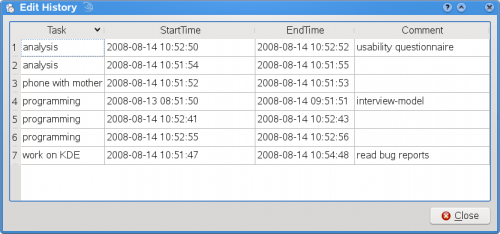
- Pause detection:
- When going for lunch, it may happen that you forget to stop timetracking before. No problem: the idle time detector in KTimeTracker will pop up after a configurable amount of time giving you the possibility to revert (as if you said, "I was not working during this time.") or continue timing (as if you said "I was working during this time.").
Options
KTimeTracker 5 has not more and not less than the following options:
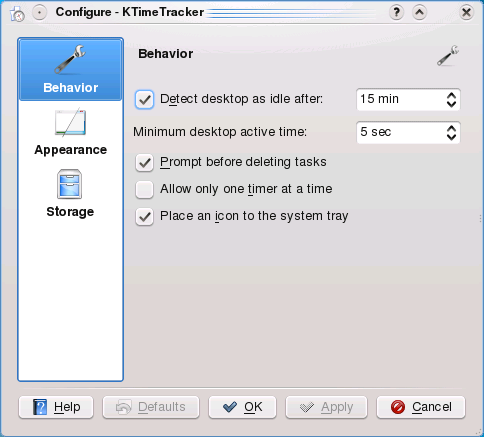
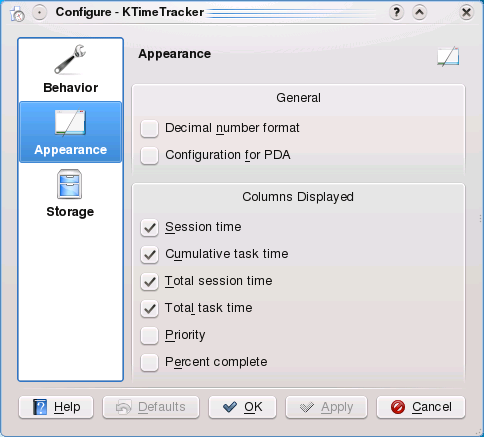
Configuration for PDA: Removes the search-bar to gain screen real estate. Assumes a touch-screen and pops up a context menu on every mouse click, even with the left button.
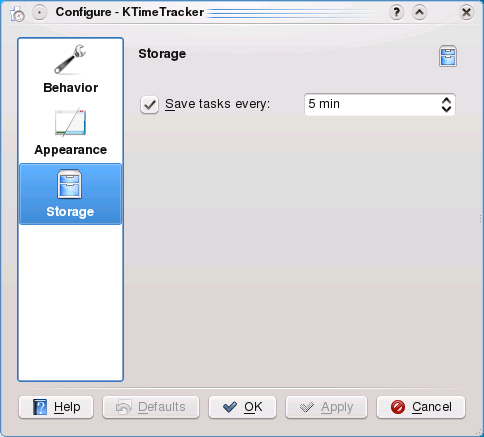
Compatibility
There have been 3 file format changes in the over 10-year-history of KTimeTracker:
| KDE SC version | KTimeTracker file |
|---|---|
| -3.1 | flat files |
| 3.2-3.5 | iCal files with X-KDE-karm fields, import possibility for flat files |
| 4.x, 5.0 | iCal files with X-KDE-KTimeTracker fields, automated import for iCal files with X-KDE-karm fields |
Because of the iCal file format, KTimeTracker is compatible with korganizer. You can even work synchroneously on one file with korganizer and KTimeTracker. If one program changes the file, the updates will be propagated to the other application automatically.
Does it scale?
KTimeTracker scales well and it regularly tested with a 1.2 MB file (download it) available from (KDE Bug report 110523). A KTimeTracker benchmark is available here.
Support
As you explore KTimeTracker you'll find questions that need answering. Chat with us, the KDE users, on IRC, the KDE users' channel.
Videos
Video demos are here: