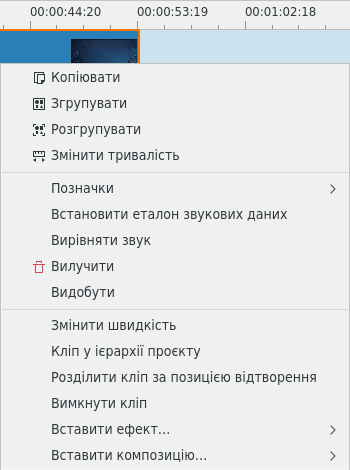Archive:Kdenlive/Manual/Timeline/Right Click Menu/uk: Difference between revisions
Appearance
Created page with "* Пункти <menuchoice>Встановити еталон звукових даних</menuchoice> і <menuchoice>Вирівняти звук</menuchoice> використ..." |
Updating to match new version of source page |
||
| Line 7: | Line 7: | ||
[[File:kdenlive_right-click_on_clip_uk.png]] | [[File:kdenlive_right-click_on_clip_uk.png]] | ||
<div class="mw-translate-fuzzy"> | |||
* <menuchoice>Кліп у ієрархії проєкту</menuchoice> позначити пункт кліпу на панелі контейнера проєкту. | * <menuchoice>Кліп у ієрархії проєкту</menuchoice> позначити пункт кліпу на панелі контейнера проєкту. | ||
* <menuchoice>Вилучити</menuchoice> вилучить позначені кліпи. | * <menuchoice>Вилучити</menuchoice> вилучить позначені кліпи. | ||
</div> | |||
* <menuchoice>Paste Effects</menuchoice> will paste only the effects of the last copied clip to the selected clip. See [[Special:myLanguage/Kdenlive/Manual/Edit_Menu/Paste_Effects|Paste Effects]]. | |||
* <menuchoice>Delete Effects</menuchoice> will remove all effects from the selected clip. | |||
<div class="mw-translate-fuzzy"> | |||
* Згрупувати — див. [[Special:myLanguage/Kdenlive/Manual/Timeline/Grouping#Groupin|Групування]] | * Згрупувати — див. [[Special:myLanguage/Kdenlive/Manual/Timeline/Grouping#Groupin|Групування]] | ||
</div> | |||
<div class="mw-translate-fuzzy"> | |||
* Розгрупувати — див. [[Special:myLanguage/Kdenlive/Manual/Timeline/Grouping#Groupin|Групування]] | * Розгрупувати — див. [[Special:myLanguage/Kdenlive/Manual/Timeline/Grouping#Groupin|Групування]] | ||
</div> | |||
* <menuchoice>Edit Duration</menuchoice> - will open the Duration Dialog and will allow you to adjust the position of the clip int he timeline, what time point of the source clip to start on the timeline, the duration of the clip, and what time point of the source clip to end on the timeline. Note that Kdenlive will automatically adjust co-related values. | |||
[[File:kdenlive_timeline_current_clip_duration02.png]] | |||
* | * <menuchoice>Restore audio</menuchoice> will add any audio track that is part of the original clip to the timeline | ||
[[File:Kdenlive-restore-audio.gif|center]] | |||
* <menuchoice>Disable clip</menuchoice> will disable the clip so it will not render in the project monitor or in a final video render. | |||
* <menuchoice>Extract clip</menuchoice> will remove the clip from the timeline and the space it occupied. | |||
[[File:Kdenlive-extract clip.gif|thumb|center]] | |||
* <menuchoice>Save timeline zone to bin</menuchoice> will take the selected timeline zone and add markers to your clips in the project bin. | |||
[[File:Kdenlive-timeline-righ-click-markersmenu.png|thumb|center]] | |||
* The markers sub-menu allows you to add, edit and remove markers from your clips that are displayed on the timeline. These markers will move with the clips. See [[Special:myLanguage/Kdenlive/Manual/Clip_Menu/Markers|Markers]]. | |||
* Пункти <menuchoice>Встановити еталон звукових даних</menuchoice> і <menuchoice>Вирівняти звук</menuchoice> використовуються для вирівнювання двох кліпів на монтажному столі на основі звукових даних доріжок. Це корисно, якщо ту саму сцену було знято одночасно з двох камер. '''Kdenlive''' може скористатися майже ідентичними звуковими доріжками для вирівнювання двох кліпів. | * Пункти <menuchoice>Встановити еталон звукових даних</menuchoice> і <menuchoice>Вирівняти звук</menuchoice> використовуються для вирівнювання двох кліпів на монтажному столі на основі звукових даних доріжок. Це корисно, якщо ту саму сцену було знято одночасно з двох камер. '''Kdenlive''' може скористатися майже ідентичними звуковими доріжками для вирівнювання двох кліпів. | ||
| Line 23: | Line 50: | ||
*:* Клацніть правою кнопкою і виберіть пункт <menuchoice>Вирівняти звук</menuchoice>. | *:* Клацніть правою кнопкою і виберіть пункт <menuchoice>Вирівняти звук</menuchoice>. | ||
* <menuchoice> | * <menuchoice>Change speed</menuchoice> will open the change speed dialog that will allow you to increase or decrease the playback speed of a clip, allow you to play the clip in reverse, and will enable / disable pitch compensation for the audio on a speed-adjusted clip. | ||
[[File:Kdenlive-change speed dialog.png|thumb|center]] | |||
* | * <menuchoice>Clip in project bin</menuchoice> will highlight the selected clip in the project bin. | ||
* [[Special:myLanguage/Kdenlive/Manual/ | <div class="mw-translate-fuzzy"> | ||
* <menuchoice>Розділити кліп за позицією відтворення </menuchoice>. Вибір цього пункту призведе до розрізання кліпу у [[Special:myLanguage/Kdenlive/Manual/Timeline#Timeline_Cursor.2FPosition_Carat|позиції курсора]]. Див. також [[Special:myLanguage/Kdenlive/Manual/Timeline/Editing#Cutting_a_clip|розрізання кліпу]]. | |||
</div> | |||
<div class="mw-translate-fuzzy"> | |||
* [[Special:myLanguage/Kdenlive/Manual/Transitions|Додати перехід]]. | * [[Special:myLanguage/Kdenlive/Manual/Transitions|Додати перехід]]. | ||
</div> | |||
<div class="mw-translate-fuzzy"> | |||
* [[Special:myLanguage/Kdenlive/Manual/Effects|Додати ефект]]. | * [[Special:myLanguage/Kdenlive/Manual/Effects|Додати ефект]]. | ||
</div> | |||
==== Порожнє місце на монтажному столі — контекстне меню ==== | ==== Порожнє місце на монтажному столі — контекстне меню ==== | ||
| Line 40: | Line 73: | ||
[[File:kdenlive_right-click_in_timeline_space_uk.png]] | [[File:kdenlive_right-click_in_timeline_space_uk.png]] | ||
* <menuchoice>Paste</menuchoice> will paste a clip from the clipboard into the timeline | |||
* <menuchoice>Insert Space</menuchoice> will open the Insert Space dialog and will allow you to insert blank space in the timeline in a single track. | |||
* <menuchoice>Remove Space</menuchoice> will remove all space between clips on the track. | |||
* <menuchoice>Remove Space in All Tracks</menuchoice> will remove space between clips on all the tracks. | |||
* <menuchoice>Add/Remove Guide</menuchoice> will add a guide to the timeline. | |||
* <menuchoice>Edit Guide</menuchoice> will allow you to edit the guide label. | |||
* <menuchoice>Go to Guide</menuchoice> will pop-up a sub-menu with a list of your guides and will move the timeline position marker to that guide. | |||
* <menuchoice>Insert composition</menuchoice> will open a sub-menu to allow you to quickly add the [[Special:myLanguage/Kdenlive/Manual/Transitions/CompositeAndTransform|composite and transform]] or the [[Special:myLangauge/Kdenlive/Manual/Transitions/Wipe|Wipe]] composition | |||
{{Prevnext2 | {{Prevnext2 | ||
Revision as of 17:39, 31 May 2021
Кліп на монтажному столі — контекстне меню
Це контекстне меню, яке буде показано, якщо ви клацнете правою кнопкою миші на кліпі, який розміщено на монтажному столі. Інше меню буде показано, якщо ви клацнете на порожньому місці на монтажному столі.
- позначити пункт кліпу на панелі контейнера проєкту.
- вилучить позначені кліпи.
- will paste only the effects of the last copied clip to the selected clip. See Paste Effects.
- will remove all effects from the selected clip.
- Згрупувати — див. Групування
- Розгрупувати — див. Групування
- - will open the Duration Dialog and will allow you to adjust the position of the clip int he timeline, what time point of the source clip to start on the timeline, the duration of the clip, and what time point of the source clip to end on the timeline. Note that Kdenlive will automatically adjust co-related values.
- will add any audio track that is part of the original clip to the timeline
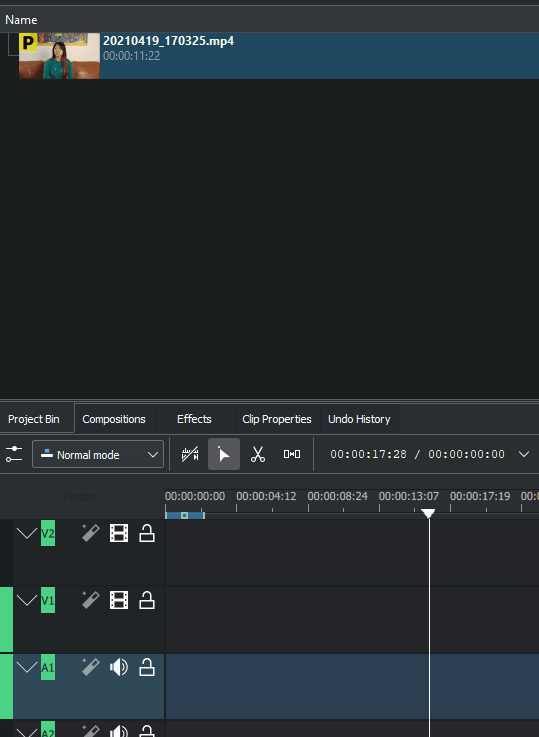
- will disable the clip so it will not render in the project monitor or in a final video render.
- will remove the clip from the timeline and the space it occupied.
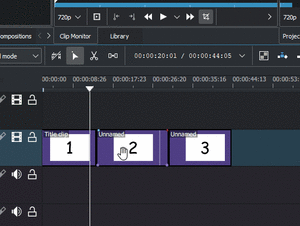
- will take the selected timeline zone and add markers to your clips in the project bin.
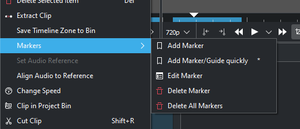
- The markers sub-menu allows you to add, edit and remove markers from your clips that are displayed on the timeline. These markers will move with the clips. See Markers.
- Пункти і використовуються для вирівнювання двох кліпів на монтажному столі на основі звукових даних доріжок. Це корисно, якщо ту саму сцену було знято одночасно з двох камер. Kdenlive може скористатися майже ідентичними звуковими доріжками для вирівнювання двох кліпів.
- Щоб скористатися цією можливістю, виконайте такі дії:
- Позначте кліп, за якими ви хочете виконати вирівнювання.
- Клацніть правою кнопкою і виберіть пункт .
- Позначте усі кліпи, які ви хочете вирівняти.
- Клацніть правою кнопкою і виберіть пункт .
- Щоб скористатися цією можливістю, виконайте такі дії:
- will open the change speed dialog that will allow you to increase or decrease the playback speed of a clip, allow you to play the clip in reverse, and will enable / disable pitch compensation for the audio on a speed-adjusted clip.
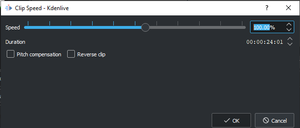
- will highlight the selected clip in the project bin.
- . Вибір цього пункту призведе до розрізання кліпу у позиції курсора. Див. також розрізання кліпу.
Порожнє місце на монтажному столі — контекстне меню
Інше меню буде відкрито, якщо ви клацнете на порожньому місці на монтажному столі.
- will paste a clip from the clipboard into the timeline
- will open the Insert Space dialog and will allow you to insert blank space in the timeline in a single track.
- will remove all space between clips on the track.
- will remove space between clips on all the tracks.
- will add a guide to the timeline.
- will allow you to edit the guide label.
- will pop-up a sub-menu with a list of your guides and will move the timeline position marker to that guide.
- will open a sub-menu to allow you to quickly add the composite and transform or the Wipe composition