Tips/Enable fun desktop effects on KDE Plasma: Difference between revisions
Added picture for this tip. This is important because it is the picture social media platforms will pull when showing the link. |
|||
| Line 2: | Line 2: | ||
Did you know KDE Plasma offers a bunch of built-in effects? We'll see some examples and how you can apply them. | Did you know KDE Plasma offers a bunch of built-in effects? We'll see some examples and how you can apply them. | ||
[[File:Enable fun desktop effects thumb.png|1000px|frameless|center]] | |||
==Add some eye candy to your KDE Plasma Desktop== | ==Add some eye candy to your KDE Plasma Desktop== | ||
Revision as of 20:56, 29 June 2022
Introduction
Did you know KDE Plasma offers a bunch of built-in effects? We'll see some examples and how you can apply them.

Add some eye candy to your KDE Plasma Desktop
There are many effects to choose from, ranging from ones that enhance functionality to ones that are simply meant to look really cool!
To apply effects, go to select the effect you want and hit
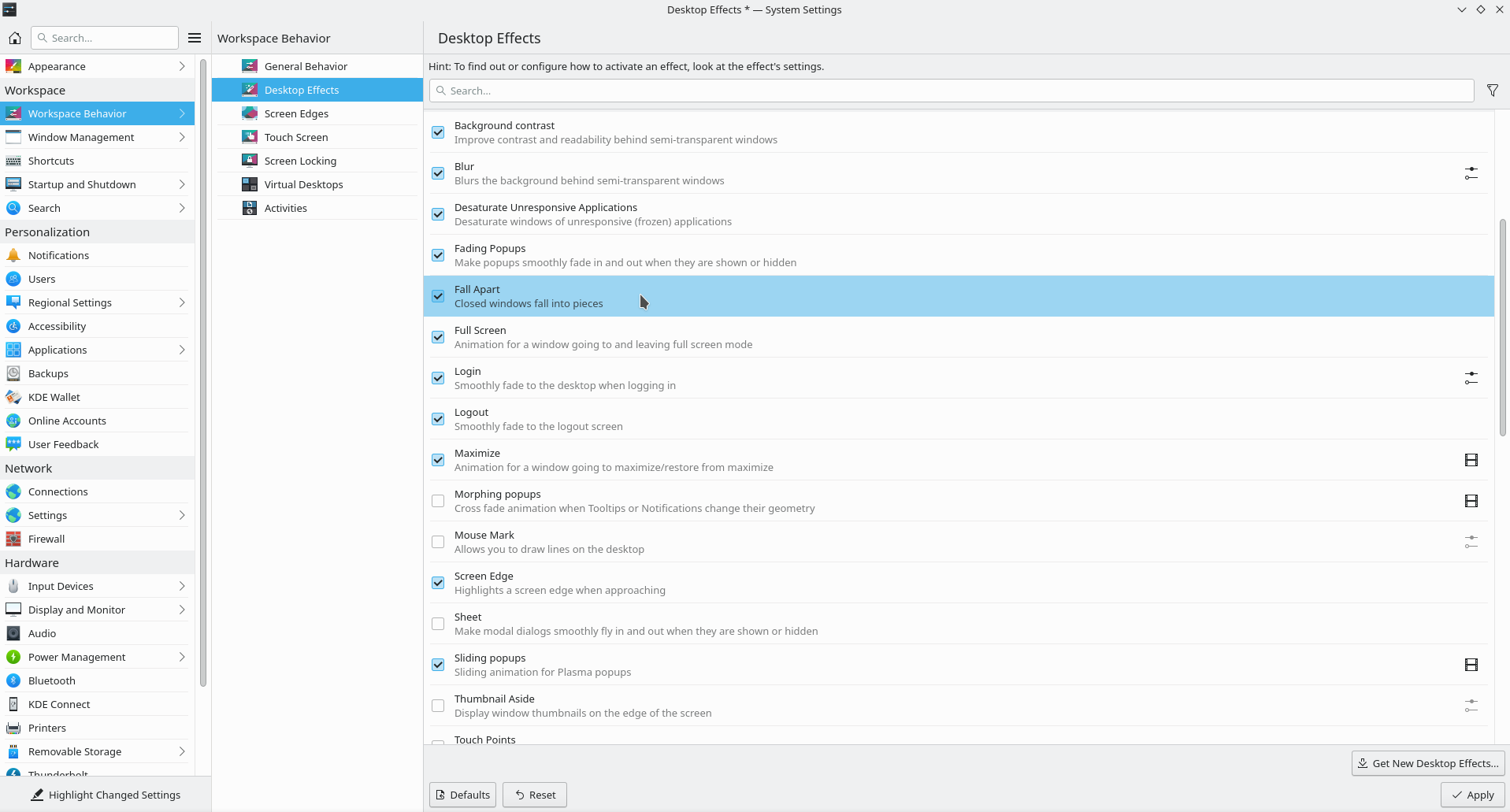
We’ll showcase our top three eye-candy effects below.
Wobbly Windows
Wobbly Windows is a classic. If you haven’t experienced it yet, now it’s your chance.
File:Wobbly windows effect kde plasma.webm
It makes your windows look like jello when you move them. If you get easily addicted to things, we recommend being cautious with wobbly windows.
Magic Lamp
If you liked the wobbly windows effect, you might be interested in stretching your windows when minimizing them as well. Just enable the Magic Lamp effect and enjoy.
File:Magic lamp effect kde plasma.webm
Fall Apart
We get it, sometimes it’s fun to make things explode. You can do exactly that by enabling the Fall Apart effect.
File:Fall apart explode effect kde plasma.webm
Your friends are gonna love seeing your computer can explode windows like this!
There’s a lot of stuff you can enable on the Desktop Effects page. We only showed a tiny fraction of all the effects available, so explore the Effects page a little and you’ll see a lot of cool things the KDE Plasma Desktop is capable of. You can also customize the settings of some of the built-in effects for an even more personalized experience.
If you want to read more tips and tricks, you can follow KDE on Social Media:
Facebook
Twitter
Mastodon
YouTube
LinkedIn
