Plasma/GroupingDesktop/fr: Difference between revisions
Created page with "Après l'avoir installé, vous pouvez sélectionner '''Grouping Desktop''' comme activité dans les paramètres du bureau. Cliquez sur la boîte à outils du bureau et sélectionnez <menuchoice>Préférences du bureau</menuchoice>. Sélectionnez ici la page <menuchoice>Activité</menuchoice> puis dans le menu déroulant <menuchoice>Regroupement des bureaux</menuchoice>. Cliquez sur <menuchoice>Ok</menuchoice> et vous avez un bureau de regroupement !" |
Created page with "Sinon, vous pouvez ajouter directement une nouvelle activité depuis le gestionnaire d'activités en sélectionnant <menuchoice>Nouvelle activité</menuchoice> et à partir de là <menuchoice>Grouping Desktop</menuchoice>." |
||
| Line 10: | Line 10: | ||
Après l'avoir installé, vous pouvez sélectionner '''Grouping Desktop''' comme activité dans les paramètres du bureau. Cliquez sur la boîte à outils du bureau et sélectionnez <menuchoice>Préférences du bureau</menuchoice>. Sélectionnez ici la page <menuchoice>Activité</menuchoice> puis dans le menu déroulant <menuchoice>Regroupement des bureaux</menuchoice>. Cliquez sur <menuchoice>Ok</menuchoice> et vous avez un bureau de regroupement ! | Après l'avoir installé, vous pouvez sélectionner '''Grouping Desktop''' comme activité dans les paramètres du bureau. Cliquez sur la boîte à outils du bureau et sélectionnez <menuchoice>Préférences du bureau</menuchoice>. Sélectionnez ici la page <menuchoice>Activité</menuchoice> puis dans le menu déroulant <menuchoice>Regroupement des bureaux</menuchoice>. Cliquez sur <menuchoice>Ok</menuchoice> et vous avez un bureau de regroupement ! | ||
Sinon, vous pouvez ajouter directement une nouvelle activité depuis le gestionnaire d'activités en sélectionnant <menuchoice>Nouvelle activité</menuchoice> et à partir de là <menuchoice>Grouping Desktop</menuchoice>. | |||
== | <span id="Grid_Desktop"></span> | ||
== Bureau en grille == | |||
'''Grid Desktop''' | '''Grid Desktop''' est un autre type d'activité qui fournit une grille pour placer vos widgets et groupes. Lors de la création d'une nouvelle activité '''Grid Desktop''', une grille avec des cellules d'une taille par défaut sera créée, bien que vous puissiez toujours ajouter ou supprimer des lignes et des colonnes, afin d'avoir autant de cellules que vous le souhaitez de la taille que vous souhaitez. vouloir. | ||
You can add a new '''Grid Desktop''' as you do with the '''Grouping Desktop'''. | You can add a new '''Grid Desktop''' as you do with the '''Grouping Desktop'''. | ||
Revision as of 11:47, 6 March 2024
Grouping Desktop
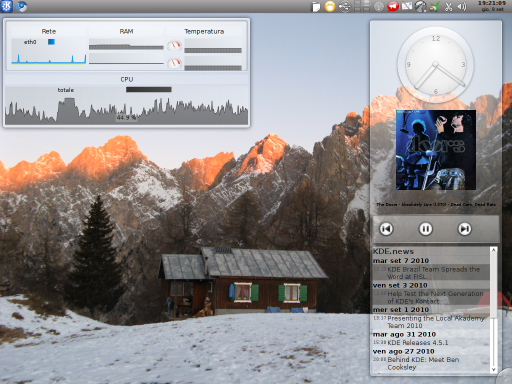
Grouping Desktop est un type d'activité pour les shells Plasma. Il vous permet de regrouper les widgets que vous avez placés sur votre bureau de différentes manières.
Après l'avoir installé, vous pouvez sélectionner Grouping Desktop comme activité dans les paramètres du bureau. Cliquez sur la boîte à outils du bureau et sélectionnez . Sélectionnez ici la page puis dans le menu déroulant . Cliquez sur et vous avez un bureau de regroupement !
Sinon, vous pouvez ajouter directement une nouvelle activité depuis le gestionnaire d'activités en sélectionnant et à partir de là .
Bureau en grille
Grid Desktop est un autre type d'activité qui fournit une grille pour placer vos widgets et groupes. Lors de la création d'une nouvelle activité Grid Desktop, une grille avec des cellules d'une taille par défaut sera créée, bien que vous puissiez toujours ajouter ou supprimer des lignes et des colonnes, afin d'avoir autant de cellules que vous le souhaitez de la taille que vous souhaitez. vouloir.
You can add a new Grid Desktop as you do with the Grouping Desktop.
To see how to manage the grid and its contents look at the Grid Group section.
Here you can see a video demonstration.
Grouping Panel
Grouping Panel is a panel with support for grouping your widgets.
You can add a Grouping Panel by clicking on the desktop toolbox and then on . Then select from the list. You can then move and configure the new panel as if it were a normal one.
Groups
The groups are special items which can be used to group other items, widgets or other groups. There are several types of groups, all with a different way of grouping their items. Moving, rotating or removing a group will propagate the action to its items.
- Floating Group: Leaves the widgets you put inside it free to move as if they were on the default desktop.
- Grid Group: Puts its items in a grid.
- Stacking Group: Places its children one over the other, with every one of them moved a little to show the one under it.
- Tabbing Group: Creates one or more pages of widgets selectable by a tab bar. Every page puts its children inside a grid.
- Flow Group: Puts its items in a row or column.
Grid Group
When creating a Grid Group it will create by default a certain number of rows and columns.
If you want to add or remove a row move your cursor to the top or bottom edge of the group. If you want to manage your columns move it to the left or the right side. A thin strip will appear with two buttons: one that and one that a row or a column.
When you drop a widget in a Grid Group it will try to keep its size occupying as many cells as needed. You can anyway resize a widget already dropped: move the mouse cursor over the widget you want to resize and you'll see a little square appearing over a corner of the widget. Dragging it will result in the corner being dragged, with the opposite one staying still. All the corners can be dragged.
Adding a Group
To add a new group click with the right button of the mouse on a Grouping Desktop, on a Grid Desktop or on a Grouping Panel. Then select , which will cause a list of groups to appear. You can then add a group as you add a widget, dropping it over the desktop or panel.
You can add widgets in the new group moving an already created widget over it or dropping one from the widget selector. As you put a widget inside a group you can remove it simply by dragging it.
