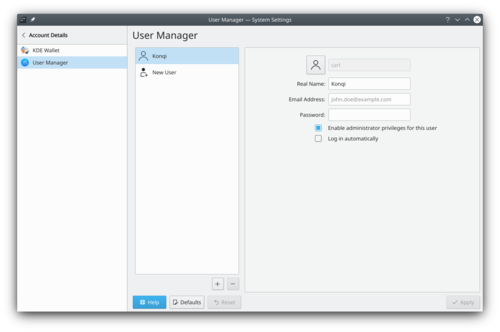System Settings/User Manager/it: Difference between revisions
Appearance
Created page with "Impostazioni di sistema/Gestione degli utenti" |
Created page with "Qui puoi modificare la password e l'immagine associata al tuo account utente. Puoi anche modificare le informazioni personali che sono associate ad esso, oltre al comportamento del campo d'immissione della password nella schermata di accesso." |
||
| Line 1: | Line 1: | ||
<languages/> | <languages/> | ||
Qui puoi modificare la password e l'immagine associata al tuo account utente. Puoi anche modificare le informazioni personali che sono associate ad esso, oltre al comportamento del campo d'immissione della password nella schermata di accesso. | |||
In order to change your image, you just need to click on the box on the left side of your username, which should contain your current image. A face selection window will pop up. There you can choose between the different images available in the gallery, or click on <menuchoice>Load from file...</menuchoice> to search for an image file in your computer. Once you have chosen your desired image, press <menuchoice>Apply</menuchoice>. | In order to change your image, you just need to click on the box on the left side of your username, which should contain your current image. A face selection window will pop up. There you can choose between the different images available in the gallery, or click on <menuchoice>Load from file...</menuchoice> to search for an image file in your computer. Once you have chosen your desired image, press <menuchoice>Apply</menuchoice>. | ||
Revision as of 13:20, 6 August 2024
Qui puoi modificare la password e l'immagine associata al tuo account utente. Puoi anche modificare le informazioni personali che sono associate ad esso, oltre al comportamento del campo d'immissione della password nella schermata di accesso.
In order to change your image, you just need to click on the box on the left side of your username, which should contain your current image. A face selection window will pop up. There you can choose between the different images available in the gallery, or click on to search for an image file in your computer. Once you have chosen your desired image, press .