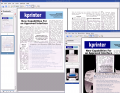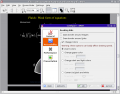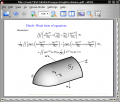KPDF: Difference between revisions
(Removed Vitruvian) |
(Centered gallery) |
||
| Line 16: | Line 16: | ||
* Auto-scrolling - activate by the default keys (Shift+Up and Shift+Down) or by shortcut keys to your taste. | * Auto-scrolling - activate by the default keys (Shift+Up and Shift+Down) or by shortcut keys to your taste. | ||
<div align="center"> | |||
<gallery> | <gallery> | ||
Image:Kpdf05.alpha.png|Images with alpha | Image:Kpdf05.alpha.png|Images with alpha | ||
| Line 21: | Line 22: | ||
Image:Kpdf04.styled.png|Metalised theme | Image:Kpdf04.styled.png|Metalised theme | ||
</gallery> | </gallery> | ||
</div> | |||
Development continued for KDE 4, resulting in [[Okular|Okular]] which adds even more functionality. | Development continued for KDE 4, resulting in [[Okular|Okular]] which adds even more functionality. | ||
All this information and much more can be found on the project's Home Pages at [http://kpdf.kde.org/ kpdf.kde.org] | All this information and much more can be found on the project's Home Pages at [http://kpdf.kde.org/ kpdf.kde.org] | ||
Revision as of 16:11, 10 September 2008

KPDF - View and Print PDF files
KPDF was written for KDE 3 and was one of the earliest Free, Open
Source
Applications to successfully view and print PDF files.
Features Highlights
- Thumbnail panel for ease of navigation
- View in Fit-to-screen or Fit-to-width modes, changed with a single click
- Multi-mode searching - the usual facility to search from the Find dialog is there of course, but you can also use the filter box above the thumbnails to find pages containing that text. Typing '/' then some text will start type-ahead searching
- Auto-scrolling - activate by the default keys (Shift+Up and Shift+Down) or by shortcut keys to your taste.
Development continued for KDE 4, resulting in Okular which adds even more functionality.
All this information and much more can be found on the project's Home Pages at kpdf.kde.org