System Settings/Printers/it: Difference between revisions
(Created page with 'In questo esempio utilizzo una ''HP Laserjet 2100M'' collegata direttamente alla mia rete tramite un piccolo server di stampa sulla stampante.') |
(Created page with 'L'immagine successiva inoltre mostra che ho altre due stampanti condivise su un portatile ''Toshiba''. Se volessi utilizzare una di quelle allora l'altro computer dovrebbe essere...') |
||
| Line 33: | Line 33: | ||
In questo esempio utilizzo una ''HP Laserjet 2100M'' collegata direttamente alla mia rete tramite un piccolo server di stampa sulla stampante. | In questo esempio utilizzo una ''HP Laserjet 2100M'' collegata direttamente alla mia rete tramite un piccolo server di stampa sulla stampante. | ||
L'immagine successiva inoltre mostra che ho altre due stampanti condivise su un portatile ''Toshiba''. Se volessi utilizzare una di quelle allora l'altro computer dovrebbe essere acceso. Le stampanti remote lavorano al meglio se collegate direttamente alla rete o connesse ad un server di stampa dedicato sul computer. | |||
[[File:Printer-on-network.png|center|400px|thumb]] | [[File:Printer-on-network.png|center|400px|thumb]] | ||
Revision as of 17:49, 11 September 2010
Printer Configuration
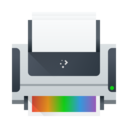 |
Utilizza questo strumento per collegare il tuo computer ad una stampante e per impostare il necessario |
Elenco delle caratteristiche
- Aggiungere una stampante al tuo computer;
- dare ad ogni stampante un nome che aiuti ad identificarla;
- eseguire prove di stampa e fare manutenzione;
- rimuovere una stampante.
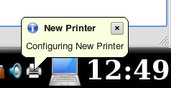
Quando una stampante non è collegata direttamente al tuo computer con un cavo USB, avrai bisogno di utilizzare l'utilità Configurazione stampante per aggiungere la stampante, per esempio quando un altro computer condivide una stampante o vuoi collegarti direttamente a una stampante che è in rete con un server di stampa.
Esempio
Segui i passaggi di questo esempio per aggiungere una stampante collegata in rete al tuo computer. Raccogli le informazioni sulla tua stampante prima di cominciare (produttore, modello, IP, ecc).
Arrivare al programma richiede una sequenza di semplici passi:
- KDE
- Una volta che hai avviato lo strumento , fai clic sul pulsante per aggiungere una stampante (fai clic sul pulsante tra i vari passaggi).
- Il tuo computer cercherà nella tua rete locale stampanti condivise su altri computer o direttamente collegate alla rete.
In questo esempio utilizzo una HP Laserjet 2100M collegata direttamente alla mia rete tramite un piccolo server di stampa sulla stampante.
L'immagine successiva inoltre mostra che ho altre due stampanti condivise su un portatile Toshiba. Se volessi utilizzare una di quelle allora l'altro computer dovrebbe essere acceso. Le stampanti remote lavorano al meglio se collegate direttamente alla rete o connesse ad un server di stampa dedicato sul computer.
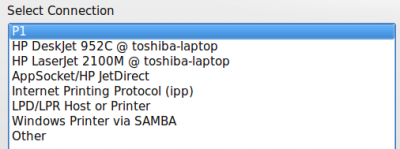
- I choose which is the choice for my HP/printserver.

- I enter the IP address number in the Host blank (Currently, the Printer Configuration tool does not identify what that number is, so you will need to ask your network administrator what the IP address is).
- Choose the manufacturer (Mine is HP)
- Choose the model (HP has many)
- Choose the recommended Driver unless you have a reason to do otherwise.
- Give the printer a useful name since "printer" may not be good enough.
- Give a description including the physical location if not in your own room.
- The "Location" defaults to your computer's name in case you decide to share it later. Sharing is one of the options of the printer configuration tool.
On the configuration screen, you will now see a new "Local Printer" because the printer is "attached" to your computer. If you have more than one printer, you should be sure to thoughtfully select one as the default. You might not want to set the big high speed departmental printer/copier in the department manager's office as your default if you have a small printer hooked directly to your computer.

