Lokalize: Difference between revisions
(Re-branding edit) |
(Re-branding edit) |
||
| Line 50: | Line 50: | ||
== External links == | == External links == | ||
* [http://docs.kde.org/development/en/kdesdk/lokalize/index.html Handbook] | * [http://docs.kde.org/development/en/kdesdk/lokalize/index.html Handbook] | ||
* [http://api.kde.org/4.x-api/kdesdk-apidocs/lokalize/html/index.html KDE 4 API Reference] | * [http://api.kde.org/4.x-api/kdesdk-apidocs/lokalize/html/index.html KDE SC 4 API Reference] | ||
[[Category:Development]] | [[Category:Development]] | ||
Revision as of 14:33, 4 January 2010
Template:I18n/Language Navigation Bar
 |
Lokalize is the localization tool for KDE SC 4 |
Lokalize is a replacement for KBabel which is now discontinued.
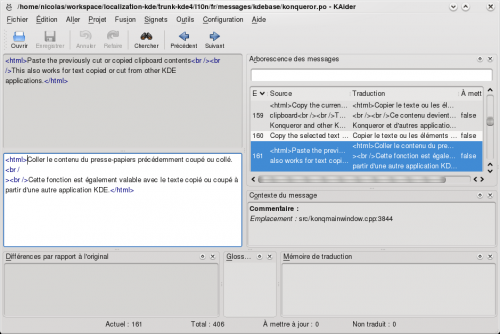
Some more info on Lokalize can be found on the Lokalize summer of code page
Lokalize under Windows
Install KDE using kdewin-installer: http://www.winkde.org/pub/kde/ports/win32/installer/kdewin-installer-gui-latest.exe Leave defaults in all steps except package list. In package list select kdesdk (all dependencies will be installed automatically). Complete kdewin-installation process.
- Here was a link to lokalize052009.exe, that replace a vanilla Lokalize with the latest Lokalize version from trunk. This link is now broken :-(
Technical details: you install KDE 4.3 in standard way, and then add custom-compiled Lokalize binaries and data.
Compiling Lokalize from KDE trunk
Install kdelibs headers package (for example in Debian it's kdelibs5-dev). Then:
svn checkout --depth=files svn://anonsvn.kde.org/home/kde/trunk/KDE/kdesdk/ cd kdesdk && svn up cmake doc lokalize mkdir build cd build mkdir $HOME/kde43 cmake .. -DCMAKE_INSTALL_PREFIX=$HOME/kde43 -CMAKE_BUILD_TYPE=RelWithDebInfo make -j2 make install
Then run lokalize via $HOME/kde43/bin/lokalize
Tips and tricks
Search in files
TM now keeps track of where each translation pair came from. So when you want to search for string in the files on disk, you just drag the directory with those files onto translation memory tab (F7) to update TM, wait a minute or two, then type your string into right field of Translation Memory tab, then press Enter.
Then you click on one of results and this opens appropriate file, on appropriate entry. When you want to do another search during the same day, you skip updating step and just type what you're searching for. You can filter TM search results by filename using the field left side of the F7 panel (Filemask).
Author
Nick Shaforostoff <shaforostoff AT kde.ru>
