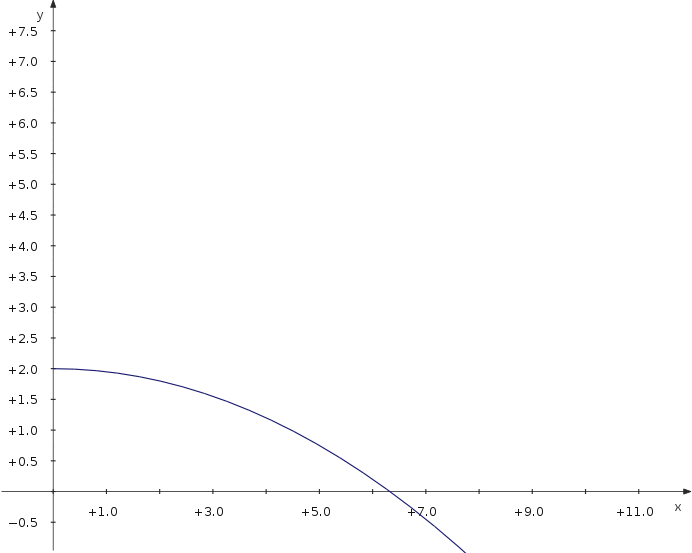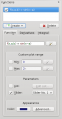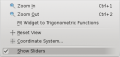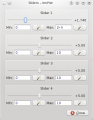KmPlot/Using Sliders/uk: Difference between revisions
Appearance
< KmPlot
Created page with "Однією з основних можливостей '''KmPlot''' є можливість візуалізації впливу параметрів на графік функ..." |
Created page with "==Пересування графіка синуса==" |
||
| Line 2: | Line 2: | ||
Однією з основних можливостей '''KmPlot''' є можливість візуалізації впливу параметрів на графік функції. | Однією з основних можливостей '''KmPlot''' є можливість візуалізації впливу параметрів на графік функції. | ||
== | ==Пересування графіка синуса== | ||
Let's see, how to move a sinus curve left and right: | Let's see, how to move a sinus curve left and right: | ||
Revision as of 18:09, 11 October 2010
Однією з основних можливостей KmPlot є можливість візуалізації впливу параметрів на графік функції.
Пересування графіка синуса
Let's see, how to move a sinus curve left and right:
- Create a new cartesian plot.
- Enter the equation
f(x,a) = sin(x-a)
- Check the option and choose from the drop down list.
- To make the available sliders visible, check
Now you can move the slider and see how the parameter value modifies the position of the curve.
- Screenshots
-
Input
-
Show sliders option
-
Slider window
Trajectory of a Projectile
Now let's have a look at the maximum distance of a projectile thrown with different angles. We use a parametric plot depending on an additional parameter which is the angle.
- Define a contant v_0 for the starting velocity.
- Create a new parametric plot
- Enter the equations
f_x(t,α) = v_0∙cos(α)∙t f_y(t,α) = 2+v_0∙sin(α)∙t−5∙t^2
- Check the option and choose from the drop down list.
- To make the available sliders visible, check
Now you can move the slider and see how the distance depends on the parameter value.