User:Algotruneman: Difference between revisions
Appearance
Algotruneman (talk | contribs) No edit summary |
Algotruneman (talk | contribs) No edit summary |
||
| Line 1: | Line 1: | ||
__NOTOC__ | __NOTOC__ | ||
'''Introduction:''' | |||
Retired teacher (junior high science, computer skills) and technology director<br> | Retired teacher (junior high science, computer skills) and technology director<br> | ||
| Line 12: | Line 12: | ||
::*[http://groups.google.com/group/mosssig2 group mailing list] | ::*[http://groups.google.com/group/mosssig2 group mailing list] | ||
'''Involved:''' | |||
::*[http://dictionary.k12opened.com/index.php K12 public domain dictionary project] | ::*[http://dictionary.k12opened.com/index.php K12 public domain dictionary project] | ||
::*[http://http://opentextbook.org opentextbook.org] | ::*[http://http://opentextbook.org opentextbook.org] | ||
| Line 26: | Line 26: | ||
|[[Image:Printer.png]]||Use this tool to connect your computer to a printer and set up appropriate options | |[[Image:Printer.png]]||Use this tool to connect your computer to a printer and set up appropriate options | ||
|} | |} | ||
===Feature List=== | ===Feature List=== | ||
| Line 33: | Line 33: | ||
* Perform printer tests and maintenance | * Perform printer tests and maintenance | ||
===Example=== | ===Example=== | ||
| Line 46: | Line 44: | ||
[[Category:System]] | [[Category:System]] | ||
Revision as of 17:34, 10 January 2010
Introduction:
Retired teacher (junior high science, computer skills) and technology director
AB in Biology and MEd in Educational Leadership (both from Boston University)
Member of Massachusetts Computer Using Educators (20 years as board secretary) [1]
Facilitator for the FLOSS special interest group of MassCUE:
Involved:
Template:I18n/Language Navigation Bar
Printer Configuration
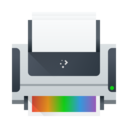 |
Use this tool to connect your computer to a printer and set up appropriate options |
Feature List
- Add a printer to your computer
- Give each printer a name that helps identify it
- Perform printer tests and maintenance
Example
Follow these example steps to add a network connected printer to your computer.
Getting to the program is a sequence of straightforward steps.
- KDE Kicker -> Computer -> System Settings -> Printer Configuration
- Once you get to the Printer Configuration tool, click the button to add a printer
