Marble/WizardMap
Map Wizard
Map Creation Wizard is an useful process through you can create new maps and visualize them in Marble.
Source for the map
You can choose between 3 source to retrive the map:
- Web Map Service (WMS)
- A bitmap of world stored locally
- Online maps (Static Url, OSM Style)
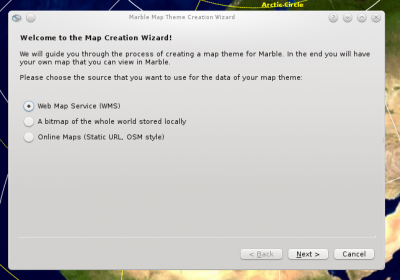
Web Map Service
A Web Map Service (WMS) is a standard protocol for serving georeferenced map images over the Internet that are generated by a map server using data from a GIS database.
You can choose your server by the dropdown list or by typing it in the box. Then you have to inspect it and select the available maps.
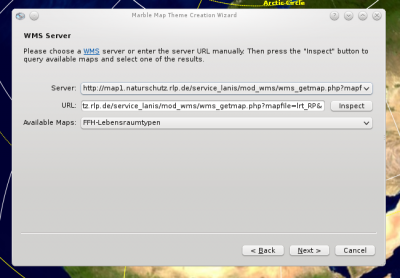
Then you have to write Map Title, Theme, Description and an image (suggsted or choosed by file).
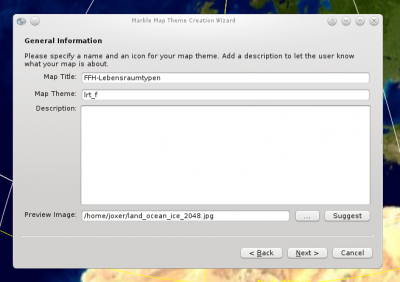
At least there is a summary of map, after checked it you can press "Finish" button and complete procedure.
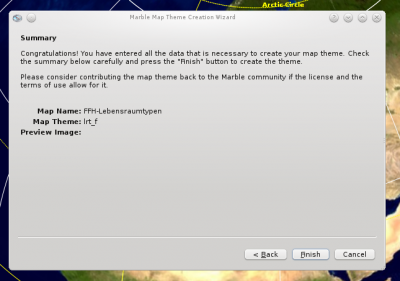
WorldMap Bitmap
The WorldMap must be an image file stored in an image file (JPG, PNG, etc. type). It needs to be provided in Equirectangular projection, it is a very simple map projection where the projection maps meridians to equally spaced vertical straight lines, and circles of latitude to evenly spread horizontal straight lines. The projection is neither equal area nor conformal. Because of the distortions introduced by this projection, it has little use in navigation or cadastral mapping and finds its main use in thematic mapping.
You have to choose your image map from the file chooser button and optionally a Legend image to display a map key on the map.
In this example we have downloaded the following file: image
Then you have to write Map Title, Theme, Description and an image (suggested or choosed by file).
At least there is a summary of map, after checked it you can press "Finish" button and complete procedure.
[[File::Wizardmap10.png|400px|center]]
Static Server Url
You can retrive map from the a remote server, you need only to insert the server url in the box and choose the file format. To be sure the server exist you can press the button "Test Server". You can also provide an image which display a map key for your map.
Then you have to write Map Title, Theme, Description and an image (suggsted or choosed by file).
At least there is a summary of map, after checked it you can press "Finish" button and complete procedure.
