Digikam/Regola livelli
Utilizzare lo strumento Regola livelli in digiKam
Trascrizione di un articolo del blog di Dmitri Popov, 20 gennaio 2011
Quando si tratta di ritoccare le foto, i Livelli sono l'arma più importante nell'arsenale di digiKam. Questo strumento ti permette di regolare la luminosità e il contrasto specificando dove si trova il nero assoluto, il bianco assoluto e i mezzi toni in un istogramma. Questo lo rende uno strumento perfetto per sistemare le foto sotto- e sovra-esposte e per migliorare la gamma complessiva dei toni di una foto.
You can access the Levels tool in the image editor by choosing . Select from the drop-down list, and press the button.
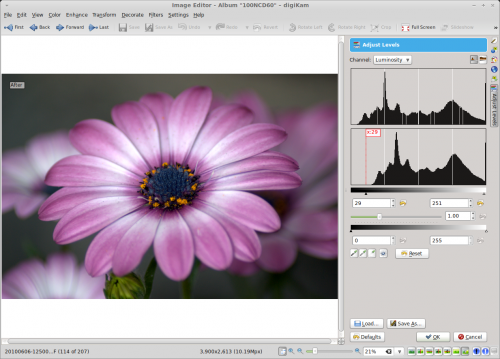
The key element in the pane is the histogram with the black point and white point sliders. Simply put, the black point slider controls shadows, while the white point slider controls highlights. So to darken shadow areas in the photo, move the black point slider to the right. Need to boost highlights? Move the white point slider to the left.
Instead of using sliders, you can let digiKam adjust levels automatically by pressing the button. Using this feature is often hit and miss, but you can easily revert all changes using the button.
Three color pickers next to the button provide yet another way to tweak levels. To adjust shadows, press the the appropriate color picker button and click on an area in the photos that should be black. In a similar manner, you can adjust midtones and highlight using the appropriate color pickers.
Adjusting levels in the Luminosity channel can help to increase contrast without affecting color saturation. To change the color balance, you can adjust levels in the Red, Green, and Blue channels (select the appropriate channel in the drop-down list). This can be useful for boosting colors and fixing photos which suffer from unnatural color casts.
