Rekonq
Template:I18n/Language Navigation Bar

The fast, simple WebKit-based KDE browser
Introduction
Based initially on qtwebkit (and currently on kdewebkit), rekonq is a lightweight browser designed to use the WebKit rendering engine in combination with various KDE technologies, allowing it to integrate seamlessly into the KDE desktop. The name is a throwback to the venerable khtml-based Konqueror which is currently the default KDE web browser.
rekonq has already replaced Konqueror as the default browser in Chakra, with more distributions expressing similar intent for their future releases. The current stable release version is rekonq 0.4.0.
Interface

By default, the rekonq window uses only one toolbar. This main toolbar consists of four navigation buttons (back, forward, home, reload/stop), the URL bar and two menu/buttons, one for bookmarks and one for the settings. This minimalist approach to the main toolbar marks the most significant user-interface departure from the traditional multi-toolbar paradigm followed by most other browsers like Konqueror.
Further, the main toolbar offers only limited customization - orientation (locked at the top of the window, by default), icon size (medium, by default) and icon labels (not shown, by default). This helps keep the rekonq UI simple and puts the focus on the webpage on display.

When started, rekonq displays the New Tab page, much of which is taken by a set of preview thumbnails of favorite webpages. These thumbnails offer a speedy way for the user to access their most frequently used webpages. There is also a pane at the top of this page allows the user to switch to previews of recently closed tabs and lists of bookmarked webpages and browsing history.

Further configuration options activate several other UI elements hidden by default. These include a toolbar for bookmars, a panel (a panel, being a mini-window that can be resized, detached or re-docked in the main window) each for bookmarks and history and a web inspector panel (handy for web development).
Features
Under its minimalist appearance, rekonq packs a full set of powerful features. Some of them are described below:
KDE integration
rekonq is designed with the aim of being a KDE browser. And it shows;
Appearance
It obeys your themes, fonts, window decoration, menu highlighting, and many personalization options you set for your desktop.
Preferred applications
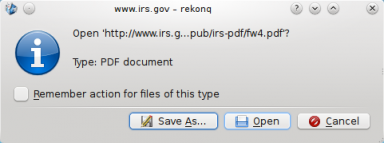
rekonq will use your chosen default applications to handle file types. Text files will open in KWrite, pdf files will open in Okular and media files will open in Dragon Player (unless you chose otherwise).
KDE services

rekonq plays nice with other KDE applications. Bookmarks, web shortcuts (more on these later), cookies and authentication information are shared with Konqueror. You will see the same set of bookmarks from either application and you can log onto a website on Konqueror and carry on seamlessly if you decide to switch to rekonq. Your passwords are stored securely in KWallet and can be used from either Konqueror or rekonq. Your downloads can be optionally handled by kget.
KIO support

rekonq supports KIO services, including cookies, cache, proxies and network settings. KIO-slaves like file:/, ftp:/, man:/, help:/, info:/ etc will work in rekonq, too.
KDE dialogs
In addition to all this, rekonq uses KDE's own file dialog for opening/saving documents. This means, you have access to the Places sidebar from Dolphin while you open or save documents.
Thus, rekonq looks, feels and behaves like a part of your KDE desktop.
Webkit engine
rekonq uses the open source WebKit rendering engine which incidentally began life as a branch of the khtml/kjs libraries from the KDE project. WebKit is fast, powerful and used by many other popular browsers today including Google's Chrome/chromium, Apple's Safari and others.
Auto-load/click-to-load plugins

One of the benefits of using the WebKit engine, plugins can be disabled from manual loading. This comes in handy to surf websites fast, without being bogged down by flash plugins. In the so-called Click-to-load mode, you will instead see a button that you can click on to activate the plugin.
Adblock support

You can set up filters to block loading of elements from webpages that match a set of filters. You can download and import published filterlists into rekonq to block most of the unwanted ads or you can add custom search filters yourself.
Web shortcuts support
rekonq allows you to pick from an extensive list of web shortcuts - these are keywords that allow you to search the web quickly. For instance, entering gg:KDE in the location bar will search Google for 'KDE', while wp:KDE will search wikipedia for 'KDE'. There are dozens of these defined by default. You can edit these or even define custom shortcuts to search on your favorite websites.
Privacy features

rekonq allows users to browse the web without retaining information about the visited pages in your history. Note that this feature does not necessarily make you anonymous on the internet - it only prevents fresh information from being recorded on your computer. You can also delete your history, cookies and other private data anytime straight from the configuration menu button.
Advanced tab features

rekonq allows you to rearrange your tabs on the fly. Just drag a tab to the left or to the right and the other tabs will move out of your way. You can also hover over a tab to see a live preview of the webpage being displayed there.
Session restore feature
If rekonq crashes, it will automatically attempt to restore your session, complete with all the tabs the next time you start it. If for some reason, the browser continues to crash upon restoring the session, rekonq will automatically start with a fresh session the second time.
Full screen mode
rekonq supports full-screening the webpage straight from the configuration menu button or through a keyboard shortcut (Ctrl+Shift+F, by default). In the full screen view, the main toolbar will auto-hide and the webpage will be displayed over your entire screen.
Zoom slider

rekonq has a slider to adjust the zoom right from the configuration menu with a handy button to restore the zoom back to default. Of course, you can still use keyboard (Ctrl + +/-) or mouse (Ctrl + mouse scroll up/down) shortcuts just the same.
FAQs, Tips and Tricks
How do I set rekonq as my default browser?
Head to System Settings > Default Applications. Here, click on Web Browser to set your default browser. Select to open http and https URLs in the following browser and enter 'rekonq %u' as the browser. Click Apply.
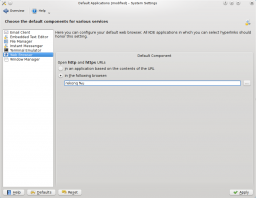
How do I load flash on demand?
Click on the configuration menu button, and open the 'Configure rekonq' dialog. Click on WebKit and under Plugin settings, select to 'Manually Load Plugins'. Click OK.
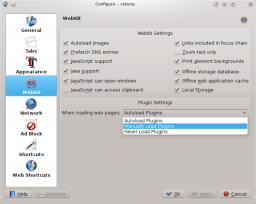
How do I make rekonq behave like chrome/chromium?
Using KWin's window tabbing feature, we can make rekonq emulate the behavior of chromium by opening new windows instead of tabs within the same window. This will not however allow each window of rekonq to crash independently - all windows of rekonq crash as a single process. It merely emulates the look of chromium, giving individual controls for each webpage you load.
Click on the configuration menu button and open the 'Configure rekonq' dialog. Click on 'Tabs'. Unselect all options to disable all tab handling in rekonq. Now, rekonq will always open new windows instead of tabs.
Now, we'll set up KWin to automatically tab all rekonq windows together. Head to System Settings > Window Behavior. Select Window Behavior on the left and go to the Advanced tab. Here, under Window Tabbing, check 'Automatically group similar windows'. Click Apply.
Now, rekonq will open windows by default which will automatically get tabbed together.
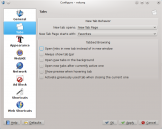 |
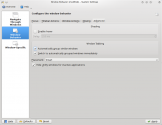 |
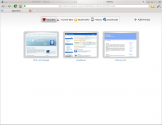 |
How do I enable Adblock?
Click on the configuration menu button and open the 'Configure rekonq' dialog. Click on AdBlocK Filters'. You can now add custom filters using wildcard strings (e.g. http://www.site.com/ads/*) or regular expressions within forward slashes (e.g. //(ads|dclk)\./).
If this is too cumbersome, just download an adblock filterlist (eg. Easylist) and use the Import button to load this file. Click OK. You'll need to restart rekonq for the changes to apply.
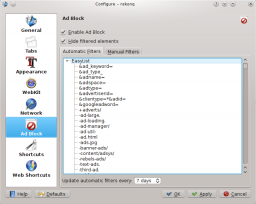
I have more questions!
If you have rekonq installed, you can load up the Help document (just press F1) for more information. A user-generated manual is also available here. KDE Forums is always a good place to ask user-specific questions.
The rekonq website has release announcements for the latest stable and unstable releases along with more helpful links. You can also contact the developers on the #rekonq IRC channel or the mailing list with more questions.
How do I contribute?
See above for now. :)
