Amarok/Manual/Indstilling af Amarok
Indstilling af Amarok
Ved første opstart foretages nogle grundlæggende indstillinger; se også Kom godt i gang. Men der er mere under motorhjælmen.
For at tilgå Indstillingsdialogen vælger du menuen ; så dukker følgende dialog op:
| Amaroks indstillingsdialog | |
|---|---|
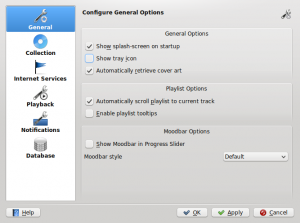 |
 |
Generelt
I skærmbilledet ovenfor ses nogle Generelle indstillinger. Standardindstillingerne kan afhængige af din distribution; undertiden kan opstartsbilledet for eksempel være fravalgt som standard. Lader du musen svæve over punkterne, så vises et værktøjstip, som forklarer de enkelte indstillinger.
Generelle valgmuligheder:
| Indstilling | Værktøjstip |
|---|---|
| Markér for at aktivere opstartsbilledet ved opstart af Amarok. | |
| Markér for at aktivere Amaroks ikon i statusområdet. | |
| Markér for at aktivere automatisk hentning af omslagskunst fra internettet. | |
| Markér for at aktivere animationer, når kontekst-applets foldes sammen. | |
| Markér for at få spillelisten til at rulle frem, sådan at det aktuelle spor altid er synligt. | |
| Stemningslinjen gør det muligt at navigere visuelt i din musik. Bemærk, at denne funktion forudsætter det eksterne værktøj til at generere stemningslinjer eller et script. | |
| Vælg den stil, som stemningslinjen skal vises i. |
Når du aktiverer Stemningslinjen, så vær opmærksom på, at den kun vises, hvis dine spor er blevet mærket med steminiger. For mere om Stemningslinjen, se: Stemningslinjen.
Samling

Denne dialog viser dit filsystem som en træstruktur kaldet Samlingsmapper. Vælger du en mappe, så inkluderes dens undermapper automatisk. Disse mapper vil blive scannet for medier til din samling. Du kan højreklikke på en mappe for at genscanne den individuelt, hvis den tidligere var valgt.
Tilvalg for samling:
| Tilvalg | Værktøjstip |
|---|---|
| Genscan hele din samling. Dette vil ikke slette dine statistikker. | |
| Importér samlinger eller statistik fra ældre versioner af Amarok, batchscanneren eller medieafspillere. | |
| Hvis dette punkt er markeret, så vil Amarok læse alle undermapper. | |
| Hvis dette punkt er markeret, så vil samlingsmapperne blive overvågede for ændringer. Overvågeren vil ikke opdage ændringer af symbolsk linkede filer. | |
| Skriv statistik der kan påvirke afspilningsrækkefølgen (fx score, sidts spillet og antal afspilninger) som mærkater til filen. | |
| Skriv ændrede omslag tilbage til filen. Dette vil erstatte eksisterende indlejrede omslag. | |
| Hvis dette punkt er markeret, vil Amarok bruge Mozillas tegnsætdetektor til at forsøge automatisk at gætte, hvilket tegnsæt der bruges i ID3-mærker. |
Importstatistik
Denne knap lader dig importere statistik som fx vurderinger og scores fra enter
- en ældre version af Amarok 1.4.x (fra SQLire, MySQL eller PostgreSQL databaser=
- fra iTunes
Du kan ikke importerer statistik fra en Amarok 2.x database, så hvis du ønsker at indkorporere en ældre 2.x database, så må du gøre det med håndkraft.
Internettjenester før Amarok 2.4.1, nu Plugins
Afspilning

Indstillinger for afspilning, samt mulighed for at konfigurere KDE's multimediefundament Phonon.
| Indstilling | Værktøjstip |
|---|---|
| Hvis dette punkt er markeret, så vil Amarok langsomt dæmpe lydstyrken, når den når til enden af spillelisten eller afspilningen stoppes. | |
| Længden af udfadningen i millisekunder. | |
| Hvis dette punkt er markeret, så vil Amarok genoptage afspilning, hvor den blev afbrudt sidste gang, du brugte amarok — ligesom med en båndoptager. |
Indstil Phonon
Phonon er det multimediefundament, som Amarok bruger. Det blev lavet for at gøre KDE 4 uafhængigt af et enkelt multimediefundament så som GStreamer eller Xine og for at tilbyde et stabil API for hele KDE 4's levetid. Som en ekstra bonus, så forenkler det programudviklingen ved at tilbyde et enkelt API, som virker på forskellige platforme så som Windows og OS X.
For brugeren betyder dette, at du kan vælge det multimediefundament, som passer dig bedst. Dette er sædvanligvis forudkonfigureret af din distribution.
Problemer med afspilning i Amarok stammer typisk ikke fra Amarok selv; det er problemer , som Phonon tager sig af. Amarok håndterer ikke længere lyd direkte.
Fanen Enhedspræferencer

Afhængigt af dit OS og din distribution kan det være nødvendigt, at du bruger ALSA, OSS, PulseAudio eller noget andet som din standard afspilningsenhed. Find en, der virker på dit system med knappen , som du kan bruge med de forskellige typer af output. Hvis du ønsker at bruge forskellige enheder til forskellige typer af output, så er det også muligt.
Opsætning af højttalere

Skulle du ønske at ændre standardopsætningen for højttalerne, så kan du gøre det her.
Fanebladet Motor

Afhængigt af dit operativsystem kan du se valgmuligheder som Xine, Gstreamer, VLC eller DS9 (Windows) her. Den anbefalede motor til phonon for Linux-brugere er VLC eller Gstreamer.
Hvis du ikke ser VLC eller Gstreamer, så installér en pakke med dem. For de fleste distributioner hedder VLC-pakken for eksempel phonon-backend-vlc.
Hver motor skal bruge med sine egene codecs, så afhængigt af den valgte moter skal du også downloade dens codecs, da de fleste distributioner af juridiske grunde ikke udsender dem sammen med motoren.
For information on codecs and playing mp3s see the mp3 information page.
Notifications

| Option | Tooltip |
|---|---|
| Check to enable the On-Screen Display. The OSD briefly displays track data when a new track is played. Once checked, the OSD will be visible on your screen and you can drag it to the location you prefer. | |
| The time in milliseconds for which to show the OSD. The value must be between 500 ms and 10000 ms. | |
| Allows you to choose the screen that should display the OSD if you have a multiscreen setup. Default is 0. | |
| Check to enable translucency if supported by your desktop system. | |
| (choose the size of the font in the OSD) | |
| Do not show On-Screen Display if another application is focused and running in fullscreen mode. | |
| Check to enable custom colors for the On-Screen Display text. | |
| Click to select the color of the OSD text. | |
| Check to use the system notification. This can vary depending on your desktop system and/or distribution. |
Database

The default database is already set to use embedded MySQL. For most users there is no need to configure an external database, as there is no change in performance. If you want to share your database or use it remotely, you can configure an external MySQL database.
Amarok expects the external database and user account to already exist. The user also requires full access to the database. You MUST restart Amarok after changing these settings.
If your database is not already set up, you can use the SQL commands in the field at the bottom to do so, after replacing the password with the correct one.
| Option | Tooltip |
|---|---|
| Check to enable the use of an external database. | |
| Enter the name of the existing MySQL server | |
| Enter the port number to access the server. Default is port 3306. | |
| Enter the username to access the database with full access privileges. | |
| Enter the password for the default user. | |
| Enter the name of the database. Default preset is amarokdb. |
You can find more information about the External Database here.
Plugins (formerly Internet Services)
| Amarok Plugins Configuration dialog |
|---|
 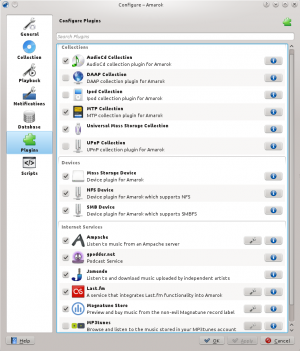 |
Plugins configuration now controls , , and .
Collections
Amarok offers you access to the following Collections, if they are available:
| Collection | Description |
|---|---|
| AudioCD collection plugin for Amarok | |
| DAAP collection plugin for Amarok | |
| iPod collection plugin for Amarok | |
| MTP collection plugin for Amarok | |
| UMS/USB collection plugin for Amarok | |
| UPnP collection plugin for Amarok |
Devices
Amarok offers you access to the following Devices, if they are available:
| Devices | Description |
|---|---|
| Device Plugin for Amarok generic mass storage | |
| Device Plugin for Amarok which supports NFS (Network File System) | |
| Device Plugin for Amarok which supports SMBFS (Samba File System) |
Internet Services
Amarok offers by default the following Internet services:
| Service | Description | Needs configuration |
|---|---|---|
| Use an external music server | Yes, Ampache server needed | |
| Podcast service. See also gpodder.net | No | |
| Listen to free music published under Creative Common licenses. See also Jamendo.com | No | |
| A popular internet radio service, streaming only for subscribers. See also Last.fm | Yes, personal information to scrobble | |
| A personal mp3 locker. See also mp3tunes.com | Yes | |
| Preview and buy music from a non-evil record label. See also Magnatunes.com | Only for downloads | |
| Browse and subscribe to a huge choice of podcasts | No |
Other service are available through scripts.
Ampache configuration
If you have access to a remote Ampache music server, click ![]() and enter the necessary information. You can configure access to more than one Ampache server. For more information see the Ampache section in Advanced Features.
and enter the necessary information. You can configure access to more than one Ampache server. For more information see the Ampache section in Advanced Features.
Last.fm configuration
While streaming is free with Last.fm's own online player for residents of the US, the UK and Germany, it only works in Amarok for paid subscribers. Scrobbling is free, however, provided you enter your Last.fm username and password by clicking ![]() . Amarok allows you to store the password in the secure KDE Wallet. If you decline the use of Kwallet, your password will be stored in clear text instead.
. Amarok allows you to store the password in the secure KDE Wallet. If you decline the use of Kwallet, your password will be stored in clear text instead.
mp3tunes configuration
If you have a personal mp3tunes locker, click ![]() and enter your username and password. You will then be able to access your online locker.
and enter your username and password. You will then be able to access your online locker.
Magnatune Store configuration
Listen to the music offered by Magnatune for free and buy it directly through Amarok. Click ![]() to add your membership credentials if you are a member and/or add your email address to re-download music you previously have downloaded from Magnatune.
to add your membership credentials if you are a member and/or add your email address to re-download music you previously have downloaded from Magnatune.
To download, you then go to the Media Sources pane, select the Internet section and click on the Magnatune Store. It will then download the catalog where you can search and select the music you want to buy.
Scripts

Script Configuration in Amarok covers , , and scripts. Scripts are added in the dialog.
Generic scripts
Generic scripts add functionality to Amarok. The Amarok Script Console is available by default; other scripts which add CD burning, cover image storage, games, and many other choices are available. If installed, these scripts will show up in the Tools menu.
Lyrics scripts
A variety of lyrics scripts are available; Ultimate Lyrics is provided by default. Your chosen lyrics scripts will provide the lyrics shown in the Lyrics applet in the Context pane.
Scriptable Services scripts
Scriptable services, if enabled, will show up in the Internet Services in the Collections pane. Many collections of streams are available, in many languages, and from many sources.
Manage Scripts
At bottom of the configuration dialog are two options:
- Automatically download and install updates for the built-in scripts from the Amarok website if available. Enable if you usually have a working Internet connections, and want your scripts automatically updated. This will not update user-supplied scripts from KDE-apps.org.
- button
- Browse, install and uninstall user-supplied scripts; also search, sort and rate the scripts in the Amarok Add-on Installer. Before Amarok 2.4.1, called Get More Scripts.
Add-on Installer

Using the Add-on Installer, one can install the latest user-contributed Amarok scripts. There are also options to search, sort and rate the scripts.
The and buttons can be used to manage scripts. One can install script packages of type amarokscript.tar, amarokscript.tar.bz2, amarokscript.tar.gz
Script Information

Learn more about a script using the info button.

