KWin Rules Examples
Examples
The environment in these examples has eight Virtual Desktops.
The first example details all the steps. Subsequent examples only list steps specific to the example.
Pin a Window to a Desktop and set other Attributes
Pin Akregator to Virtual Desktop 2. Additionally, start the application with a preferred size and position. For each attribute, use the Apply Initially parameter so it can be overridden at run-time.
The KWin rule is created as follows:
- Start Akregator on desktop two, size and place it to suit:
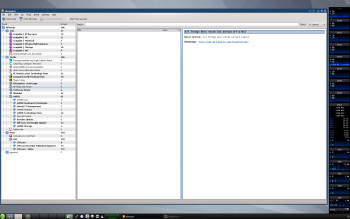
- Right-click on the menu bar and select Configure Window Behavior...:

- Select the Window Rules option in the left column and click on the New... button:

- The Edit Window-Specific Settings window is displayed. The Window matching tab is the default tab:
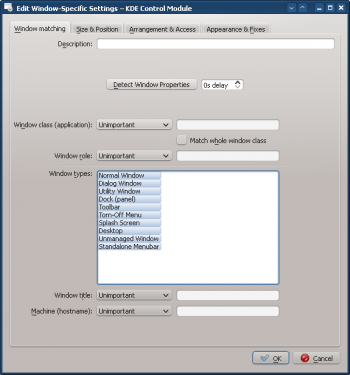
- Click on Detect Window Properties and with 0s delay the cursor immediately turns into cross-hairs. Click (anywhere) inside the Akregator window (but not the title bar). The window criteria are presented. Match only by primary class name so leave the check boxes unchecked:
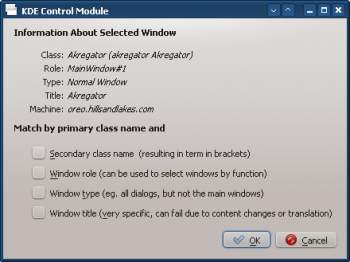
- Clicking OK in the previous window back-fills the results in the Window Matching tab. Enter a meaningful Description (which is displayed in the KWin Rule window):
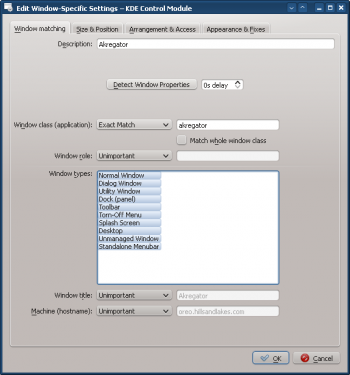
- Enable the window attributes: Position, Size and Desktop. The values are automatically set by Detect Window Properties:

- Clicking OK in the previous window returns to the main KWin Rules. The new rule with its Description is listed:
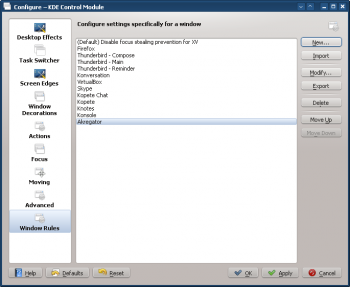
- Click OK to close the window.
- Done.
Application on all Desktops and Handle One Child Window Uniquely
Except for conversation windows, display Kopete and its children windows (e.g. Configuration) on all desktops and skip the systray and pager. For conversation windows, treat them as the parent window except show them in systray.
For each attribute, use the Force parameter so it can not be overridden.
In order to implement the above, two rules need to be created:
- A rule for Kopete Chat and
- A rule for Kopete
The Kopete Chat rule's matching-criteria is more restrictive than the Kopete rule as it needs to match a specific Window Role: the chat window. Due to rule evaluation processing, the Kopete Chat rule must precede the Kopete rule in the KWin Rule list for Kopete.
Kopete Chat Rule
Assuming a Kopete Chat window is open:
- Use Detect Window Properties and select the Kopete Chat window. Check the Window role box to restrict the criteria to chat windows:
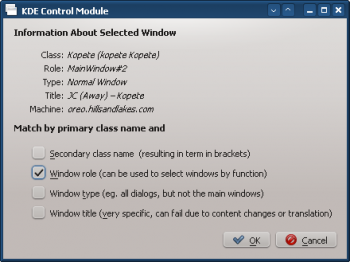
- Clicking OK in the previous window back-fills the results in the Window Matching tab. Enter a meaningful Description:
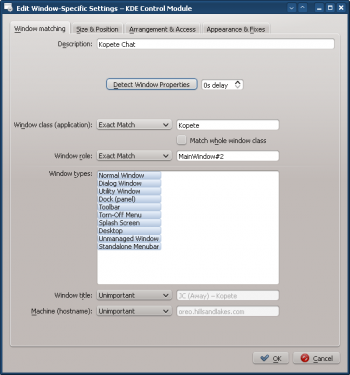
- Enable the following attributes:
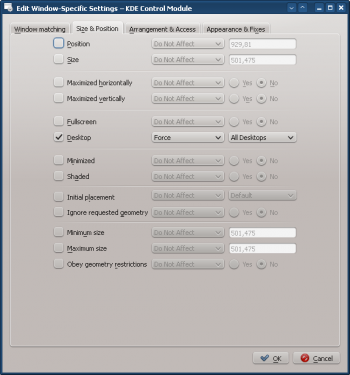
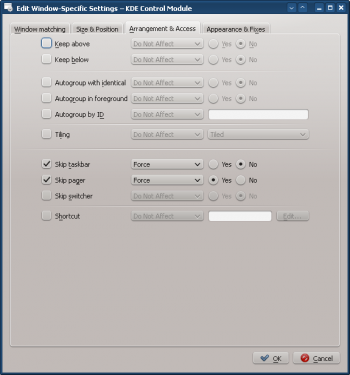
- Click through to complete entry of the rule.
Kopete Rule
Assuming Kopete is open:
- Use Detect Window Properties and select the Kopete window. Check the Secondary class name box to include all of Kopetes children windows:
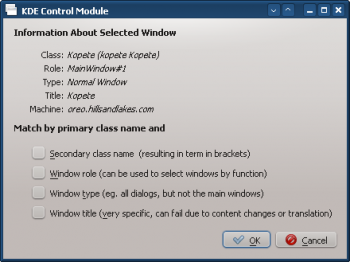
- Clicking OK in the previous window back-fills the results in the Window Matching tab. Enter a meaningful Description:
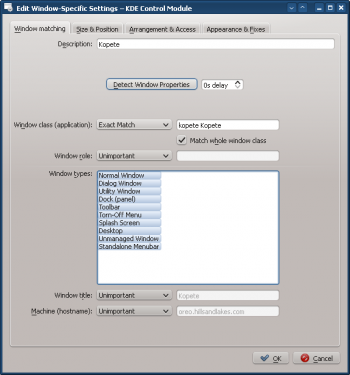
- Enable the following attributes:
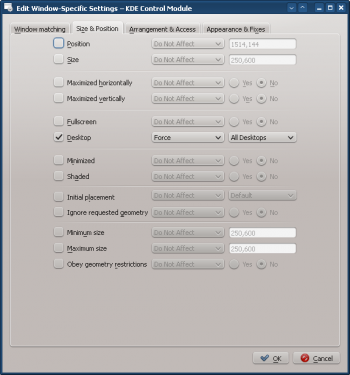

- Click through to complete entry of the rule.
Kopete KWin Rule List
As mentioned above, the Kopete Chat rule must precede the Kopete rule:
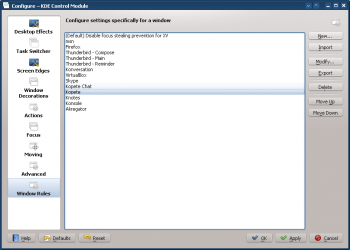
Suppress a Window showing on Pager
Good for knotes
Force a Window to the Top
Multiple Rules per Application
e.g. Thunderbird on one desktop and composition window on any

