Amarok/Manual/Organization/Transcoding
Transcoding
Transcoding allows you to encode media files to a variety of formats while copying or moving them to a collection (Local Collection, USB Universal Mass Storage Collection and iPod, iPad & iPhone Collection support transcoding as of Amarok 2.6). A word of warning: be careful when you use this feature, as you are working with actual files on your hard drive. Have a backup!
Interface
Transcoding dialog will appear whenever you copy or move tracks to one of the collections that support transcoding. You can also transcode tracks within the Local Collection by using the functionality.
Transcode Dialog
If you choose to copy or move files to a supported collection, the following dialog will pop up.
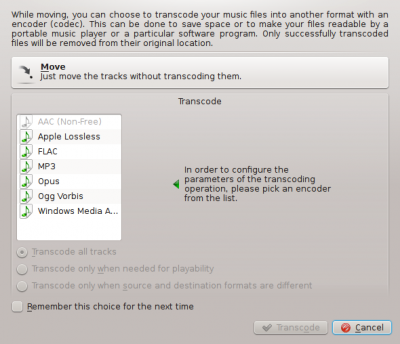
| Menu Item | Description |
|---|---|
| Selected media files will be copied to your collection without re-encoding. | |
| Encoder list | List of all your installed codecs; choose among them to be able to transcode. If this list is empty, you need to install FFmpeg. |
| Save the preference for the current destination collection. This includes the copy/transcode preference and transcoding parameters. | |
| Exits the Transcode Tracks dialog. |
Custom Encoding
Whether to save space, to make your files readable by a portable music player or a particular software program, Amarok can handle it. Choose a codec from the list and a custom setting and click .

| Menu Item | Description |
|---|---|
| Begins encoding with the selected codecs and parameters. In case of the Local Collection the Organize tracks dialog will pop up. More about Organize tracks. | |
| Exits the Transcode Tracks dialog. |
Saving Transcoding Preferences
As mentioned in the description, Amarok can remember transcoding preference per each of your collections. The preference can be changed any time in the dialog page for the Local Collection and in the configure dialogs of iPod, iPad & iPhone and Universal Mass Storage collections.
Pro Tip: Strip Audio out of Video Files
Amarok's transcoding capabilities can be used to extract audio from video files while copying or moving them into a collection. Just select video file(s) in Amarok embedded file browser, right-click and choose . Standard Transcode Tracks dialog will appear. Choose one of the encoders, hit and transcoding will begin.
