KWin
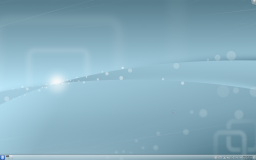 |
信頼性と柔軟性があるKDE Plasmaデスクトップのためのウィンドウマネージャ。エフェクトもついています! |
Feature Overview
- 安定性と信頼性があります
- コンポジットと3Dエフェクトがあります
- 簡単に設定できます
- より効率よく作業できます
KWin ("kwin"と一言で発音されます)は、KDEプラズマデスクトップのためのウィンドウマネージャです。Kwinは、あなたがウィンドウを完全に管理できるようにします。 Kwinは、あなたの作業の邪魔をせず、むしろ助けてくれます。Kwinは各ウィンドウの閉じるボタンや最大化、最小化ボタン(設定できます)があるタイトルバーの装飾を描画してくれます。また、ウィンドウの配置や、切り替えも担当します。
KWinはウィンドウ操作時に3Dエフェクトのついたコンポジェットに対応しています。そのため、ウィンドウ操作をよりなめらかに、簡単に、効率的に、自然に行なえます。それに必要なシステム要件はかなり控えめなので、2002年以降のシステムは、かなりのものが要件を満たしています。しかし、特定のハードウェアにはまだ問題があるので、それらに関する情報はtechbaseで手に入れることができます。
Practical Features
ウィンドウの装飾を右クリックするか、 システム設定 新しくて簡単なKWinの設定を行えます。そこであなたのウィンドウ管理をより効率的にするエフェクトを有効化することができます。例えば、ウィンドウの切り替えエフェクトをグリッド状に整列された現在のウィンドウの表示に切り替えられます。アイコンやとても小さいプレビューではないため、正しいものをすばやく選べます。Alt-Tabのキーショートカットを使用し、Altを押し続けます。それによって、タブを使用してウィンドウを切り替えれます。また、マウスを使って正しいものを選択することもできます。 Alt-Tab キーをすばやく押すと、前のようにウィンドウを切り替えられます。
(訳注)この項の内容は古く、現在のKWinの内容を正確に反映していません。 もしあなたが使用しているXサーバーがコンポジェットをサポートしているなら、それを変更することは設定画面を開くぐらい簡単です。 モジュールを開いて を選択し、 を選択してください。より高度なコンポジェットに関する設定(例えば VSyncの使用, Scale method, コンポジェットの種類など)は、 ダイアログで行なえます。 KWinのエフェクトをカスタマイズするには、 タブを開き、使用したいプラグインを選択してください。 XRenderベースのコンポジェットでは、一部のプラグインしか使えないことに注意してください。 すべてを使用するには、OpenGLモードにする必要があります。
Employing motion physics, KWin provides your windows with a more natural feel. New desktop effects like the Cube desktop switcher and Magic Lamp minimize animation have been added. Improvements in the existing effects make window management smoother than ever. KWin has seen many performance improvements to enable these effects even on low-end hardware. Elaborate checks have been build in to ensure users with low-end hardware are not presented with an unusable setup. KWin detects the capabilities of the hardware and if needed gracefully scales its effects down. You can take control and disable these checks or change settings like the global animation speed to fine-tune your experience. When your computer is under heavy load, KWin will automatically disable the compositing temporarily to keep things running smoothly. It will notify you if it does so, and you can re-enable compositing by pressing Shift+Alt+F12. Finally, support for multiple screen handling has been improved in KWin using the new Kephal library. You can move maximized windows between Xinerama screens and the addition of external screens is handled correctly.
KDE SC 4.9についての詳しい紹介は、こちらのリンクから見つけられます。:
Tutorials
You want an application to launch in a specific size and position every time
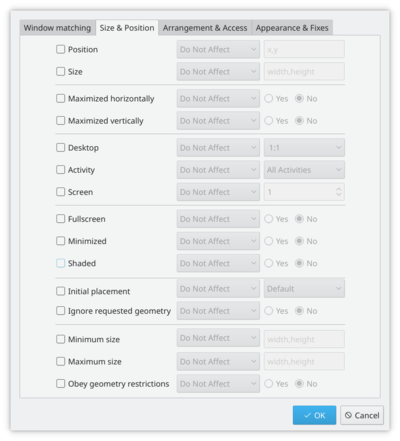
Sometimes the screen position of an application is vital to your comfort, so use the flexibility of KWin to make sure it's always where you want it.
Position the window where you want it to open, then right-click on the title-bar, choosing . This will open a settings window, with appropriate entries already made. All you need to do now is select the tab and check and . OK - you are finished!
Script the window manager from the command line
Use the WMIface utility.
Customise the position of titlebar buttons
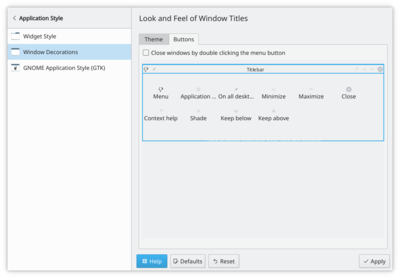
Take a look at tab. The options open to you may depend on your distribution or theme, and it's clear that there is more to come.
To simply move things around you work with the specimen titlebar - that is the dark blue bar with a large KDE on it. Drag icons there and you will see them move in the preview window at the bottom of the screen.
You may find that you have other icons available to you. A circle indicates that the button will set that window on all desktops. Another icon that you may find useful is Shade - a toggle between rolled up (titlebar only visible) and normal view. These icons are added by dragging from the text description window onto the speciman title bar - just position them as you want to use them.
If you prefer a Classic, KDE3-style Desktop

|
| Change to traditional desktop |
Right-click on your desktop - select (or , in some distros). Change the from to . The whole desktop is now a folderview, and another right-click on the desktop will allow you to select . Set the folderview to the directory you want to use as your desktop.
Open applications directly into a different desktop
Use commands like
kstart5 --desktop 4 kate
Using with small screens (eg Netbooks)
Make the window decorations smaller
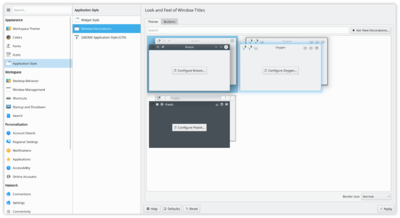
tab. Two good options there:
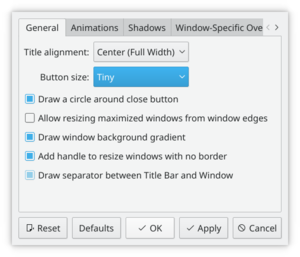
- Using the default style (Breeze), select and set to or .
- Using an other style, with smaller windows decorations.
Both routes will give you slim and functional window titles and borders.
Change the base fonts
On many netbooks the screen is very clear, so that reading fonts much smaller than you expect is feasible. On Acer Aspire One I find that 8 point is a good base settings.
Make Firefox use smaller fonts
Experimentation with did not bring satisfactory results. Do this instead. Download and install gtk-chtheme from this website. Using that tool you can either set a specific font size, or better still, tell it to use your KDE desktop settings. This will work with Firefox as well as any gtk applications that you use.
KMail's Aggregation options take up too much space
See this FAQ to change it.
KMail's Folder-List Tooltips hide too many folder names
See this FAQ to change their behaviour
Gallery
The Gallery holds many screenshots of past and present desktops and effects.
Troubleshoot Graphics Problems
Curing graphics problems depends on knowing the correct drivers for your graphics card. Learn more about this on the Desktop Effects Performance page.
Defining Window Rules
There is a tutorial on defining your own rules for the behaviour of specific windows on the KWin Rules pages.
