KDEConnect
Для чого призначено KDE?
KDE Connect — проєкт, за допомогою якого усі ваші пристрої зможуть обмінюватися даними. Ось лише декілька речей, які уможливлює KDE Connect:
- Отримання сповіщень з телефону на вашому робочому комп'ютері та можливість відповідати на повідомлення з комп'ютера
- Керування відтворенням музики на вашому комп'ютері з телефону
- Використання телефону як пульту дистанційного керування комп'ютером
- Запускати попередньо визначені програми на вашому комп'ютері за допомогою з'єднаних із комп'ютером пристроїв. Див. список прикладів програм-команд, щоб дізнатися про це більше.
- Бачити рівень заряду акумулятора вашого телефону на вашому комп'ютері
- Наказати вашому телефону задзвонити, щоб його було простіше знайти
- Спільно використовувати файли і посилання на усіх ваших пристроях
- Переглядати файли на телефоні з вашого комп'ютера
- Керувати гучністю відтворення звуку на комп'ютері за допомогою телефону
Незважаючи на поширену думку, ви можете користуватися KDE Connectу всіх стільничних середовищах. Оскільки більшість розробників програми користуються Плазмою, може так статися, що якоюсь із можливостей не можна скористатися у інших стільничних середовищах. Якщо ви виявили таку можливість, будь ласка, повідомте про це як про ваду. Існує декілька способів зробити користування KDE Connect у середовищах, відмінних від Плазми, зручнішим. Якщо ви користуєтеся GNOME, варто встановити GSConnect, розширення оболонки GNOME. У середовищах із підтримкою AppIndicator (Budgie, Cinnamon, LXDE, Pantheon, Unity), варто встановити indicator-kdeconnect.
У поточній версії KDE Connect передбачено підтримку лише Android і SailfishOS. Розробники KDE Connect працюють над підтримкою ширшого спектра операційних систем для телефонів (мобільної Плазми, postmarketOS тощо).
Встановлення
Перш ніж користуватися KDE Connect, вам слід встановити програму у вашій системі за допомогою сховищ вашого дистрибутива і вашого телефону.
Ви можете встановити KDE Connect на вашому комп'ютері за допомогою засобів пошуку Discover або однієї із таких команд:
- У Debian, Ubuntu та заснованих на Ubuntu дистрибутивах: sudo apt install kdeconnect
- У Fedora: sudo yum install kdeconnect
- В openSUSE: sudo zypper install kdeconnect
- В Arch та заснованих на Arch дистрибутивах: sudo pacman -S kdeconnect АБО yay -S kdeconnect
A more complete guide explaining how to install KDE software on your computer is available here.
On your phone, KDE Connect is available on the Play Store or on F-Droid.
For SailfishOS, you can find more information in the community store.
Pairing two devices together
First, you need to open KDE Connect on your computer and phone. You should now be able to see in each screen the name of the device you wish to pair with. If it's working, make sure that the two devices are connected to the same network and that there isn't any firewall blocking the two devices from seeing each other. See the troubleshooting section available in the Community wiki.

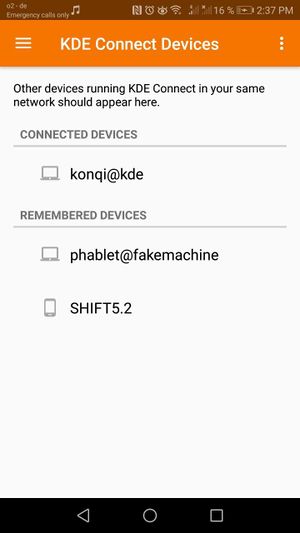
You can now request pairing in one of the two devices. The other device will show a prompt asking to accept the pairing request. Confirm it and that's it! Your devices are now paired.
While a typical configuration might include one computer and one phone, it's also possible to pair two computers instead.

Огляд
This is the documentation page for KDEConnect. You can see the community page here [1] which explains what KDEConnect is and how to install it.
KDE Connect has two parts. The desktop program and the phone app.
Зміна назв пристроїв
You can only change the name of your device on the device itself. So if you want to change the name of your computer then you must use the desktop program. If you want to change the name of your phone or tablet you must make the change in the KDE Connect app. Once a device is renamed it will automatically sync with all other connected devices.
Доступні додатки
Стеження за акумулятором
Показ рівня заряду в акумуляторі телефону поряд із рівнем заряду акумулятора комп'ютера.
Буфер обміну даними
Share the clipboard between devices.
Inhibit Screensaver
Inhibit the screensaver when the device is connected.
This makes sure that your screensaver will not run while your device is connected.
Multimedia Control Receiver
With this feature, you can control your music and videos remotely, with pause/play, previous/next, 5 s before/later. You can also change which media player to control, in addition to application and system volume.
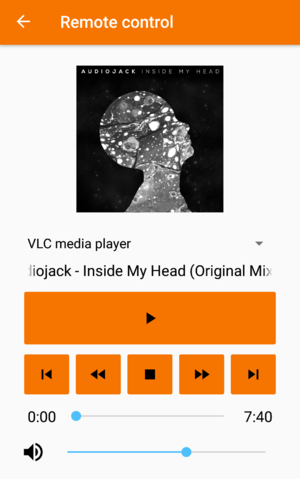
Pause Media During Calls
Pause music/videos during a call. This feature can be powerful when combined with Plasma Browser Integration. For example, when you are listening to some music on Youtube, the video will be paused whenever you receive a call.
You can configure this option to pause only when you pick up your phone or directly when your phone starts to ring. You can also decide if you want to only pause the media player or/and mute the system sound.
Ping
Send and receive ping.
This serves to test your connection to a given device. Once selected, a "Ping!" will appear as a notification on your receiving device.
On your desktop, you can send a ping through the KDE Connect settings or through the widget on the tray.
On your phone, you can send a ping through the upper right hamburger menu on the KDE Connect app.
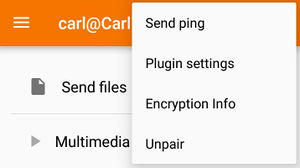
Отримання сповіщень
Show your phone notifications on your computer and keep them in sync.
This keeps you in touch with what happens on your phone! Any notifications you receive on your phone will be shown in your computer. Some notifications, such as those of Instant Messengers (IM) like Telegram can be replied on the fly through the computer notification itself.
Remote File System Browser
This allows you to access your phone storage! When enabled, a device will appear in Dolphin, with which you can navigate your internal and external storage.
Ring My Phone
This also serves to test your connection to a given device, and by ringing your phone remotely, you can quickly find its location!
Run Commands
With KDE Connect, you can run predefined commands on your computer by pressing buttons on your phone! Instructions on how to add a command are shown in userbase. A set of useful commands can also be found here.
Send Notifications
This keeps you in touch with what happens on your computer! Any notifications you receive on your computer will be shown in your phone.
тут має бути пояснення
Інтеграція з телефоном
тут має бути пояснення
Віртуальне введення
тут має бути пояснення
