Kmail/Die Verwendung von KMail-Ordnern
Die Verwendung von KMail-Ordnern
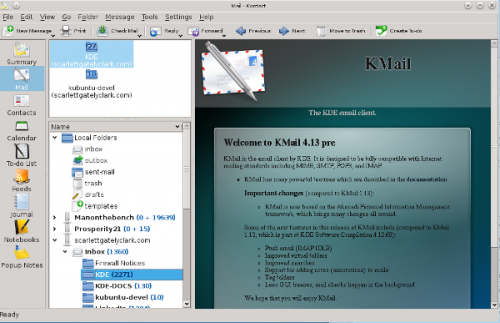
Nachrichten-Ordner werden verwendet um die E-Mail-Nachrichten zu verwalten. Wenn Sie KMail zum ersten Mal starten, werden die Lokalen Ordner bestehend aus dem Posteingang, Postausgang, Versendete Nachrichten, Papierkorb, Entwürfe und Vorlagen erstellt. Jeder dieser Ordner hat eine besondere Bedeutung:
- Posteingang:
Hier zeigt ihnen KMail die neu erhaltenen E-Mail, wenn Sie neue E-Mails abrufen.
- Postausgang:
Hier werden Nachrichten zwischengespeichet, die darauf warten versendet zu werden. Bitte beachten Sie, dass Sie Nachrichten nicht über Ziehen & Ablegen in diesen Ordner verschieben sollten. Verwenden Sie hierzu das Symbol beim Erstellen der E-Mail.
- sent-mail:
By default copies of all messages that you have sent are put into this folder.
- trash:
By default all messages that you have moved to trash are moved into this folder.
- drafts:
Contains messages you started to edit but then saved to this folder through .
- templates:
This folder holds your templates created via in the composer window. Please see New Composer Templates for details.
Change special folders for IMAP synchronisation
- The trash folder can be configured for each IMAP from the Receiving accounts tab in the Accounts configuration panel.
- The sent, drafts and templates folders can be configured for each identity from the Identities tab in the Accounts configuration panel.
Creating and Using Folders
Organize your emails, e.g. by mailing lists, bill receipts etc., by creating new folders. To create a new folder, select or from the right mouse button context menu. A dialog will pop up, enter the name of the new folder in the text box. You can fully customize each folder e.g. views, replies, etc. in the properties for a folder by selecting the folder you wish to modify in the folders pane and select from the right mouse button context menu. Please see Folder Properties for details.
To move messages from one folder into another, select the message(s) you want to move and press the M key or select . A list of folders will appear; select the folder from the list that you want to move the messages to. Messages can also be moved by dragging them from the Message list to a folder in the Folder list.
If you have folders that are frequently accessed, you can add them to your favorite folders pane in the upper left corner. Add them through the right mouse button context menu .
You can create a virtual folder with search parameters by going to either , , or Keyboard shortcut S. Enter your search parameters into the dialog. Name your search at the bottom textbox, e.g. emails with the word Blog. Click the button. Now select the button. Your results folder will be at the bottom of the Folder pane.
Creating filters to automatically move messages to specified folders is a great way to organize messages by mailing list, sender, subject etc. Please see Filters... for details.
In the case that you receive emails from a trusted source, e.g. a Blog you signed up for, that is formatted in HTML and you would like to enable HTML view for just those emails. You can achieve this by doing the following: Create a new folder, set up a filter to place those emails in the new folder, select the folder and select .
Some common folder actions are:
Moves all your messages in the selected folder to the trash folder.
Create an archive of the folder. See Archive Folder... for details.
Remove a folder with all its messages and sub-folders.
This will search the currently selected folder for duplicates and delete them.
