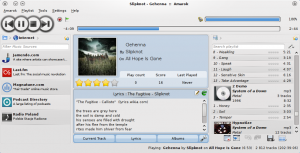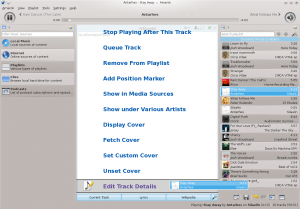Amarok
Template:I18n/Language Navigation Bar

|
Amarok er en musikmanager fra KDE-fællesskabet |
Amarok is a free, cross-platform, versatile, powerful and feature-rich music player. It allows easy collection management, automatically retrieves information and covers, and has built-in compatibility with services such as Jamendo, Last.fm, Magnatune, Librivox, etc. It also can be completely customized, so users can modify its look and pane distribution so it fits their needs. The current stable release is version 2.3.1
If you are new to Amarok, you might want to have a look at the Amarok Quick Start Guide.
| Tip | Click on an image to view the enlargement |
Interface
Amarok sports a three-pane interface by default.
The left pane
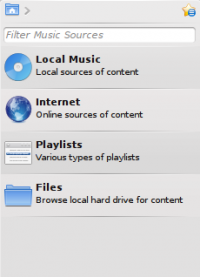 |
The left pane is tabbed and retractable. The first tab is the collection browser , which is the primary interface to your local collection. Attached devices will also show up here. There is a tab for all that you have enabled. Here, you can browse listings of radio stations and podcasts; listen/subscribe to them, interact with your last.fm account, purchase music from online stores such as Magnatune and download independent artists' music from Jamendo and more. The tab allows you to create and manage dynamic and traditional playlists and podcasts. Finally, the tab displays an integrated file browser. |
The central pane (Context View)
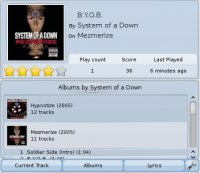 |
This is where all the action is. The pane contains applets that dynamically change to display context information about the song that is currently playing. You can see the rating, score and play count of the currently playing song, other songs by the same artist that you have, the lyrics of the song, the Wikipedia page on the artist and more. These applets can be added, removed or rearranged using the applet bar at the bottom of the pane. |
The right pane (Playlist View)
Features
Plays music
Device Support
 |
Currently, basic iPod, MTP and UMS support are enabled if the required packages are installed. This will be improved upon and more devices will be supported in the future releases.
The button at the top of the collection lets you merge collections. This means songs from your local collection, audio CD, mp3-player and so on will be shown in one unified collection. It is a toggle switch so you can easily revert to showing the separate sources. |
Configurable Context View
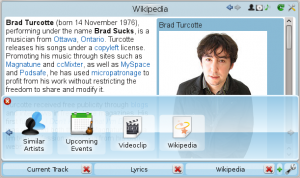 |
The Context view, the centerpiece attraction in Amarok, can automatically fetch contextual information about the currently playing song (such as album art, lyrics or Wikipedia information) from the Internet and display them. This is one of the unique features of the Amarok series. |
More Internet Services
 |
Amarok opens the gateway to a rich multimedia experience on the Internet.
And that is just the beginning — you can add even more Internet services using the . |
Script Manager
Cover Manager
 |
You can browse through your music collection using the nifty that displays the album art. |
Rating and scoring
Pop-Up Dropper
Configurable Playlist View
Dynamic Playlists
Replay Gain Support
Amarok supports replay gain tag information embedded in files and automatically adjusts the overall volume of the song to a common level.
Rediscover your music!
Hints, Tips and FAQs
If you find that most of your music is recognized by Amarok, but some folders are not properly picked up, open a console and type
touch folder
where folder is the path to the folder that has the problem. Then select in Amarok main window menu, and open page. Your folder should be visible again now.
More Information
![]() Support for this application can be found from the project's home page
Support for this application can be found from the project's home page