KSysGuard
Template:I18n/Language Navigation Bar
 |
Track and control the processes running in your system. |
General
KSysGuard is designed to make simple process control available to a user without needing to do any special setup - the defaults are usually perfectly adequate. There are two worksheets - the System Load page, pictured above, and the Process Table.
System Load
The System Load screen has three displays, each representing one of the load considerations - CPU History, Memory and Swap History and Network History. If you hover over the title-bar of each section you will see detailed analysis together with a colour-key.
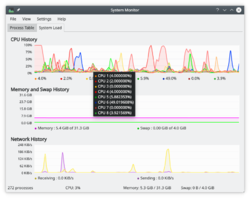 |
 |
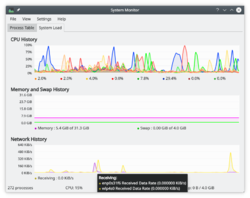 |
The Process Table
The All Processes view by default gives you an alphabetical order list of all processes running. Clicking on any column header will make this the sort column. If you have a runaway process you will find the 'All Processes, Tree' view most useful. You can also elect to see sub-sets of the processes, by owner or program.
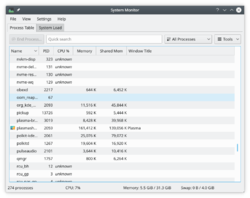 |
 |
Hints and Tips
Ctrl+Esc brings up the Processes part of KSysGuard, which is very helpful when you are trying to find which application is using too many resources.
In KRunner (alt-F2 or from a right-click on the desktop) there is a tiny icon to the left of the entry bar - it looks like a microwave oven - that also brings up the Process Table.
