Передавання файлів
Вступ
У цьому посібнику розглянуто способи передавання файлів на віддалений сервер і з віддаленого сервера за допомогою програмного забезпечення KDE. Можливими прикладами є звантаження файлів з сервера FTP або збереження файла за допомогою протоколу SSH.
До складу стандартного комплекту KDE SC не включено жодної клієнтської програми FTP на відміну від інших платформ. Існує декілька сторонніх програм, зокрема Kasablanca і KFTPgrabber, але їх ще не повністю портовано на платформу KDE 4. Втім, чудова новина полягає у тому, що вам не потрібна спеціальна програма для керування файлами на віддалених серверах. У платформі KDE передбачено набагато потужніші методики роботи з такими файлами.
Основні методики перенесення файлів
Встановити з’єднання з віддаленим сервером можна за допомогою майже будь-якої програми KDE. Ви можете вибрати програму відповідно до завдання, яке ви ставите перед системою. Наприклад, якщо ви бажаєте переглянути дані на віддаленому сервері, найкращим вибором буде Dolphin або Konqueror. Для редагування веб-сторінки зручніше скористатися редактором Quanta, окрема програма для роботи з FTP просто не потрібна. У нашому прикладі ми скористаємося Dolphin для передавання файлів за допомогою FTP.
Встановлення з’єднання з сервером FTP
To connect to a FTP server just open Dolphin and click on an empty place in the address bar. Type the address of your server into the address bar. Don't forget the ftp:// at the beginning:
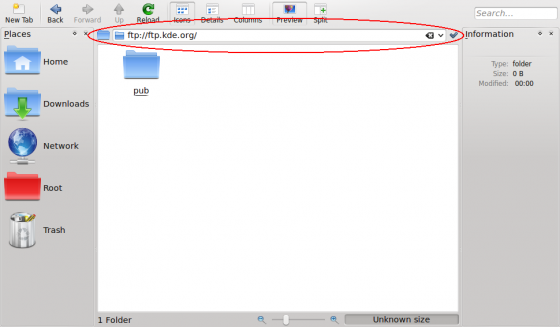
If your server requires authentication you will be prompted for your credentials in a popup dialog. Enter your username and password. If you wish to save them, check the relevant checkbox. Dolphin will store your passwords securely in your KDE Wallet. For faster access you can insert the username and password directly in the address bar using this format: ftp://username:password@ftp.myserver.org; however we do not recommend this, as it is a security risk. Not only is it visible in your location bar, but it is stored in plain text, and so can be easily read by anyone with access to your home folder. Storing the password in KWallet is much safer, providing you have protected your KWallet with a password.
Інші протоколи
FTP is just one example of the many different protocols that the KDE platform supports. There is a whole lot more to explore. To see a list of all supported protocols, click on the tick next to the address bar to switch to browse mode...

...а потім, для початку, кнопку ftp.

The protocol selector should appear similar as shown on the next screenshot. What protocols are avaialble on your system, depends on which KIO plugins you have installed.

Note: Due to KDE bug #55804, files moved or copyed from the local machine to a remote machine via the fish protocol have the wrong timestamps. A workaround is to use SFTP for transfering files to another machine.
Імітація окремої клієнтської програми FTP на основі Dolphin
Якщо вам потрібен знайомий інтерфейс більшості окремих клієнтських програм ftp, ви можете скористатися розділеним переглядом у Dolphin:

Додавання віддаленої теки на панель «Місця»
Ви можете перетягнути позначку віддаленої теки безпосередньо на панель списку «Місць» і скинути її там для створення закладки:

Безпосередній доступ до віддалених файлів з інших програм KDE
As already said previously, nearly every KDE application is capable of accessing remote files and folders. For example, you can open a remote website directly in Kate by inserting the address in the file open dialog:

You can now edit the file in Kate. When you click the file will be directly uploaded to the server. That way, you don't need to download files before editing and upload them again after editing.
Зміна параметрів
You probably miss some settings seen in standalone file transfer clients now, such as switching active and passive mode in FTP or timeout settings for your connections. Don't worry, you can find them in System Settings under . The section may be especially useful.

