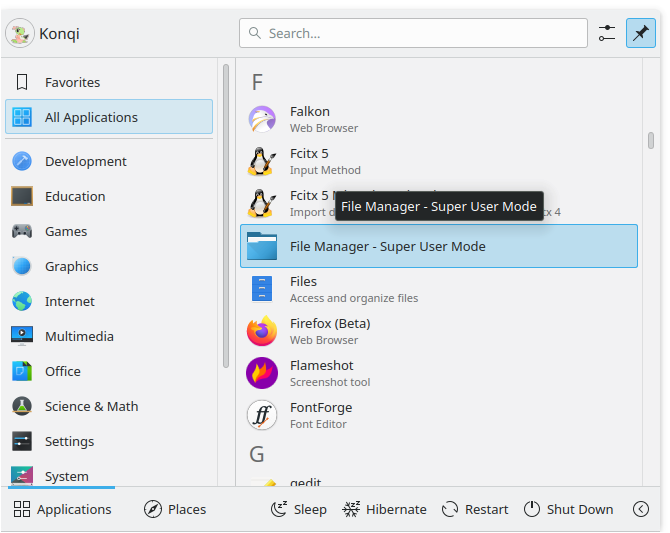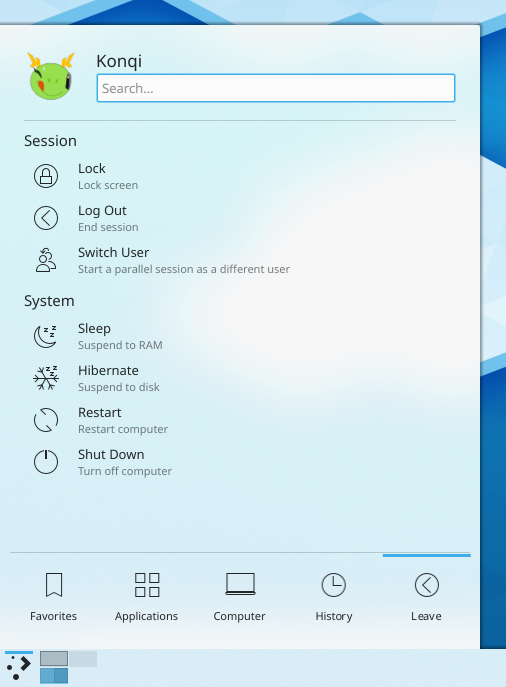Plasma/Kickoff
Kickoff er Plasma-skrivebordets standard startmenu. I standardkonfigurationen er den placeret helt til venstre i panelet for neden på skærmen. Udover dens hovedformål (at give adgang til dine applikationer) giver den dig adgang til nogle steder på din computer, nyligt åbnede dokumenter og muligheder for at afslutte din session i KDE.
Kickoff kan ændres til af fungere mere som en traditionel, menubaseret startmenu ved at højreklikke på ikonet og vælge . Hvis du gør det, så mister du selvfølgelig fordelen af Kickoffs søgelinje.
 |
 |
 |
Åbn Kickoff
For at åbne Kickoff klikker du simpelt hen på dens ikon, som normalt findes yderst til venstre i panelet forneden på Plasma-arbejdspladsen. Øverst i Kickoff ser du søgelinjen, for neden ser du fem faneblade: , , , and . Imellem disse vises indholdet af det valgte faneblad. Du kan rulle indholdet op eller ned, hvis noget af det er skjult. Du kan også ændre Kickoffs størrelse: Grib fat i det øverste, højre hjørne af Kickoff med musemarkøren (den bliver til et par af diagonalt rettede pile) og træk Kickoff til den ønskede størrelse.
The Favorites Tab
 |
 |
 | |
This tab offers you access to some of the most used applications. Of course you can adjust this selection to your needs. Drag an entry around and drop it at another place in the list to sort it your way. Right clicking an entry gives you even more options: you can that entry, copy it to the or the or .
The Applications Tab
This tab gives you access to all installed applications, divided into several categories like or . Click on a category to see what applications are available in that category. To return to the overview, click on the back button that occurs on the left of the application list. Right clicking on an application entry brings you some options for the entry: , or
=== The Computer Tab ===
[[Image:Menu_computer.png|center]]
On the <menuchoice>Computer tab you will find some links to system applications (like System Settings), your favorite places (configured via Dolphin), and available storage media. Again, right-clicking those entries will bring you some options to or panel.
The Recently Used Tab
Your recently-used applications and documents are presented on this tab. Note that only applications launched via kickoff are taken into account for this list. A right-click on an entry brings you the usual context menu with copy options and additional options to clear the recently used history.
The Leave Tab
This tab gives you several options to leave your KDE session or shutdown your computer.
Search Field
 |
 |
Instead of browsing through all the tabs and categories you can simply enter a search term. The search field has focus when opening the menu, so you can simply start typing. The search will not only match against applications names, but also against their description. So if you need a browser, but don't know the name of the installed browsers, simply type "browser" in the search field. This should result in a list of all available browsers.
Add to Desktop and Panel
 |
 |
All program items and categories can be added to desktop and panel, right click and select
Alternative Application Launchers
Besides Kickoff, other application launchers are available which may fit your needs better. See the page Plasma application launchers for more details.