Rekonq/FAQ'er
FAQ, tips og tricks til rekonq
Hvordan sætter jeg rekonq til at være min standardbrowser?
Gå til og klik på for at sætte din standardbrowser. Vælg at åbne http og https URL'er i rekonq ved at skrive
rekonq %u
i feltet . Klik så på .
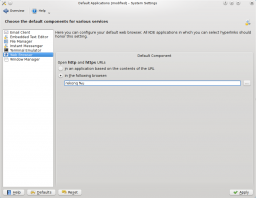
Hvordan indlæser jeg flash efter behov?
Klik på knappen og vælg . I dialogen vælger du . Klik så på .
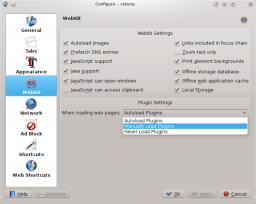
Hvordan får jeg rekonq til at opføre sig som chrome/chromium?
Ved at bruge KWins funktion til faneblade kan vi få rekonq til at emulere chromiums opførsel ved at åbne nye vinduer i stedet for faneblade i det samme vindue. Dette lader dog ikke rekonqs enkelte vinduer gå ned uafhængigt af hinanden - alle rekonqs vinduer går ned som én proces. Det efterligner blot chromes udseende og giver dig individuelle kontroller for hver webside, som du indlæser.
Click on the configuration menu button and open the dialog. Click on . Unselect all options to disable all tab handling in rekonq. Now, rekonq will always open new windows instead of tabs.
Now, we'll set up KWin to automatically tab all rekonq windows together. Head to . Select on the left and go to the tab. Here, under , check . Click .
Now, rekonq will open windows by default which will automatically get tabbed together.
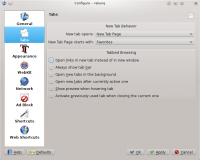 |
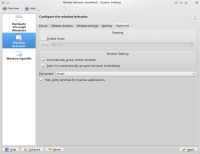 |
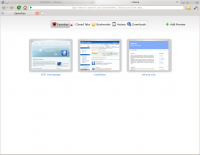 |
How do I enable Adblock?
Adblocking should already be enabled for you using the adblock subscription. You can further configure it by clicking on the configuration menu button and opening the dialog. Click on . Here, you can add custom filters using wildcard strings (e.g. http://www.site.com/ads/*) or regular expressions within forward slashes (e.g. //(ads|dclk)\./).
Clicking activates your adblock filters instantly.
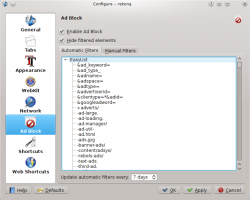 |
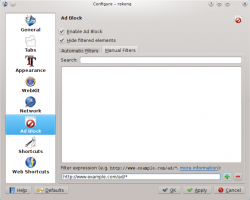 |
I have more questions!
If you have rekonq installed, you can load up the document (just press F1) for more information. A user-generated manual is also available here. KDE Forums is always a good place to ask user-specific questions.
The rekonq website has release announcements for the latest stable and unstable releases along with more helpful links. You can also contact the developers on the #rekonq IRC channel or the mailing list with more questions.
