Digikam/Pozlama Harmanı
digiKam ile Pozlama Harmanı (Exposure Blending)
Bu yazı aslen Scribbles and Snaps'te yer almış ve Dmitri Popov'un izni ile kullanılmıştır.
Fotoğraf makineniz ne kadar iyi olursa olsun, karın üzerindeki siyah bir kuş gibi yüksek kontrastlı görüntüleri iyi pozlanmış bir biçimde çekmek gerçekten zor olabilir. Manuel moda geçseniz ve pozlama ayarlarıyla oynasanız bile fotoğrafınızda fazla karanlık veya fazla aydınlık alanların olması riski vardır. Bu sorunu çözmenin bir yolu pozlama harmanı, yani İngilizcesiyle "exposure blending"dir. Bu teknik aynı görüntüyü farklı pozlamalarla birkaç kere çekmeye ve bu fotoğrafları kaynaştırarak mükemmel bir biçimde pozlanmış bir fotoğraf elde etmeye dayalıdır.
Harmanlama teoride basit görünse de işe yarar sonuçlara ulaşmak görece zahmetli ve zaman harcayan bir süreç gerektirebiliyor. Bereket versin digiKam Kipi eklentileriyle desteklenen bir sayesinde işin yorucu kısmını yapabiliyor. Pozlama harmanı eklentisi fotoğrafları işleme ve kaynaştırmada hugin isimli bir uygulamaya dayandığı için öncelikle bilgisayarınıza bu uygulamayı kurmanız gerekiyor. Ubuntu'da bu şu komutla yapılabilir:
sudo apt-get install hugin
To keep things tidy, move the photos you want to blend into a separate album, select them using the Ctrl+A keyboard shortcut, and choose -> . This opens the Exposure Blending Import wizard that guides you through the entire process. In the window, add other photos if needed, and remove and rearrange the photos that are already in the list. Hit then the button to move to the next step. digiKam can align the selected photos before blending them. This feature can come in handy if you took the photos without a tripod. If this is the case, tick the check box, and press to start the pre-processing. Once digiKam is done, press , and you will be automatically dropped into the Exposure Blending editor.
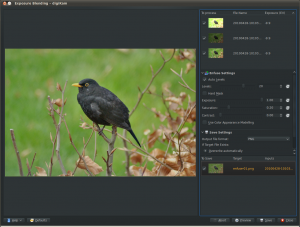
Hit the button to see the blended photo in the preview pane. If you are not satisfied with the result, you can tweak the available options, including exposure, saturation, and contrast. You can also exclude individual photos from the stack to improve the blending result. The clever part is that every time you tweak the settings and press the button, digiKam generates a preview image which you can compare with the previous versions. You can then save all the generated versions, or save only the one you like most.
Although digiKam’s exposure blending tool is not the most powerful or flexible solution out there, it is capable of producing rather impressive results, especially if you are not afraid of getting your hands dirty with manually tweaking the final results.
