Amarok/Manual/References/MenuAndCommandReference/Settings

Overview
Here is where you change settings and configure Amarok.
Contents
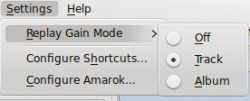
| Menu Item | Description |
|---|---|
| Hide the menu bar. Show it again by pressing Ctrl + M | |
| Allows you to set the Replay Gain mode; Off, by Track, or by Album | |
| Allows you to make custom keyboard shortcuts | |
| Configure General options, Internet Services, Playback, Notifications, and Database |
Show Menubar
Clicking this option will hide the menu bar. The only way to show the menu bar again is by pressing Ctrl + M, because you can't de-select the menu option when no menu bar is shown.
Replay Gain Mode
The replay gain mode will change the volume depending on meta information of the track. (see Wikipedia entry for replay gain ) You can switch the replay gain mechanism off, use a track-based replay gain or the album-based replay gain.
Configure Shortcuts...
Selecting this menu entry will show a configuration dialog allowing you to change and define new keyboard shortcuts. A frequent use is to activate the multimedia keys for keyboards that have those.
Configure Amarok...
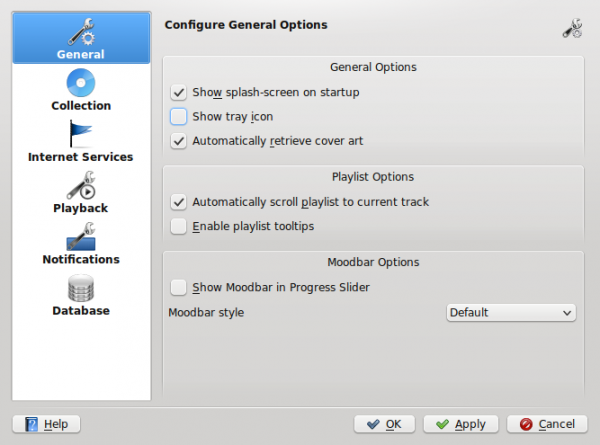
The configuration dialog is split in several sub-pages that allow the configuration of certain aspects of Amarok's behaviour.
General
This pane has general configuration options.
- Show splash-screen on startup
- will show splash-screen on startup.
- Show tray icon
- if checked it will show the Amarok icon in the KDE system tray. The tray icon will show the Amarok status and has a context menu with several frequently used options.
- Automatically retrieve cover art
- will activate the automatic fetching of album covers from the Internet.
Amarok will try to fetch covers for albums that currently don't have one. It will only try to fetch those covers once for every restart and only when the cover is requested by Amarok (e.g. because it's the currently played album)
- Enable context applets collapse animation
- will show a nice animation when context applets (in the center Context pane) are hidden.
- Automatically scroll playlist to current track
- keeps the current track visible in the playlist, by jumping to the current track on every track change.
- Show Moodbar in Progress Slider
- will show the Moodbar (a colorful bar showing a track's audio properties) near the progress bar. You will need to generate additional mood context information for all your tracks using the Moodbar tool.
- Moodbar style
- change the Moodbar colors depending on your mood.
Collection
The Collection page shows several collection related options. Probably the most important is the folder view at the top. Amarok will consider folders selected here as containing your collection. Those folders will be scanned for audio tracks and shown in the collection browser (on the left side of Amarok).
- Full rescan
- clicking the button will initiate a full rescan of your collection.
That means it will read all embedded meta tags of every file in every selected folder.
Amarok will identify audio tracks by an unique id, usually computed via the meta tags. So in special cases (e.g. copied audio tracks) Amarok will notice a duplicate id and only import one track. Amarok will also use the id to identify moved tracks and will try to keep statistics information for those.
The term "statistics" is used for rating, score, play count, first played and last played information. The statistics will not be deleted if the track is found to be removed in case the track is later moved back to the collection.
- Import
- Clicking this button will allow you to import collection information from an older Amarok installation, from iTunes or from an external amarokcollectionscanner run.
- Scan folders recursively
- This option means that all sub-folders of selected collections folders are considered part of the collection.
- Watch folders for change
- This option will activate the automatic incremental scan of the collection. Amarok will check every 30 seconds if the collection folders were changed.
- Write statistics to file
- Checking this option will write back the before-mentioned statistics information in the audio file. This will also mean that personal information (rating) is written and that every played file is touched.
If you are sharing your collection (e.g. via BitTorrent) this option will mean that the checksum of every played file is changed.
- Enable character set detection in ID3 tags
- Checking this option will activate the character set detection when reading the audio files meta tags. This might help in cases where an uncommon encoding is used for the audio tags (e.g. for Chinese text)
- Write back
- This option is not shown in the UI.
It will block any meta information from being written back to the audio files. Just the Amarok database is updated. You need to add the following lines in your ~/.kde/share/config/amarokrc
[Collection] Write Back=false
- Write back cover
- This option is not shown in the UI.
When an album cover is set it will write it to every track in the album (if it makes sense and possibly scaled down). This will never add more than 5% to your audio track size.
You need to add the following lines in your ~/.kde/share/config/amarokrc
[Collection] Write Back Cover=true
Internet Services
Playback
Notifications
Databases
This page allows you to connect Amarok to an external database. External databases can have a couple of benefits. They can be backed up faster. You shouldn't use the same database with several Amarok instances running at the same time. Amarok buffers quite a lot of data internally and might get confused if something changes the database underneath. It should work, but please don't enter bugs for such a case.
Follow this link to see how such an external database can be set up: MySQL Server
