Amarok/Manual/Organization/Collection/RemoteCollections/Ampache

Ampache
Amarok is able to play music from an Ampache media server. Ampache needs an Apache server to work.
Ampache Client
Activate the Ampache service using .
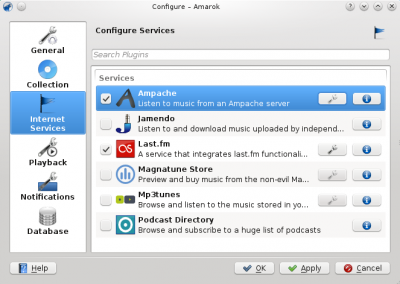
Configure the service with the data entered on the server:
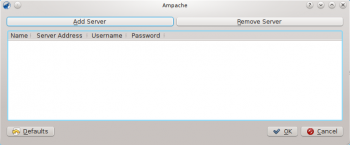
Now the Ampache service should appear in
=== Ampache Server ===
On '''Debian'''-based distributions like '''Ubuntu''' you can install '''Ampache''' using {{Input|1=sudo apt-get install ampache}} You need to tell the '''Apache''' server where it can find the '''Ampache''' files. Create the file ''/etc/apache2/conf.d/ampache'' with the following content:<br /> {{Input|1= Alias /music "/usr/share/ampache/www/" <directory />
DirectoryIndex index.php index.html Options Indexes MultiViews AllowOverride None Order allow,deny Allow from all
</directory>
}}
Restart '''Apache''' with the command
{{Input|1=/etc/init.d/apache2 restart}} so you can access '''Ampache'''<nowiki>'s</nowiki> web interface using http://localhost/music/. You get the following page:<br />
<br />
[[File:remotecollections_ampache_installation.png|center|250px]]<br />
<br />
Choose your language and click <menuchoice>Start configuration to configure Ampache. Enter the configuration of your MySQL database:
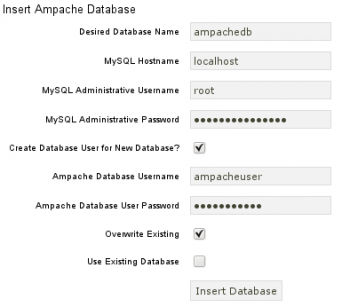
Click to create the user and database. You will get an error message because there is already a configuration file which is empty. Just enter your MySQL configuration again and click and you will get a configuration file as download.
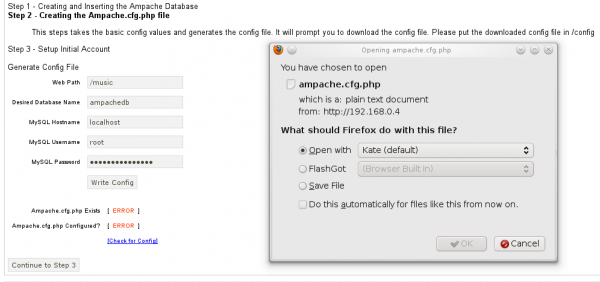
Save this file to /usr/share/ampache/www/config/ampache.cfg.php and overwrite the existing (empty) configuration. After you clicked you can create the initial account to manage Ampache.
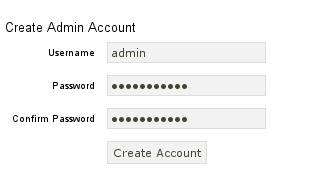
Log into your newly created account:
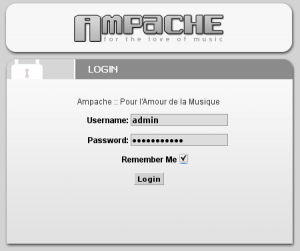
And you will get the web interface:
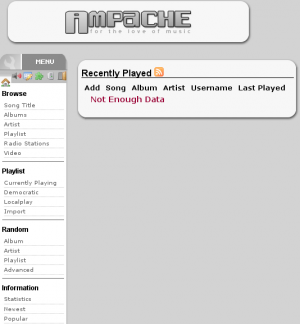
Click on in the on the left to create a new catalog of music.
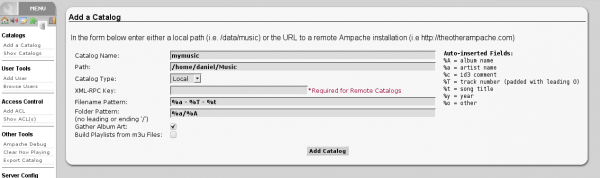
Create a new guest account using :
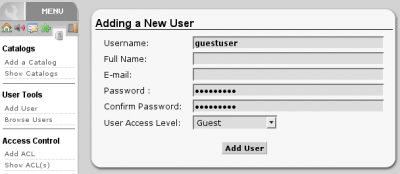
Now you need to allow guest access on your server. Open the configuration in /usr/share/ampache/www/config/ampache.cfg.php and remove the ';' character before auto_user = "guest". Restart Apache and the server configuration is finished.
