Marble/CustomSpeakers
Introduction
You can configure Marble to speak driving instructions in your native language. Or use your own voice. Talk like a pirate on September 19th. Even talk like Yoda, marble can.
Using TomTom Voices
TODO
Creating Custom Voices
TODO
Voice Installation
This section explains how to install a voice from a .zip file in Marble format from a Desktop computer to a Nokia N900 connected via USB.
Connect your N900 via USB. Open the folder with the .zip file with the voice you'd like to install in a file manager like dolphin. Right click on .zip file and select Extract to.... Choose /media/Nokia N900/.local/share/marble/audio/speakers as the path to extract to. You may have to replace /media/Nokia N900 with the path your N900 has been mounted to. If the folder audio or its subfolder speakers does not exist yet, you need to create them.
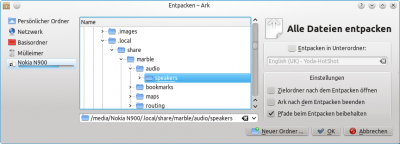
You can check the correct extraction on the N900 as well: Files should have been extracted to /home/user/MyDocs/.local/share/marble/audio/speakers/.
Once your custom speaker is installed like shown above, you can configure Marble to use it: Open Marble and click on one of the large buttons on the bottom of the screen for a longer time. A context menu appears; select Configure.
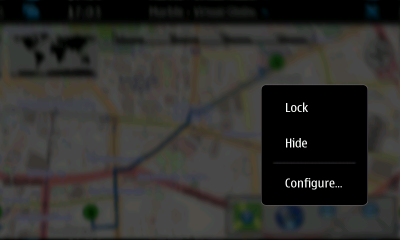
In the upcoming dialog, choose the just installed voice.
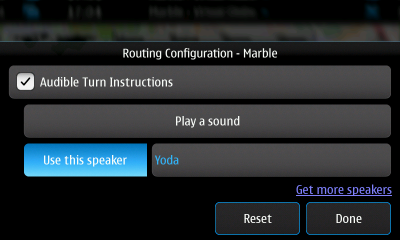
Marble will now use this speaker.



