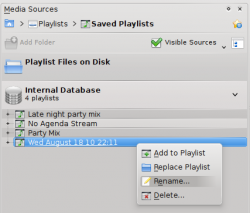Listas de reprodución
Listas de reprodución
O panel das listas de reprodución
Unha vez creada unha colección de música, vai querer escoitala. Cree entón mediante o panel da Lista de reprodución unha coas cancións que máis lle apeteza escoitar no panel da lista de reprodución. Dende aí é dende onde se reproduce a música, os fluxos de son e as publicacións de gravacións.
Pode organizar as cancións segundo o título, o nome do álbum, o intérprete, o xénero e moitos outros criterios. Pode por exemplo organizar as cancións primeiro por ano, logo por intérprete, e así.
Mediante a caixa de busca pode buscar ou filtrar as cancións. Coas dúas frechas grandes que hai sobre a Lista de reprodución pode saltar á seguinte canción ou á anterior das que conteñen o texto que escribiu. A chave inglesa á dereita permítelle filtrar as cancións por intérprete, álbum, etc.
A disposición dos contidos no panel da lista de reprodución pode modificarse dende o menú .
Engadir música á lista de reprodución
Existen catro xeitos de engadir música á lista de reprodución.
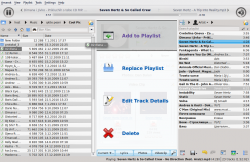
- Seleccione música no navegador de contidos, e arrástrea cara a dereita. Se a arrastra sobre o panel contextual aparecerá o menú de soltar, que pode verse na imaxe anterior. O menú dará neste caso tres opcións: , ou . A opción salientada de cor gris ( na imaxe) é a activa. Soltando nela a música, esta engadirase ao panel da lista de reprodución. Soltándoa en aparecerán novas opcións no menú de soltar.
- Arrastre a música seleccionada ata o panel da lista de reprodución (na parte dereita da xanela do Amarok).
- Prema dúas veces seguidas no álbum ou canción que queira engadir á lista.
- Prema co botón dereito do rato no álbum ou canción. No menú contextual haberán opcións similares. Na seguinte imaxe pode verse o menú contextual que aparece ao premer algo (Brother Ali - Real As Can Be neste caso) co botón dereito do rato. Escolla .
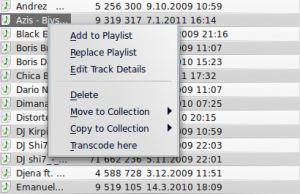
A barra de ferramentas
The Toolbar at the top of the Amarok screen provides a simple interface to control the playing of music in the Playlist.
Click the round icon on the left to start your music playing, and click it again to pause. On the right is the volume and mute control; click on the center of the icon to mute. Use your mouse scroll wheel to control the volume, or drag/click your mouse on the outside ring of the volume icon.
Once a track or stream begins to play, the Artist / Album / Track title slowly alternates in bold in the center. On the right is the next track, which you can click to start it playing immediately. Once a track has played it will be on the left, so you can click on the title to go back to it. The progress bar in the middle of the Toolbar indicates the time elapsed (left hand) and time remaining (right hand) for the track that is currently playing.
If you'd rather see a more traditional toolbar, you can select from the menu.

Manipulating playlists
The most important manipulation you will probably perform on your playlist is to delete albums or tracks, to rearrange the displayed items for each track or to rearrange the display order of tracks.
Removing a track
You can remove any track or album from your playlist by:
- Right-click on the item in the playlist and choose the option .
- Drag the item to be deleted over the Context pane to activate PUD. Several options will appear over the Context pane. Drag the item to the area marked . See the image below that shows a track being dragged onto the option in PUD.
- Selecting the track or tracks and use your Delete key. Multiple tracks can be selected using Shift or Ctrl.
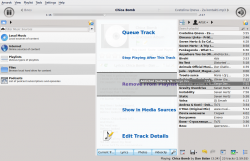
You can undo your delete by pressing Ctrl + Z or by clicking the appropriate arrow in the Playlist Toolbar at the bottom of the Playlist pane (see below).
Using the Playlist tools at the bottom
At the bottom of the Playlist pane are seven icons:
These buttons provide convenient alternatives to several keyboard actions.
Saving and retrieving your favorite playlists
The disk icon (shown in the table above), at the bottom of your Playlist pane, allows you to save the current Amarok playlist. This enables you to recall a particular selection of music from your collection at any time. Playlists only contain pointers to the music you selected, not the music itself. So if your playlist is pointing to music on an external device, it must be connected and mounted, otherwise the music cannot be played. There are three places to store playlists:
- outside Amarok on your computer file system,
- in your Amarok playlist database
- on an portable media device.
Clicking the disk icon at the bottom of the Playlist pane stores your playlist in the Amarok playlist database. By default, your saved playlist has a name composed of the date and time when you saved it (see image below). By right-clicking the playlist name, you can rename it to something more suitable. Right-clicking on a playlist name also allows you to add it to your existing playlist in the Playlist pane, or to replace your existing playlist.