KDevelop4/Підручник/Робота з системами керування версіями
Робота з системами керування версіями
Якщо ви працюєте з доволі великими проектами, ймовірно, код проекту керується системою керування версіями, наприклад, subversion або git. Наведені нижче настанови відповідають subversion, але їх може бути використано для git або будь-якої іншої підтримуваної системи керування версіями.
По-перше, якщо вміст каталогу вашого проекту є наслідком використання певної системи керування версіями, KDevelop автоматично визначить це. Іншими словами, не потрібно вказувати KDevelop, що середовищу слід отримати код з системи керування версіями самостійно, — достатньо вказати KDevelop каталог, у якому зберігається вже отримати копія сховища. Якщо у вас є такий каталог, відкрийте панель . За її допомогою ви зможете виконати декілька корисних дій:
- Якщо вміст вашого каталогу застарів, ви можете оновити дані зі сховища: клацніть на пункті назви проекту правою кнопкою миші, відкрийте у контекстному меню підменю і скористайтеся пунктом . Таким чином, ви зможете підтримувати вміст проекту у найактуальнішому стані, відповідно до вмісту сховища коду.
- If you want to restrict this action to individual subdirectories or files, then expand the tree view of this project to the level you want and right click on a subdirectory or file name, then do the same as above.
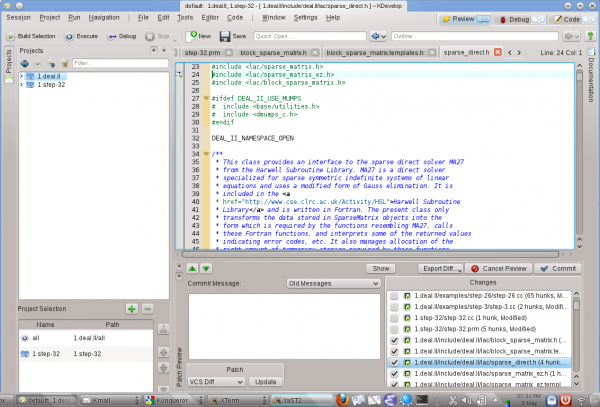
- If you've edited one or more files, expand the view of this project to the directory in which these files are located and right click on the directory. This gives you a menu item that offers you different choices. Choose to see the differences between the version you have edited and the version in the repository you had previously checked out (the revision "base"). The resulting view will show the "diffs" for all files in this directory.
- If you only edited a single file, you can also get the menu for this file by simply right clicking on the corresponding file name in the project view. Even simpler, just right clicking into the view in which you have opened this file will also give you this menu option.
- If you want to check in one or more edited files, right click either on an individual file, subdirectory, or whole project and select . This will get you into mode, the third mode besides and as you can see in the top right corner of the KDevelopRmain window. The picture on the right shows you how this looks. In mode, the top part shows you diffs for the entire subdirectory/project and each individual changed file with changes highlighted (see the various tabs on this part of the window). By default, all changed files are in the changeset you are about to commit, but you can unselect some of the files if their modifications are unrelated to what you want to commit. For example, in the example on the right I have unselected
step-32.ccandstep-32.prmbecause the changes in these files have nothing to do with the other ones I made to this project and I don't yet want to check them in yet (I may later want to do so in a separate commit). After reviewing the changes you can enter a commit message into the text box and hit on the right to send things off.
- As with seeing differences, if you want to check in a single file you can also just right click into the editor window to get the menu item.
