User:Hans/Examples
Basic formatting
Section headings
Section headings are created as follows:
== Level 2 == === Level 3 === ==== Level 4 ==== ===== Level 5 ===== ====== Level 6 ======
Paragraphs and newlines
Paragraphs are created by separating two blocks of text with at least one empty line. For example, this does not create a new paragraph.
This is a new paragraph.
A newline can be inserted manually like this,
but use it sparely.
Text formatting ?
Examples of italic text, bold text and bold and italic text. See Typographical Guidelines for more information about when to use what.
Lists
Bulleted lists
- One
- Two
- Two point one
- Three
Numbered lists
- One
- Two
- Two point one
- Three
Definition lists
- item 1
- definition 1
- item 2
- definition 2-1
- definition 2-2
Intending text
No indent (normal)
- First indent
- Further indents can cause problems and should not be used
Escape wiki markup
Sometimes it is useful to escape the wiki markup, for example if you want to show the markup of how to write '''bold text''' without the text turning bold. In such cases you can put <nowiki> and </nowiki> between the text that should remain unformatted.
Common elements
Code
In running text code is written like this.
The code in this box is inputted by the user Indent with whitespace
This is some output the user would read from e.g. Konsole It works in a similar way as the input box above
# The input and output box also support syntax highlighting # Initialise common code $preIP = dirname( __FILE__ ); require_once( "$preIP/includes/WebStart.php" );
Links
This is a link to a wiki page: Dolphin
Images
More examples on http://www.mediawiki.org/wiki/Help:Images.
A single centered image
text text text text text text text text text text text text text text text text text text text text text text text text text text text text text text text text text text text text text text text text
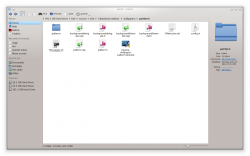
text text text text text text text text text text text text text text text text text text text text text text text text text text text text text text text text text text text text text text text text
Thumbnail with caption
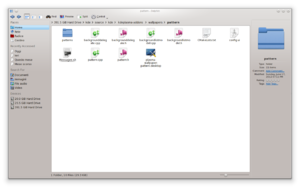
text text text text text text text text text text text text text text text text text text text text text text text text text text text text text text text text text text text text text text text text text text text text text text text text text text text text text text text text text text text text text text text text text text text text text text text text text text text text text text text text text text text text text text text text text text text text text text text text text text text text text text text text text text text text text text text text text text text text text text text text text text text text text text text text text text text text text text text text text text text text text text text text text text text text text text text text text text text text text text text text
Multiple images in a grid
 |
 |
 |
 |
Quotes
This is a quote from another page
Information, Note, Tip and Warning box
Special text?
Dates
Dates are written as 18 Mar 2011. The month is either spelled out completely or in abbreviated form (first three letters), and the year is in 4-digit format. The day may be single or double-digit.
Keyboard keys and shortcuts
Press Enter.
You can use Alt + Shift + E to edit a page in UserBase.
A sequence of menu choices should look like this:
Other sequences have a similar look, for example
Filenames and paths
This is an example of a filename: some_file.txt
A path is written in a similar way: ~/some/path/
Application pages
Application screenshot and description
 |
The dedicated file manager focusing on usability |
KDE3 and KDE SC 4 versions
![]() If you write about the KDE3 version of an application, you should use this icon.
If you write about the KDE3 version of an application, you should use this icon.
![]() If information about the KDE SC 4 version appears an the same page, you can use this icon.
If information about the KDE SC 4 version appears an the same page, you can use this icon.




