Amarok/Підручник/Вікно Amarok/Панель носіїв даних
Панель носіїв даних
Панель Джерела даних типово розташовано ліворуч. За її допомогою ви можете отримувати доступ до вашої локальної збірки та інших служб: пункт Локальна музика, розташований у верхній частині списку, відкриває основний інтерфейс роботи з вашою локальною збіркою та з’єднаними з комп’ютером носіями даних, зокрема програвачами mp3 та компакт-дисками.
Передбачено розділ для всіх увімкнених вами Інтернет-служб. За допомогою цього розділу ви можете переглядати списки радіостанцій та трансляцій (подкастів); прослуховувати і/або підписуватися на них, працювати з вашим обліковим записом last.fm, купувати музику у мережевих магазинах, зокрема Magnatune і отримувати музику від незалежних виконавців з Jamendo тощо.
За допомогою розділу Списки композицій ви можете створювати і керувати Динамічними списками відтворення, отримувати доступ до ваших Збережених списків композицій, а також Автоматичного породжувача списків відтворення.
У розділі Файли буде показано вбудований інструмент навігації файловою системою, а за допомогою розділу Радіотрансляції ви зможете отримати доступ до ваших підписок на радіотрансляції (подкасти).

Інтерфейс меню
Меню навігації містить Панель фільтрування, Кнопку закладок та Панель послідовної навігації.
Панель фільтрування

За допомогою панелі Фільтрування можна фільтрувати список, показаний під цією панеллю.
Закладки
Щоб отримати доступ до цієї можливості, натисніть кнопку з зображенням ![]() над панеллю фільтрування.
над панеллю фільтрування.

| Пункт меню | Опис |
|---|---|
| Додає поточні налаштування панелі джерела даних до списку закладок. | |
| Копіює закладку до буфера обміну даними KDE. | |
| Показує список доступних закладок у новому вікні. За допомогою цього вікна ви зможете редагувати закладки. | |
| Список закладок | Показує список усіх закладок для пришвидшення переходу за ними. |
Локальна музика
Displays the music from your default collection folder, sorted as specified. Both the regular (non-merged) view and Merged view of the same collection are shown, with the same sorting. Click the icon ![]() to toggle between views.
to toggle between views.
 |
 |
Click the icon ![]() to change the sorting criteria, using the following menu:
to change the sorting criteria, using the following menu:

| Menu Item | Description |
|---|---|
| Shows the collection sorted artists and album names. If two entries have the same artist they will be sorted by album. | |
| Shows the collection sorted by genre and artist. If two entries have the same artist they will be sorted by album. | |
| Shows the collection sorted by genre, artist and album. If two entries have the same artist they will be sorted by album. | |
| Designate the window cascade order of your elements. | |
| Check if you want years to be displayed. | |
| Check if you want track numbers to be displayed. | |
| Check if you want cover art to be displayed. |
Інтернет
Shows your internet collection, added and configured in (before Amarok 2.4.1, it was: ). More about configuring Internet Services. There are some scripts which add Internet Services; see Scripts for more information.
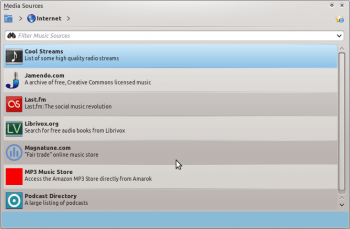
| Menu Item | Description |
|---|---|
| Lists quality radio streams. | |
| Connects with Jamendo, a growing free music database. | |
| Connects with Last.fm; embedding the site experience in Amarok. | |
| Connects with Librivox an extensive collection of free audio books. | |
| Connects with Magnatune a great online music store. | |
| Shows a large list of podcasts. If you choose to subscribe, the podcast menu will be automatically updated. |
Список відтворення
Меню списків відтворення носіїв даних:

| Menu Item | Description |
|---|---|
| Dynamically updating parameter-based playlist; more on this here. | |
| Saved and imported playlists; more on this here. | |
| Creates playlists by specific criteria; more on this here. |
Файли
The Amarok file browser helps you add music to your collection, or simply play tracks from your hard drive.
Navigate through your files using the icon buttons: ![]() (previous),
(previous), ![]() (next),
(next), ![]() (up),
(up), ![]() (home), or
(home), or ![]() (places), very similar to a web browser menu; or click on anywhere in the breadcrumbs to go directly to that level.
(places), very similar to a web browser menu; or click on anywhere in the breadcrumbs to go directly to that level.

If you would rather search or filter for something rather than navigating to it, use the filter field to find the desired content. Just partially write the name of the file and it will be displayed as in this example.

Трансляції
Lists your subscribed podcasts; from here you can listen, organize, add, import or unsubscribe podcasts.

| Menu Item | Description |
|---|---|
| Add a podcast URL: RSS 1.0/2.0 or Atom feed. | |
| Add a folder to the podcast navigation menu. | |
| Selects what category of podcasts you can view. | |
| Displays the podcasts in a merged or unmerged view. | |
| Checks all podcasts for updates and downloads any available. | |
| Imports an OPML file from your hard drive. |
