Kexi/Handbook/Kexi Basics/The Kexi Main Window/Main application elements
Main application elements
Main elements of Kexi application's window are:
- Tabbed Toolbar
Contains available commands for the application. You will find detailed description of any of the commands in the appendix.
- Project Navigator pane
contains a list of any object (tables, queries, forms, ...) created within the currently opened database project. The navigator also contains small toolbar with most usable commands related to the database objects.
- Opened Database Objects Area / Tabbed Windows
a central area of the application taking most of the screen space. For IDEAl user interface mode it contains switchable tabs with windows that are always maximized. For Childframe user interface mode it contains floating windows.
- Property Editor pane
contains a list of properties of currently activated database object. For certain objects (e.g. form's widgets) it can have several tabs.
Tabbed Toolbar

The toolbar is the place that gives you access to most Kexi commands and actions. Using the the actions found in the different tabs on the toolbar you can:
- Create / Open / Close Kexi projects
- Create Database objects
- Import / Export Data
- Create widgets on your Forms
- Create widgets on your Reports
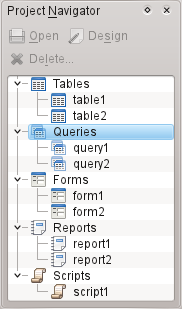
The Project Navigator pane is one of the most frequently used elements of the Kexi main window. The pane contains a list of all objects created within the currently opened Kexi database project. The objects are split into groups: tables, queries, forms, reports and scripts.
The Project Navigator pane also contains a small toolbar for most frequently used commands (from left to right): Open selected object, Design selected object, and Delete selected object.
For each object on the list a context menu is available using the right mouse button.
Double clicking with the left mouse button on the object's name on the list opens the object in Data View. If the object's window was already opened, the action just activates the window without switching it's view mode.
Opened database objects area / Tabbed Windows

Whenever you double click an object in the project navigator, it opens in the Opened database objects area. Each window has its own tab in Kexi. You can rearrange the tabs by drag and drop and close them using the close tab button located at the far right of the tab strip.
Property Editor pane
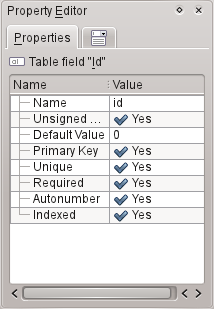
In the Property Editor pane you can change properties of the object displayed in the active window. Depending on the context, the pane is consisted of one or more tabs. The first, always visible tab, Properties, contains the list of available properties.
Rules for using the Property Editor:
- Each row contains a single property.
- You can use the mouse or the keyboard to change values of particular properties.
- Most frequently used types of property values are:
- a number; you can enter the value directly or increase or decrease its value by clicking with the left mouse button on the arrows.
- text
- drop down list of values
- Yes/No; you can toggle the value by clicking on the button; Yes (true) means that the button is toggled on, >No (false) means that the button is toggled off.
- Names of the recently changed properties that not yet were stored in the database are marked with bold text.
- After changing the value of a property, a special Undo changes button appears on the right side of the Property Editor's list. By clicking it you can revert the value of the property to the original value that was loaded from the database upon opening the database object. The button is only visible when the property is actually highlighted.
The Property Editor pane is empty if:
- no single database object's window is opened, or
- the active database object's window does not offer properties; it is usually the case when it is opened in Data View instead of Design View
