Amarok: Konfiguracja
Konfigurowanie Amaroka
Przy pierwszym uruchomieniu program dokonuje podstawowej konfiguracji; zobacz Podręcznik dla początkujących: Zaczynamy. Dostępnych jest jednak znacznie więcej ukrytych opcji.
Aby uzyskać dostęp do Menu konfiguracji, idź do: . Wyświetli sie okno:
| Okno konfiguracji programu Amarok | |
|---|---|
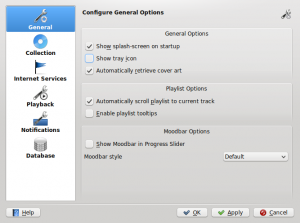 |
 |
Ogólne
Na powyższym zrzucie ekranu pokazane są Ustawienia ogólne, które można modyfikować. Domyślne ustawienia mogą różnić się, w zależności od dystrybucji; na przykład Ekran powitalny jest czasami wyłączony. Po umieszczeniu kursora myszy nad opcjami wyświetli się podpowiedź wyjaśniająca poszczególne ustawienia.
Ustawienia ogólne:
| Opcja | Podpowiedź |
|---|---|
| Odhacz, aby włączyć ekran powitalny podczas uruchamiania Amaroka | |
| Odhacz, aby wyświetlać ikonę Amaroka na tacce systemowej. | |
| Odhacz, aby włączyć automatyczne pobieranie okładki z internetu. | |
| Odhacz, aby włączyć animacje podczas zwijania apletu kontekstowego. | |
| Odhacz, aby sprawić, że lista odtwarzania przewinie się tak, że bieżący utwór jest zawsze widoczny. | |
| Pasek nastroju umożliwia Ci wizualne poruszanie się po Twojej muzyce. Pamiętaj jednak, że ta funkcja wymaga zewnętrznego narzędzia: Generator paska nastroju lub skryptu. | |
| Wybierz styl wyświetlania nastroju. |
Przy włączaniu paska nastroju pamiętaj o następujących wymaganiach: pasek nastroju będzie wyświetlany tylko w przypadku ścieżek oznaczonych nastrojami. Więcej informacji o pasku nastroju znajdziesz w atrykule: Pasek nastroju.
Kolekcja

To okno wyświetla system plików w formie struktury drzewa, nazywanej Katalogami kolekcji. Zaznaczenie katalogu zawsze obejmuje katalogi podrzędne. Te katalogi będą przeszukane pod kątem mediów do utworzenia twojej kolekcji. Możesz kliknąć prawym przyciskiem na katalogu, aby go przeszukać ponownie, jeżeli był on poprzednio zaznaczony.
Opcje kolekcji:
| Opcja | Podpowiedź |
|---|---|
| Przeszukaj całą kolekcję. Nie zostaną utracone żadne statystyki. | |
| Importuj kolekcję i/lub statystyki ze starszych wersji Amaroka lub z innych odtwarzaczy multimedialnych. | |
| Jeśli jest zaznaczone, Amarok odczyta wszystkie podkatalogi. | |
| Jeśli odhaczone, to katalog kolekcji będzie obserwowany pod kątem zmian. Obserwator nie zauważy zmian za dowiązaniami symbolicznymi. | |
| Zapisz statystyki zmiany odtwarzania (np. punktacja, ostatnio odtwarzane, liczba odtworzeń) jako znacznik z powrotem do pliku. | |
| Zapisz zmienione okładki z powrotem do pliku. Zamieni to istniejące osadzone okładki. | |
| Jeżli zaznaczone, Amarok użyje Detektora Zestawu Znaków Mozilli, aby podjąć próbę automatycznego odgadnięcia zestawu znaków używanego w znacznikach ID3. |
Importuj statystyki
Ta opcja pozwala na importowanie statystyk, np. klasyfikacji i punktacji z:
- starszej wersji 1.4.x programu Amarok (z baz danych SQLite, MySQL lub PostgreSQL)
- iTunes
Opcja ta nie importuje statystyk z bazy danych programu Amarok 2.x, więc jeśli chcesz dołączyć starszą bazę w wersji 2.x, musisz to zrobić ręcznie.
Dawniej Usługi internetowe przed Amarokiem 2.4.1, teraz Wtyczki
Zobacz sekcję Wtyczki.
Odtwarzanie

Konfiguruj opcje odtwarzania, a także system dźwięku Phonon.
| Opcja | Podpowiedź |
|---|---|
| Jeśli odhaczone, Amarok powoli wyciszy odtwarzany utwór przy jego zatrzymaniu lub przy końcu listy, zamiast natychmiastowego zatrzymania odtwarzania. | |
| Długość wyciszenia w milisekundach. | |
| Jeśli odhaczone, Amarok wznowi odtwarzanie w miejscu, w którym znajdowałeś się w poprzedniej sesji -- tak jak odtwarzacz kaset magnetofonowych. |
Konfigurowanie Phonona
Phonon jest systemem dźwięku używanym przez Amaroka. Został stworzony, by pozwolić KDE być niezależnym od innych systemów dźwięku, takich jak GStreamer czy Xine i zapewnić stabilne API na czas życia KDE 4. Jako dodatkowy bonus, ułatwia to tworzenie aplikacji, dzięki dostarczeniu prostego API, które działa na wielu różnych platformach, takich jak Windows i OS X.
Dla ciebie, użytkownika, znaczy to tyle, że możesz wybrać system dźwięku, który najlepiej u ciebie działa. Domyślnie jest to pre-konfigurowane przez twoją dystrybucję.
Problemy z odtwarzaniem w Amaroku zwykle nie są spowodowane przez Amaroka, lecz raczej przez Phonona, jako że Amarok nie obsługuje już dźwięku bezpośrednio.
Device Preference tab

Depending on your OS and distribution, you may need to use ALSA, OSS, PulseAudio, or something else as your default playback device. Find one that works for you with the button and apply to all types of output. If you would like different types of output to go with different devices, this is possible as well.
Speaker Setup tab

Should you wish to change the standard speaker setup, here is the place to do it.
Backend tab

Depending on your operating system you may see options such as Xine, Gstreamer, VLC, or DS9 (Windows) here. The recommended phonon-backend for Linux users is VLC or Gstreamer.
If you don't see VLC or Gstreamer, install the package for it. For most distributions the package for VLC, for example, would be phonon-backend-vlc.
Each backend comes with its own codecs, so depending on the backend you choose you will need to also download the codecs, as most distributions don't ship them for legal reasons.
For information on codecs and playing mp3s see the mp3 information page.
Notifications

| Option | Tooltip |
|---|---|
| Check to enable the On-Screen Display. The OSD briefly displays track data when a new track is played. Once checked, the OSD will be visible on your screen and you can drag it to the location you prefer. | |
| The time in milliseconds for which to show the OSD. The value must be between 500 ms and 10000 ms. | |
| Allows you to choose the screen that should display the OSD if you have a multiscreen setup. Default is 0. | |
| Check to enable translucency if supported by your desktop system. | |
| (choose the size of the font in the OSD) | |
| Do not show On-Screen Display if another application is focused and running in fullscreen mode. | |
| Check to enable custom colors for the On-Screen Display text. | |
| Click to select the color of the OSD text. | |
| Check to use the system notification. This can vary depending on your desktop system and/or distribution. |
Database

The default database is already set to use embedded MySQL. For most users there is no need to configure an external database, as there is no change in performance. If you want to share your database or use it remotely, you can configure an external MySQL database.
Amarok expects the external database and user account to already exist. The user also requires full access to the database. You MUST restart Amarok after changing these settings.
If your database is not already set up, you can use the SQL commands in the field at the bottom to do so, after replacing the password with the correct one.
| Option | Tooltip |
|---|---|
| Check to enable the use of an external database. | |
| Enter the name of the existing MySQL server | |
| Enter the port number to access the server. Default is port 3306. | |
| Enter the username to access the database with full access privileges. | |
| Enter the password for the default user. | |
| Enter the name of the database. Default preset is amarokdb. |
You can find more information about the External Database here.
Plugins (formerly Internet Services)
| Amarok Plugins Configuration dialog |
|---|
 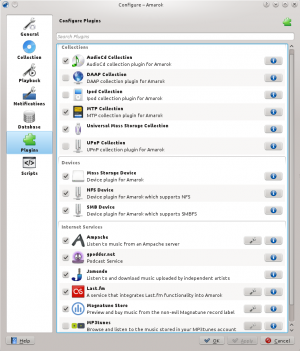 |
Plugins configuration now controls , , and .
Collections
Amarok offers you access to the following Collections, if they are available:
| Collection | Description |
|---|---|
| AudioCD collection plugin for Amarok | |
| DAAP collection plugin for Amarok | |
| iPod collection plugin for Amarok | |
| MTP collection plugin for Amarok | |
| UMS/USB collection plugin for Amarok | |
| UPnP collection plugin for Amarok |
Devices
Amarok offers you access to the following Devices, if they are available:
| Devices | Description |
|---|---|
| Device Plugin for Amarok generic mass storage | |
| Device Plugin for Amarok which supports NFS (Network File System) | |
| Device Plugin for Amarok which supports SMBFS (Samba File System) |
Internet Services
Amarok offers by default the following Internet services:
| Service | Description | Needs configuration |
|---|---|---|
| Use an external music server | Yes, Ampache server needed | |
| Podcast service. See also gpodder.net | No | |
| Listen to free music published under Creative Common licenses. See also Jamendo.com | No | |
| A popular internet radio service, streaming only for subscribers. See also Last.fm | Yes, personal information to scrobble | |
| A personal mp3 locker. See also mp3tunes.com | Yes | |
| Preview and buy music from a non-evil record label. See also Magnatunes.com | Only for downloads | |
| Browse and subscribe to a huge choice of podcasts | No |
Other service are available through scripts.
Ampache configuration
If you have access to a remote Ampache music server, click ![]() and enter the necessary information. You can configure access to more than one Ampache server. For more information see the Ampache section in what follows.
and enter the necessary information. You can configure access to more than one Ampache server. For more information see the Ampache section in what follows.
Last.fm configuration
While streaming is free with Last.fm's own online player for residents of the US, the UK and Germany, it only works in Amarok for paid subscribers. Scrobbling is free, however, provided you enter your Last.fm username and password by clicking ![]() . Amarok allows you to store the password in the secure KDE Wallet. If you decline the use of Kwallet, your password will be stored in clear text instead.
. Amarok allows you to store the password in the secure KDE Wallet. If you decline the use of Kwallet, your password will be stored in clear text instead.
mp3tunes configuration
If you have a personal mp3tunes locker, click ![]() and enter your username and password. You will then be able to access your online locker.
and enter your username and password. You will then be able to access your online locker.
Magnatune Store configuration
Listen to the music offered by Magnatune for free and buy it directly through Amarok. Click ![]() to add your membership credentials if you are a member and/or add your email address to re-download music you previously have downloaded from Magnatune.
to add your membership credentials if you are a member and/or add your email address to re-download music you previously have downloaded from Magnatune.
To download, you then go to the Media Sources pane, select the Internet section and click on the Magnatune Store. It will then download the catalog where you can search and select the music you want to buy.
Scripts

Script Configuration in Amarok covers , , and scripts. Scripts are added in the dialog.
Generic scripts
Generic scripts add functionality to Amarok. The Amarok Script Console is available by default; other scripts which add CD burning, cover image storage, games, and many other choices are available. If installed, these scripts will show up in the Tools menu.
Lyrics scripts
A variety of lyrics scripts are available; Ultimate Lyrics is provided by default. Your chosen lyrics scripts will provide the lyrics shown in the Lyrics applet in the Context pane.
Scriptable Services scripts
Scriptable services, if enabled, will show up in the Internet Services in the Collections pane. Many collections of streams are available, in many languages, and from many sources.
Manage Scripts
At bottom of the configuration dialog are two options:
- Automatically download and install updates for the built-in scripts from the Amarok website if available. Enable if you usually have a working Internet connections, and want your scripts automatically updated. This will not update user-supplied scripts from KDE-apps.org.
- button
- Browse, install and uninstall user-supplied scripts; also search, sort and rate the scripts in the Amarok Add-on Installer. Before Amarok 2.4.1, called Get More Scripts.
Add-on Installer

Using the Add-on Installer, one can install the latest user-contributed Amarok scripts. There are also options to search, sort and rate the scripts.
The and buttons can be used to manage scripts. One can install script packages of type amarokscript.tar, amarokscript.tar.bz2, amarokscript.tar.gz
Script Information
Learn more about a script using the ![]() button.
button.

