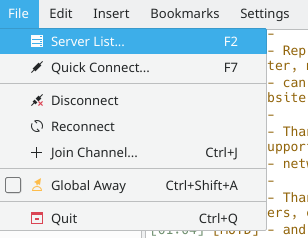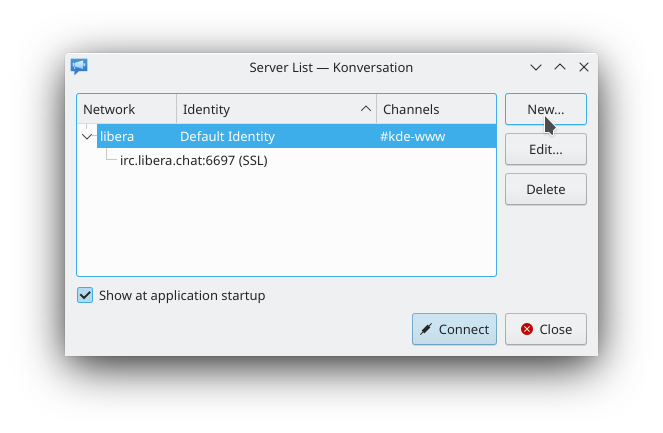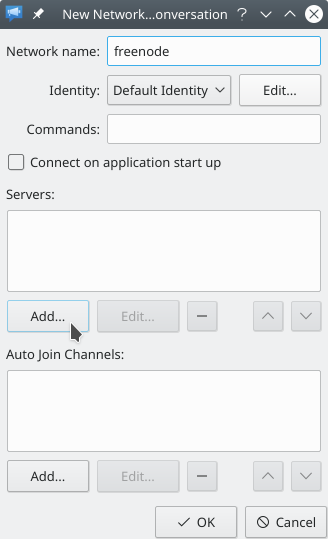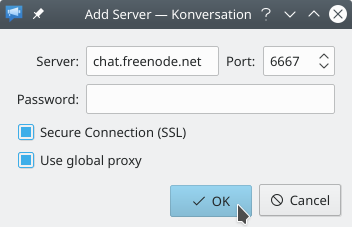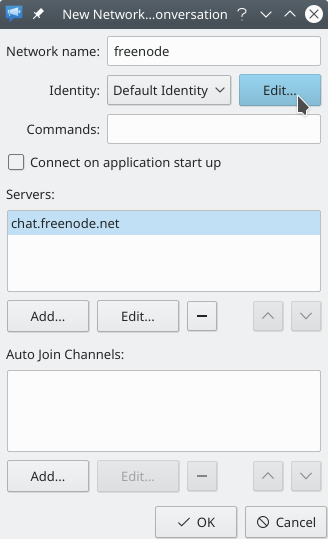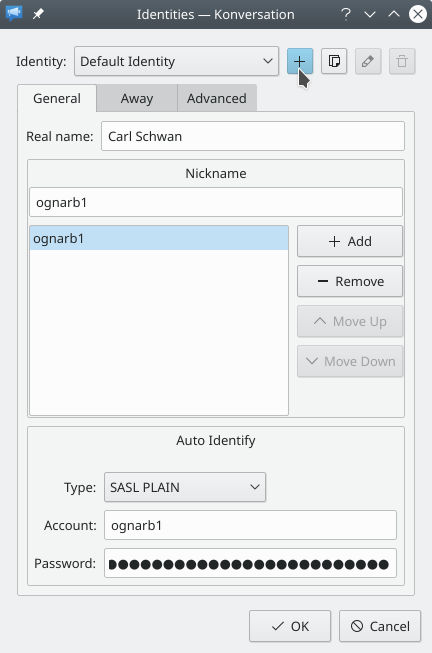Konversation/Configuring SASL authentication
This document will guide you through configuring SASL authentication for an IRC network, using the Freenode network as an example. Note: Support for SASL authentication is a new feature in Konversation v1.5, which has not yet been released. If you'd like to test SASL authentication prior to the release, have a look at our instructions for downloading the latest source code.
- Let's start by adding the network to the . (If you have already added the desired network to the server list, you can skip to step X.) Open the dialog window by pressing the F2 key or by clicking in the application menu:
- In the dialog window, click the button in the upper-right of the window to open the dialog window:
- In the dialog window, give the network a name by filling in the field. Then click the button below the list labeled to open the dialog window:
- Fill the dialog window as shown in the next screenshot. As the purpose of this guide is to ultimately configure a secure authentication method, note that we have chosen to enable SSL to also use a secure transport between us and the server, logically complementing the choice of authentication. (You can learn more about Freenode's servers and the ports they listen on here.) Clicking the button will add the server and take you back to the dialog window.
- Back in the dialog window, notice the newly-added server in the list for the network. Now click the button next to the drop-down selection labeled to open the dialog window:
- Welcome to the dialog window. This dialog window allows you to create and manage an unlimited number of Identities. An Identity is a way to store settings related to your person (such as your real name and nicknames) separately from the settings for a network, so you can for example reuse them for multiple different networks. It also makes it easy to switch between different Identity settings for a single network, by selecting the right Identity in the dialog window from the preceding steps or in the similar dialog window used to modify an existing network in the . For added convenience, if you open the dialog window from the dialog window as we have done here (alternatively, you can open it any time by pressing ), the Identity you are viewing at the time you press the button will be automatically selected for the network.
Because Identities are such an important concept in Konversation, this guide will now take you through adding and filling in an entirely new Identity to use with Freenode before turning to adding the authentication settings. If you're already familiar with managing Identities, you can skip to step Y now.
Note that adding a new Identity is not strictly necessary. As long as you are only using a single IRC network, just filling in the Default Identity is of course enough. But even when using multiple IRC networks, using just the Default Identity for all of them can be enough, if there is no need for any of the Identity settings to differ from network to network. However because, as we will see later, the authentication settings are part of the Identity, it is usually good practice to use separate Identities for different networks, so you can use different passwords on each network for better security. Given this, click the button next to the drop-down selection labeled to open the dialog window: