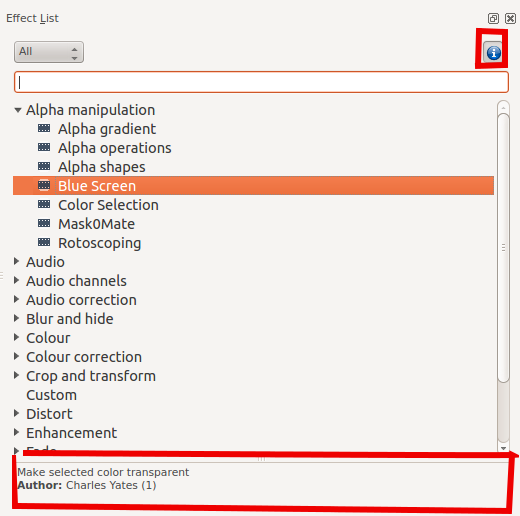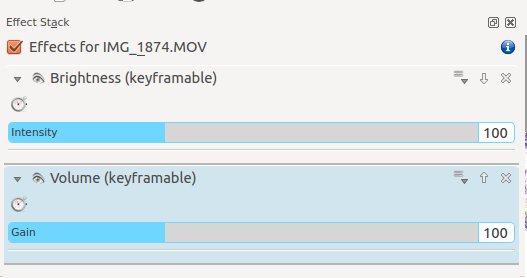Kdenlive/Manual/Effects
Effects
Effects in Kdenlive can be used to modify the audio and video properties of the source material.
You add effects to clips by choosing them from the Effects List. The effects that are in play on a given clip can be viewed and edited via the effect stack that displays when the clip in question is selected in the timeline.
Effect List
Make the Effects List visible from the View menu (View > Effect List)
To have a brief description of the effect display at the bottom of the list - click the i button as highlighted in figure 1.
To add an effect to a clip simply drag it from the Effect List to the Clip
Effect Stack
Figure 2 shows the effect stack for a clip.
Effects Demos
You can find screen shots describing 33 of the video effects here
Three youtube videos displaying the effects of a number of the video effects available in Kdenlive (Spanish captioning) 1 , 2, 3
Another Youtube video Effects Demo Reel (English Captions)
Effects Categories
You can find screen shots describing 33 of the video effects here
The effects are divided into the following categories
- Alpha manipulation
- Audio
- Audio channels
- Audio Correction
- Blur and hide
- Colour
- Colour Correction
- Crop and transform
- Custom
- Distort
- Enhancement
- Fade
- Fun
- Misc
- Motion
The available effects are defined by .xml files found in $KDEDIR/share/kde4/apps/kdenlive/effects
FAQ:
Q: How to duplicate an effect to use similar settings somewhere else
A: Select your effect in the timeline, in effects stack widget choose "save", you get it available in "effects list" "custom" section
A: other solution: select a strip containing the effect, "Copy", then where you want to apply it again right-click and select "Paste effect" instead of "paste"
Q: How to apply an effect on several clips (all) at the same time?
A: You can select multiple clips with Shift+drag (left mouse button) around them. Then right click and group clips (or Ctrl+G)