Digikam/Wikimedia Commons
Eksportér fotos til Wikimedia Commons med digiKam
Fra Dmitri Popovs blog, 25. juni, 2012
Der er næppe nogen bedre måde at dele dine fotografiske mesterværker med verden end at føje dem til Wikimedia Commons pulje. Selv om projektets webside har sit eget værktøj til at oploade fotos, så kan digiKams Kipi-plugin til Wikimedia-eksport være ret nyttig, når du skal eksportere mange fotos på én gang uden at du behøver at skulle undvære dit yndlings fotohåndteringsprograms bekvemmeligheder.
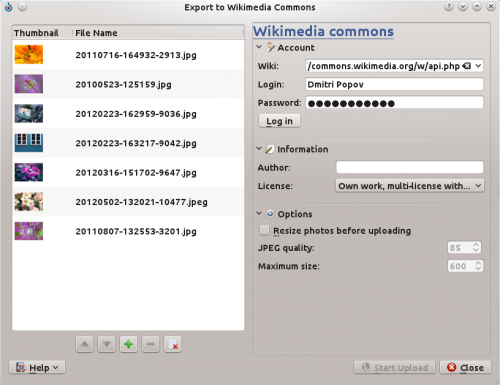
The plugin can be evoked by choosing the command. If you don’t see the command in the menu, then you are either using an older version of digiKam (the plugin has been introduced in version 2.6) or the plugin has not been enabled. In the latter case, you can activate the plugin by choosing . Switch then to the section and enable the plugin. Before you start using the plugin, you should also create an account with Wikimedia Commons.
Using the plugin to upload photos to Wikimedia Commons couldn’t be easier. Select one or several photos in a digiKam album and choose . This opens the export dialog window. In the Wiki field, type the URL of Wikimedia Commons API (http://commons.wikimedia.org/w/api.php). Enter then your user name and password in the appropriate fields and press . In the , specify the author’s name and choose a license. If you want to resize photos before uploading them to Wikimedia Commons, check the check box, and adjust the quality and size settings. Hit the button, and the plugin takes care of the rest.
