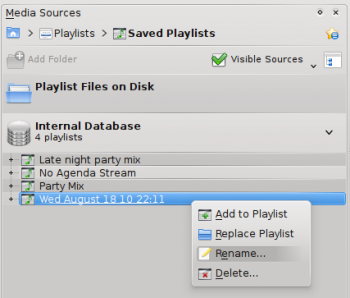Amarok/Guia de introdução/Listas de músicas
Lista de músicas
Painel da lista de músicas
Agora que o Amarok pesquisou sua coleção de músicas, você poderá querer ouvi-la. Assim, use a área da Lista de músicas para criar uma lista que contém a seleção de faixas que deseja. Aqui é onde você irá tocar suas músicas, transmissões ou 'podcasts'.
Você poderá ordenar a sua lista pelo título, álbum, artista, gênero, entre outros. Por exemplo, poderá ordenar as suas faixas primeiro pelo ano, depois pelo artista e assim por diante.
O campo de pesquisa permite-lhe pesquisar ou filtrar suas faixas. Os ícones ![]() e
e ![]() próximo ao topo do painel de Listas de músicas permite que você pule para a faixa seguinte ou anterior contendo as letras que você escolheu. O botão
próximo ao topo do painel de Listas de músicas permite que você pule para a faixa seguinte ou anterior contendo as letras que você escolheu. O botão ![]() permite que você filtre suas faixas por artista, álbum, etc.
permite que você filtre suas faixas por artista, álbum, etc.
O leiaute da Lista de músicas pode ser alterado através do menu de topo: .
Adicionando músicas a uma lista de músicas
Existem quatro maneiras de adicionar músicas a uma lista de músicas.
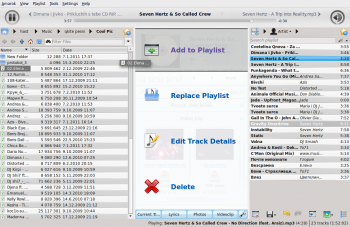
- Selecione algumas de suas músicas no navegador de conteúdo e arreste-as para a direita. Se você arrastá-las sobre o painel de Contexto, você verá o Menu de Contexto. A imagem acima mostra o menu de contexto em ação. Este menu fornece três opções: , e . A opção destacada na área cinza ( nesta imagem) é a ativa. Arrastar o álbum aqui adiciona-o à lista de músicas no painel da Lista de músicas. Selecione uma das outras opções para fazer alguma coisa com a sua seleção. Arrastá-la sobre a opção fará com que seja apresentado um novo menu de opções na área de contexto.
- Arraste sua seleção por todo o caminho até o painel da Lista de músicas no lado direito da janela do Amarok.
- Clique-duplo sobre o álbum/faixa que deseja transferir para a lista de músicas.
- Clique-direito sobre o álbum ou faixa. No menu do clique-direito, você encontrará opções semelhantes às anteriores. A imagem abaixo mostra o menu de contexto que aparece após um item que foi clicado com o botão direito. Selecione .

Usando a barra de ferramentas
The Toolbar at the top of the Amarok screen provides a simple interface to control the playing of music in the Playlist.
Click the round icon on the left to start your music playing, and click it again to pause. On the right is the volume and mute control; click on the center of the icon to mute. Use your mouse scroll wheel to control the volume, or drag/click your mouse on the outside ring of the volume icon.
Once a track or stream begins to play, the Artist / Album / Track title slowly alternates in bold in the center. On the right is the next track, which you can click to start it playing immediately. Once a track has played it will be on the left, so you can click on the title to go back to it. The progress bar in the middle of the Toolbar indicates the time elapsed (left hand) and time remaining (right hand) for the track that is currently playing.
If you'd rather see a more traditional toolbar, you can select from the menu.

Manipulating playlists
You may want to delete albums or tracks from your playlist, rearrange the displayed items for each track or rearrange the display order of tracks.
Removing a track
You can remove any track or album from your playlist by:
- Right-click on the item in the playlist and choose the option .
- Drag the item to be deleted over the Context pane to activate PUD. Several options will appear over the Context pane. Drag the item to the area marked . See the image below that shows a track being dragged onto the option in PUD.
- Selecting the track or tracks and use your Delete key. Multiple tracks can be selected using Shift or Ctrl.
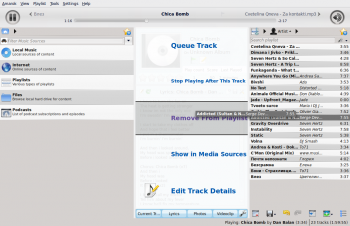
Undo your delete by pressing Ctrl + Z or by clicking the arrow in the Playlist Toolbar at the bottom of the Playlist pane (see below).
Using the Playlist tools at the bottom
At the bottom of the Playlist pane are seven icons:
These buttons provide convenient alternatives to several keyboard actions.
Saving and retrieving your favorite playlists
The disk icon (shown in the table above), at the bottom of your Playlist pane, allows you to save the current Amarok playlist. This enables you to recall a particular selection of music from your collection at any time. Playlists only contain pointers to the music you selected, not the music itself. So if your playlist is pointing to music on an external device, it must be connected and mounted, otherwise the music cannot be played. There are three places to store playlists:
- outside Amarok on your computer file system,
- in your Amarok playlist database
- on an portable media device.
Clicking the disk icon at the bottom of the Playlist pane stores your playlist in the Amarok playlist database. To save to disk, click and hold, then scroll to that choice.
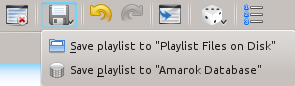
By default, your saved playlist has a name composed of the date and time when you saved it (see image below). Right-click the playlist name to rename it. Right-clicking on a playlist name also allows you to add it to your existing playlist in the Playlist pane, or to replace your existing playlist.