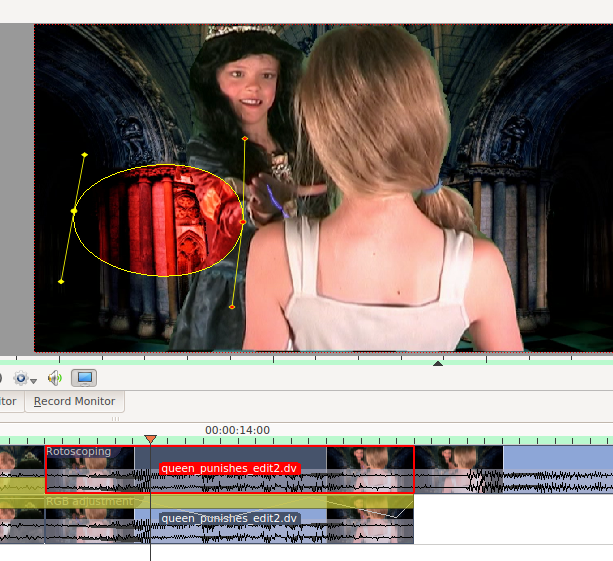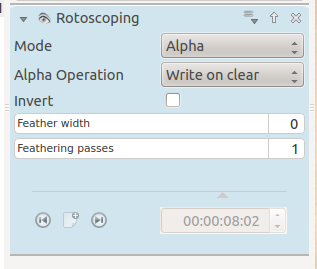Archive:Kdenlive/Manual/Effects/Alpha manipulation/Rotoscoping
Rotoscoping
"In the visual effects industry, the term rotoscoping refers to the technique of manually creating a matte for an element on a live-action plate so it may be composited over another background." Wikipedia
Use this effect in combination with a composite transition to draw a region on one video track which will be transparent and allow the video track underneath to appear.
The region is drawn by creating a Bézier_curve on the frame.
Add nodes to the Bézier_curve by left clicking the mouse.
Close the curve by clicking back on the first node added.
Remove nodes by right clicking on them.
Insert extra nodes in the curve by clicking on the line between nodes.
Change the position of the curve by dragging the middle control point of a node.
Adjust the shape of the curve by dragging the control "handles"
To make the drawn mask follow the action in a clip move the position in the clip by dragging the carat on the time line (1 or 3 in screenshot below) or by using the time code control in the rotoscope effect (2 in the screenshot) and then click add key frame (5 in the screen shot). Now adjust the position of the nodes in the curve to match the action. Kdenlive will calculate a path to move the nodes from the position they were in the previous key frame to the position you put them in at this keyframe. So you do not have to draw a curve for every frame in the clip.
To remove a key frame move to the frame with the key frame using the Go to previous keyframe (4) or Go to next keyframe (6) and then click the red X that the add key frame (5) becomes when you are on an existing keyframe.
This effect is based on the MLT FilterRotoscoping
Rotoscoping options greyed out
When you first add the rotoscope effect the keyframe options in it are greyed out. You can not even add a new keyframe.
Solution. Click in the project monitor and start drawing your rotoscope matte. Then the rotoscope keyframe options become enabled.
Examples
Examples of what you can do with the Rotoscoping effect.
{{#ev:youtube|h36S-awjLBk}}
{{#ev:youtube|nFv46XQUO34}}
see also Rotoscoping on ttill's blog
Tutorial with Rotoscoping
This video is about green screen on Kdenlive but he does use rotoscoping in it too.
{{#ev:youtube|_6gxHLCFhLQ}}