Amarok/Manual/AmarokWindow/PlaylistPane
Pole se seznamem skladeb
Amarok nabízí výbornou správu seznamu skladeb pro všechny vaše písně a další zvukové soubory. Zde vidíte krátký seznam skladeb, roztříděný podle alba.
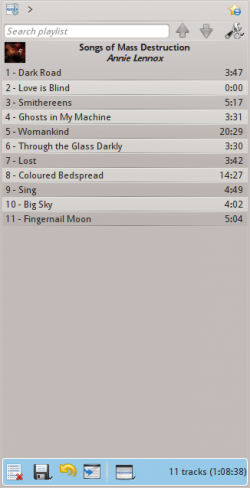
Základní ovládání seznamu skladeb
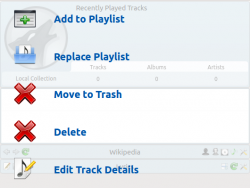
Přidávání hudby do seznamu skladeb je jednoduchá operace táhni-a-pusť, klepnutí pravým tlačítkem myši nebo dvojité poklepání.
V poli s hudebními souvislostmi uprostřed se při provádění operace táhni-a-pusť pro přidání hudby do vašeho seznamu skladeb ukáží dvě volby vztahující se k seznamu skladeb. Buď můžete použít volbu , čímž budou vámi vybrané skladby připojeny , nebo , čímž bude veškerý obsah seznamu skladeb nahrazen vaším výběrem.
Jinak tažení a upuštění výběru na místo v poli se seznamem skladeb také funguje.
Klepnutí pravým tlačítkem myši na skladbu, album, nebo vybranou skupinu vyvolá nabídku, ze které můžete , nebo .
Dvojité klepnutí na výběr nebo stisknutí klávesy Enter, zatímco je skladba vybrána v poli se zdroji médií, udělá to samé jako .
Middle-clicking an item will append it to the playlist and begin playing from the start of the playlist.
If you tell the file browser to open a supported multimedia file, Amarok will append the selected file to the current playlist. Some multimedia files contain playlists themselves or may have playlist files associated by name (e.g. wav with cue). If Amarok detects such an association, it may add several items to the playlist.
Nabídka souvisejících činností
Right-clicking on any song or album in the playlist will bring up the Playlist context menu.
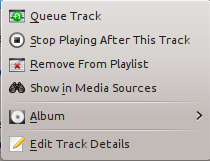
Zařadit skladbu do řady/Vyřadit skladbu z řady
Queuing a track will temporarily modify the play order without modifying the actual playlist order by setting the user-selected track as the next track.
As many tracks as required can be queued, and the order of queuing is indicated by a green circle with the determined order. Choose the tracks by Shift + Click for a block of tracks, or Ctrl + Click for individual tracks. The order in which the tracks are selected is the determined order.
Tracks can be dequeued by opening the context menu and selecting the option.
More about the Queue Manager.
Zastavit přehrávání po této skladbě
Choosing this option allows a track to finish, after which Amarok will stop playing . It will be indicated by the stop icon in place of the track number. Selecting this option on a track already marked will unmark it. Only one track in the playlist may be so marked.
Odstranit ze seznamu skladeb
This removes the selected track from the current playlist.
Přidat značku polohy
Adding a position marker is only available for the currently playing track. This will add a bookmark in the seek bar at the top of the Amarok interface.
Ukázat v hudebních zdrojích
This displays the track selected in the Media Sources pane, which is on the left by default.
Album
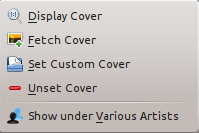
These are per-album options which will affect the entire album the track belongs to, rather than the track itself. The options are largely the same as the album menu in the Media Sources pane.
Upravit podrobnosti skladby
Tato volba vyvolá pro vybrané skladby dialog Upravit podrobnosti skladby.
Prohledávání seznamu skladeb
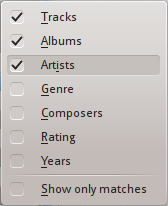
Amarok offers powerful searching capabilities for playlists. Simply enter your query for a song into the text box labelled and it will match your keywords up against the match criteria you specify in the options menu — for instance, you can choose to search only by and not , or choose to match both of them.

Pressing the ![]() icon moves the selection to the previous search result, and
icon moves the selection to the previous search result, and ![]() moves to the next result, all without losing focus on the search input box.
moves to the next result, all without losing focus on the search input box.
The ![]() icon in the search field will clear your query.
icon in the search field will clear your query.
Enabling from the menu will cause your playlist to display only the tracks matching the query.
More about Playlist filtering here.
Úrovně třídění a přidávání do záložek

Úrovně třídění
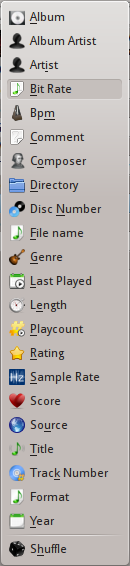
Amarok's robust sorting abilities offer the ability to sort not only by one field of a track, but by many combined in a series of levels.
There are many different modes by which a sorting level can act. For instance, songs can be sorted by their and then their .
A sorting level can be added by clicking the right-pointing triangle, which will bring up the menu for adding another sorting level.
Clicking the small triangle on the right of the sorting level's name will cause items in the playlist to switch between ascending and descending order, which is indicated by the direction in which the triangle is pointing — up or down, respectively.
To remove a sorting level, click the name of the sorting level that precedes the one you wish to remove. Multiple sorting levels can be removed — provided that they are all lower in the hierarchy — by clicking on the ancestor of all of them. If you wish to clear all sorting levels, you can click the playlist icon to the left of the first right-pointing arrow.
Přidávání do záložek
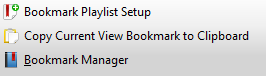
The bookmarking menu provides options to save your current playlist layout. Clicking will add your playlist layout to the layout bookmarks, which can be viewed in Bookmark Manager.
zkopíruje adresu (URL) rozvržení seznamu skladeb Amarok do schránky, což se dá využít pro zazálohování rozvržení vašeho seznamu skladeb.
Funkce seznamu skladeb

Spodní proužek pole se seznamem skladeb poskytuje různé dodatečné možnosti, jak zacházet se seznamem skladeb.
| Ikona | Činnost |
| Prázdný seznam skladeb všech seznamů skladeb, alb a skladeb. | |
| Uložit seznam skladeb. Klepnutí pravým tlačítkem myši pro jeho přejmenování, výchozí je datum jako název. Klepnutí levým tlačítkem myši pro vyvolání nabídky pro uložení seznamu skladeb, pro uložení souboru se seznamem skladeb namísto do databáze na pevný disk. | |
| Zpět vaše poslední úpravy seznamu skladeb. | |
| Znovu vaše poslední vrácení úprav seznamu skladeb zpět. | |
| Projíždí seznam skladeb ke skladbě, která se nyní přehrává a zvýrazní ji — užitečné pro velké seznamy skladeb. | |
| Nastavit režim přehrávání: opakovat skladby, náhodné pořadí, upřednostňovat zřídka hrané atd. | |
| Upravit řadu seznamu skladeb; skladby přehrávané jako první, předtím než seznam skladeb pokračuje. Více o správci řady. |
Nabídka pro uložení seznamu skladeb
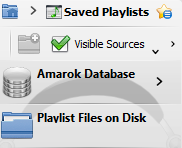
Klepnutí levým tlačítkem myši na ![]() pro vyvolání nabídky , aby byl soubor se seznamem skladeb namísto do databáze uložen na pevný disk.
pro vyvolání nabídky , aby byl soubor se seznamem skladeb namísto do databáze uložen na pevný disk.
Postup skladby
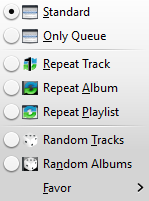
Nabídka vám umožňuje měnit pořadí, ve kterém Amarok postupuje skrz skladby ve vašem seznamu skladeb.
The top half of the menu specifies repeat options — whether songs should be repeated by track, by album or by playlist; whereas the bottom half specifies the order in which the tracks play in — in random order or by favor. Only one type of progression may be selected, e.g. you cannot select both random track and repeat playlist.
Oblíbené
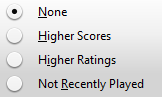
Favor is an innovative method to determine the next track to be played when using the random selection mode. The next track to be played can be determined depending on their score (a measure of how often they are played), their user-given rating, or if they have not been recently played.
