Amarok/Manual/Playlist/SavedPlaylists
Uložené seznamy skladeb
Uložený seznam skladeb je tradičním typem seznamu skladeb. Uložené seznamy skladeb pracují jako nynější seznam skladeb Amaroku, uloženy v databázi Amaroku nebo ve vašem souborovém systému pro pozdější užití. Může být zábavné použít je při událostech, kdy máte určité písně, které chcete přehrát.
Vytvoření uloženého seznamu skladeb s písněmi, které chcete, a pořadím, jaké chcete, je velice jednoduché. Při každodenním používání je někdy rychlejší použít dynamické seznamy skladeb nebo automatického tvůrce seznamu skladeb, to když máte méně určité potřeby na skladby a postup přehrávání.
Pro procházení a spravování vašich uložených seznamů skladeb jděte přes hlavní nabídku do .
Spravování uložených seznamů skladeb
Uložení seznamu skladeb
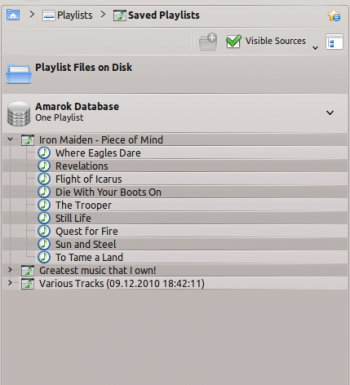
You can save your current playlist into the Amarok database by clicking the save icon (![]() ) at the bottom of the Playlist view. You can browse playlists in the Amarok database by going to in the Media Sources pane and expanding the Amarok database section. You will find them in your filesystem here: ~/.kde(4)/share/apps/amarok/playlists.
) at the bottom of the Playlist view. You can browse playlists in the Amarok database by going to in the Media Sources pane and expanding the Amarok database section. You will find them in your filesystem here: ~/.kde(4)/share/apps/amarok/playlists.
Vyvedení seznamu skladeb
You can export your current playlist to your file system by clicking from the top menubar. From the opening save dialog, you can change the name, location and type of the playlist. Then just click on . Remember, playlist files don't contain any music data. If you want to listen the content of the playlist on another computer, you'll need to bring your music with you unless that computer already has the tracks.
Zavedení seznamu skladeb
You can import a playlist file into Amarok just by copying it to any directory that Amarok knows as part of your music collection. When Amarok detects a new playlist on any folder of your collection, it will add it to the section of in the Media Sources pane. If the playlist doesn't appear right away, you can update the collection manually by clicking . If instead of importing the playlist, you want to just listen it, open it with from menubar. Selected playlist will be added to the current playlist.
