Dolphin/Ordner-Symbol ändern
Ordner-Symbol ändern
Das Ändern eines Ordner-Symbols kann es einfacher machen durch das Dateisystem zu navigieren. Man muss sich nicht nur auf die Namen der Ordner verlassen, sondern kann nach Symbolen vorgehen. Es ist i.d.R. schneller einen Ordner oder eine Datei aufgrund eines Bildsymbols zuzuordnen als über den Namen. Dolphin macht das Ändern eines Ordner-Symbols einfach:
Zuerst klicken Sie bitte mit der rechten Maustaste auf den Ordner und wählen dann .
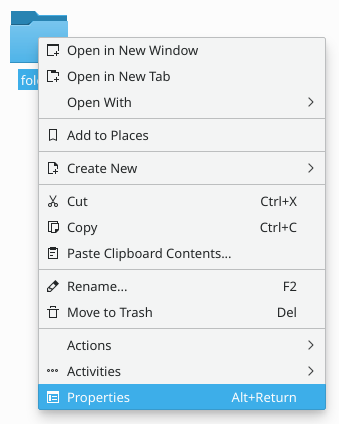
Then go to tab, and click the icon in the top left corner.
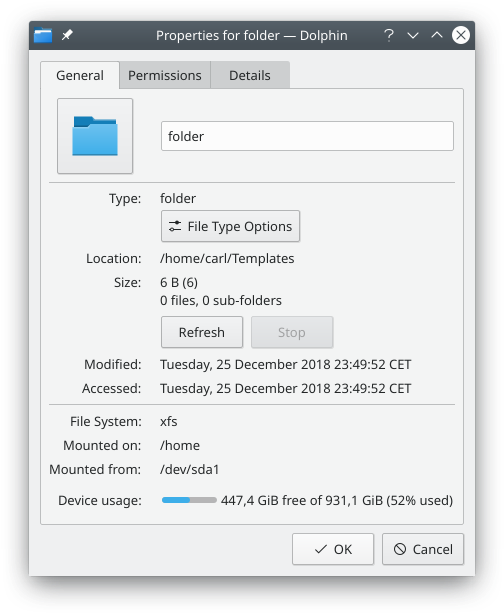
A dialog window will pop up.
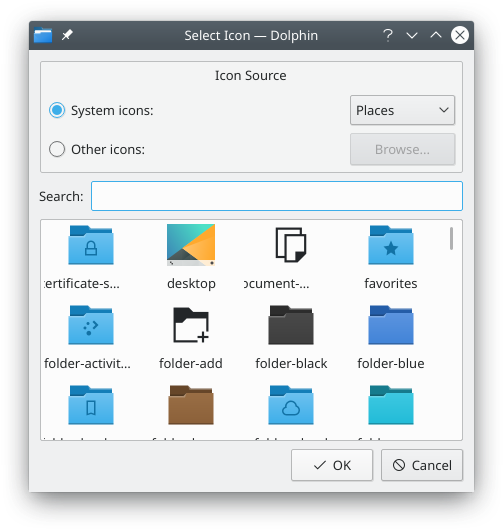
There, you can:
- Browse system icons: click radio button, then select an icon category ( in the image), and the bottom list will be reloaded with the system icons for specified category.
- Browse non-system icons: click , and the bottom list will be reloaded with icons which are not part of your system icon theme. These icons can be, for example, icons of installed applications.
- Use a custom icon: click , then click , and find your custom image file to be used as icon for the folder.
Once you find the icon you want to use for the folder, click it. You will be back to the Properties dialog window, and the icon you clicked will have replaced the old one.
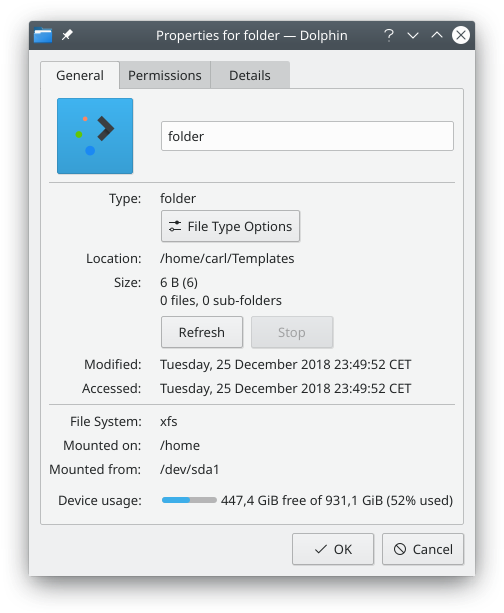
Now, click to finally apply the changes for real. Your folder will be now using the icon of your choice.

