KOrganizer/Aufgaben
Aufgabenlisten
Sie haben viel zu tun und vergessen dabei nie auch nur eine Kleinigkeit? Nun, dann sind Sie eine glückliche Person. Aber für den Rest von uns ist es gut, dass KOrganizer uns mit Aufgabenlisten unterstützt. Diese helfen bei der Organisation der Dinge die zu erledigen sind.

Sie können Prioritäten festlegen, ein Fälligkeitsdatum festlegen, Teilnehmer einladen, Kategorien an Aufgaben definieren, Aufgaben die voneinander abhängig sind in einer hierarchischen Liste anordnen und vieles mehr. Wenn die Aufgaben erledigt sind, dann können Sie diese mit einem Mausklick abharken und entfernen.
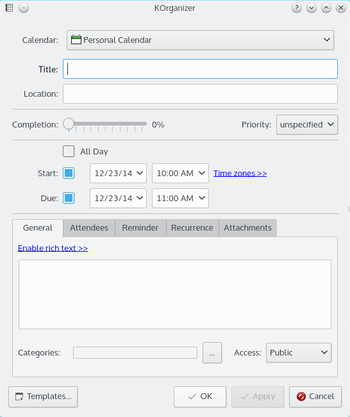
Tips and Tricks
- To-do lists in Calendar Manager. In the Calendar Manager (lower left side-panel) the To-do lists are also listed with calendars but their icons are distinct from calendar icons. More than one can be checked (activated) at the same time.
- Changing an item to a different To-do list. Once a to-do item has been created, it is not possible to change the To-do list it is assigned to. In the Edit form, the drop down menu of To-do lists is grayed out. Drag-and-drop to the name of a To-do list in the Calendar Manager will not work.
- Ordering and prioritizing items. In the To-do List view, to-do items can be easily sorted alphabetically. It is not possible to drag-and-drop to order them. Priorities are settable from 1-10 but they are not relative. If you have an item you want to put at priority 5 and have the current number 5,6,7,8 and 9 priority items changed to priority 6,7,8,9 and 10 priority, it is necessary to edit each item manually.
- Sub To-dos. To make a To-do to be a sub-to-do, Shift drag-and-drop it on top of another to-do. The parent To-do will become a non-checkable item; a heading. To make a sub-to-do to be a normal to-do, right-click on the sub-to-do and select, . The item's line will appear blank; the item will be added to the list at a different place.
