Krusader/Wie man Ordner-Symbole zur Werkzeugleiste von Krusader hinzufügt
Appearance
< Krusader
Folders can be added to Krusader's toolbar for easy access.

- Enter the desired bookmark name. Click the
 button for additional folder options. Click OK when done
button for additional folder options. Click OK when done
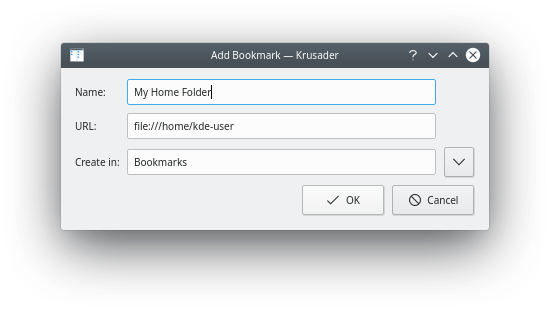
- Right-click the toolbar and choose Configure Toolbars... from the menu

- Select the Bookmark from the "Available actions" list on the left. The text box above the list may be used to find the bookmark by entering part of the name if needed. Change the icon and the text of the new toolbar button if desired.
- Click the
 button to add the bookmark to the toolbar. The new item appears in the list on the right
button to add the bookmark to the toolbar. The new item appears in the list on the right
Adding a bookmark to the toolbar
- Click OK to save the changes.


